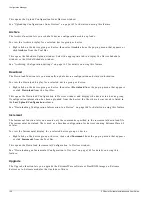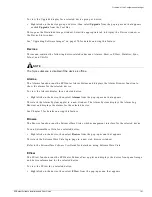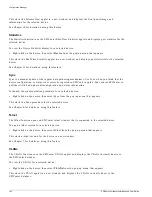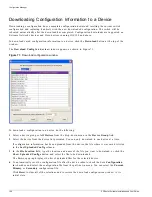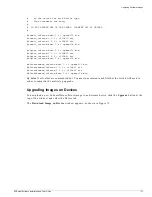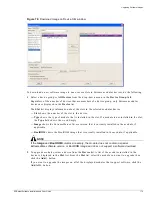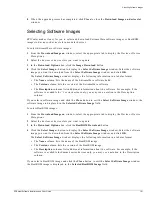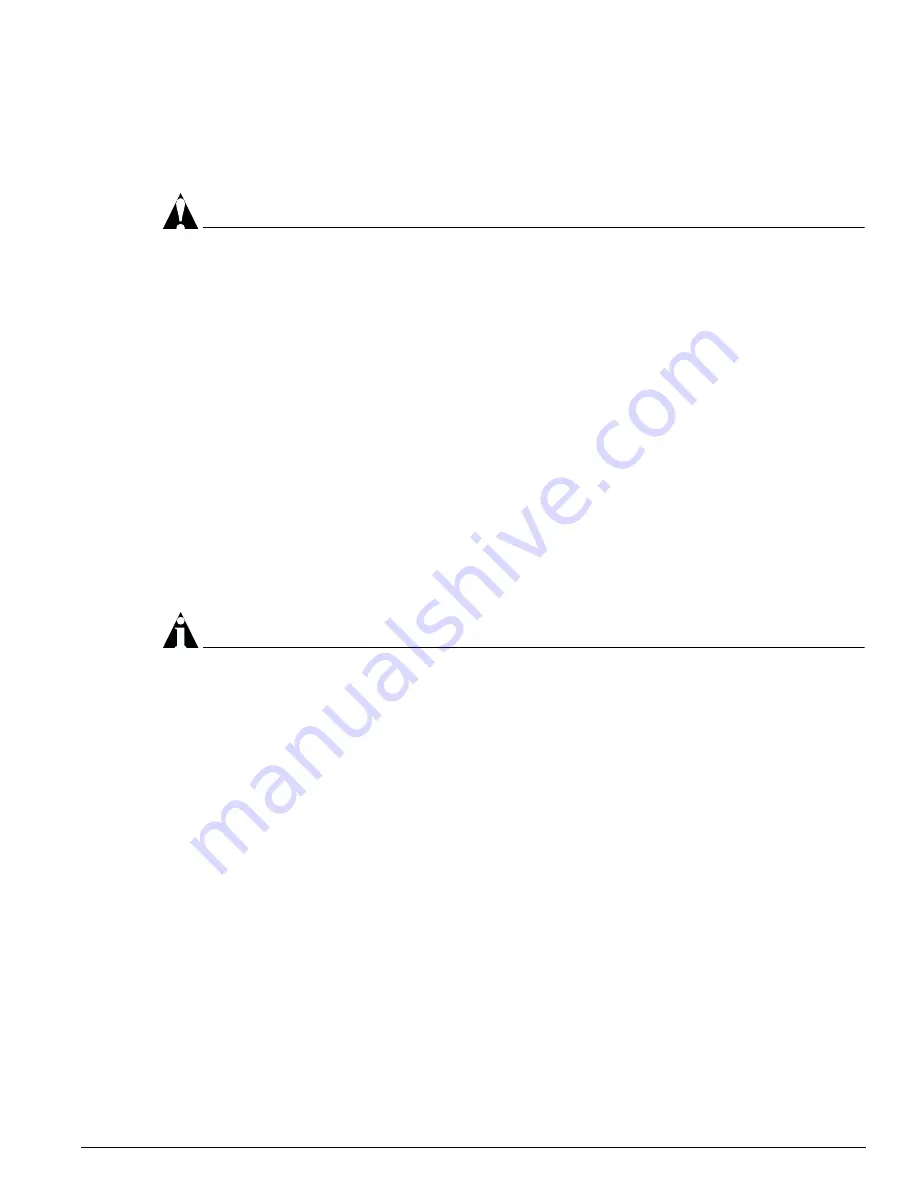
Upgrading Software Images
EPICenter Software Installation and User Guide
171
Configuration Manager. You can download the image into either the primary or secondary image, and
specify whether the switch should be rebooted to use the new image.
The BootROM software initializes certain important switch variables during the switch boot process.
CAUTION
If a BootROM upgrade does not complete successfully, it could prevent the switch from booting.
When you perform a software image upgrade, EPICenter automatically creates a backup of your
existing switch configuration. Switch configuration files are saved as text files in the
<tftp_root>
\configs
directory, where
<
tftp_root>
is the location of your TFTP server. By default,
<
tftp_root>
is
<EPICenter_install_dir
>\user\tftp
. The name of the configuration file contains the
switch IP address and a timestamp, and the file is saved in folders according to the day, month, and
year of the upgrade.
Performing a Multi-Step Upgrade
EPICenter allows you to perform a procedure called a multi-step upgrade. Using the multi-step upgrade
EPICenter automatically determines the appropriate upgrade path for both the device BootROM and
image. The EPICenter client software compares the desired (destination) image and BootROM versions
to the existing (source) image and BootROM versions loaded on the switch to determine what
intermediate steps, if any, are required.
Only Extreme Networks “i-series” switches are evaluated for a multi-step upgrade. Extreme devices that
are not part of the “i-series” can be upgrade only using a single step method.
NOTE
For more information on upgrading your Extreme switch, see the ExtremeWare Release Notes.
Upgrade Logic
The multi-step upgrade features uses the following logic:
•
If the destination image version is greater than or equal to ExtremeWare version 6.1.9, first check the
BootROM version. The bootrom version must be at least Boot 7.6, if not, upgrade the BootROM to
Boot 7.6.
•
If the source software image version is less than ExtremeWare version 6.1.9 and the destination
image is greater than ExtremeWare version 6.1.9, upgrade the software image version to
ExtremeWare version 6.1.9.
•
If the source software image version is less than ExtremeWare version 6.2.2 and the destination
image version is greater than ExtremeWare version 6.2.2, upgrade the device to ExtremeWare version
6.2.2.
•
If the destination software version is greater than or equal to ExtremeWare version 7.0.0, first check
the BootROM version. The BootROM version must be at least Boot 7.8, if not, upgrade to Boot 7.8.
•
The final step is to upgrade to the destination software image version. This fulfills the requirement to
upgrade the software image version to ExtremeWare version 6.1.9, ExtremeWare version 7.0.0, or
other version range.
Summary of Contents for EPICenter 4.1
Page 20: ...20 EPICenter Software Installation and User Guide Preface ...
Page 46: ...46 EPICenter Software Installation and User Guide EPICenter and Policy Manager Overview ...
Page 190: ...190 EPICenter Software Installation and User Guide Configuration Manager ...
Page 204: ...204 EPICenter Software Installation and User Guide Using the Interactive Telnet Application ...
Page 242: ...242 EPICenter Software Installation and User Guide Using the IP MAC Address Finder ...
Page 266: ...266 EPICenter Software Installation and User Guide Using ExtremeView ...
Page 284: ...284 EPICenter Software Installation and User Guide Real Time Statistics ...
Page 436: ...436 EPICenter Software Installation and User Guide Using the Policy Manager ...
Page 454: ...454 EPICenter Software Installation and User Guide The ACL Viewer ...
Page 468: ...468 EPICenter Software Installation and User Guide Troubleshooting ...
Page 504: ...504 EPICenter Software Installation and User Guide EPICenter External Access Protocol ...
Page 510: ...510 EPICenter Software Installation and User Guide EPICenter Database Views ...
Page 522: ...522 EPICenter Software Installation and User Guide EPICenter Backup ...
Page 526: ...526 EPICenter Software Installation and User Guide Dynamic Link Context System DLCS ...
Page 546: ......