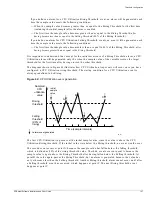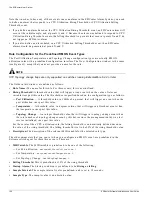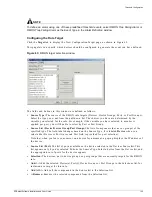Defining Alarms
EPICenter Software Installation and User Guide
137
c
Select a category (e.g. “Default”) in the Category field.
d
Select “SNMP Trap” in the Event Type field.
e
Select “Link Down” in the Event Name field.
2
Click the Scope tab, and do the following:
a
Uncheck the All devices and ports checkbox.
b
Select “Port” in the Source Type field.
c
Select “switch8” from the Device list.
d
Select “10” from the ifIndex list.
e
Click the Add button to add port 10 to the Selection list.
3
Click the Action tab, and do the following:
a
Click the Short email to: check box to turn on the check.
b
Type
in the text field next to the checkbox.
4
Click OK to finish the alarm definition.
Example 2
: Define an alarm that will page “Joe” at “[email protected]” if any port on device
“switch8” goes down.
1
Bring up the New Alarm Definition dialog. Fill in the fields on the Basic page just as you did in
Example 1.
2
Under the Scope tab, do the following:
a
Uncheck the All devices and ports checkbox.
b
Select “Device” in the Source Type field, instead of “Port.”
c
Select “switch8” from the Device list as in Example 1.
d
Click the Add button to add switch8 to the Selection list. No ifIndex list will be displayed.
3
Click the Action tab, and enter Joe’s paging information as you did in Example 1.
4
Click OK to finish the alarm definition.
Example 3: In a Windows NT environment (where both the EPICenter server and client are running
under Windows), define an alarm that will pop up a message on the Windows client system “joe” if the
port utilization on port 10 on device “switch8” exceeds 15 percent.
This alarm requires an RMON rule with a Rising Threshold of 15 percent for port utilization. You can
define the RMON rule either before or after you define the alarm. See “RMON Rule Configuration
Example” on page 150for an example of how to create the RMON rule.
To create the alarm definition:
1
Bring up the New Alarm Definition dialog. On the Basic page, fill in the Name and Category fields,
and check the Enabled checkbox, just as you did in Example 1.
a
Select “RMON Rising Trap” in the Event Type field.
b
Enter the RMON rule name in the Event Name field:
If you have already created the RMON rule, you can select it from the pull-down menu in the
Event Name
field. For example, if you named the rule “WAN Link 15%”, that name should
appear in the pull-down menu.
If you have not yet created the RMON rule, type in a name for the rule (for example, “WAN Link
15%”). You will need to use this name for the rule when you create it.
Summary of Contents for EPICenter 4.1
Page 20: ...20 EPICenter Software Installation and User Guide Preface ...
Page 46: ...46 EPICenter Software Installation and User Guide EPICenter and Policy Manager Overview ...
Page 190: ...190 EPICenter Software Installation and User Guide Configuration Manager ...
Page 204: ...204 EPICenter Software Installation and User Guide Using the Interactive Telnet Application ...
Page 242: ...242 EPICenter Software Installation and User Guide Using the IP MAC Address Finder ...
Page 266: ...266 EPICenter Software Installation and User Guide Using ExtremeView ...
Page 284: ...284 EPICenter Software Installation and User Guide Real Time Statistics ...
Page 436: ...436 EPICenter Software Installation and User Guide Using the Policy Manager ...
Page 454: ...454 EPICenter Software Installation and User Guide The ACL Viewer ...
Page 468: ...468 EPICenter Software Installation and User Guide Troubleshooting ...
Page 504: ...504 EPICenter Software Installation and User Guide EPICenter External Access Protocol ...
Page 510: ...510 EPICenter Software Installation and User Guide EPICenter Database Views ...
Page 522: ...522 EPICenter Software Installation and User Guide EPICenter Backup ...
Page 526: ...526 EPICenter Software Installation and User Guide Dynamic Link Context System DLCS ...
Page 546: ......