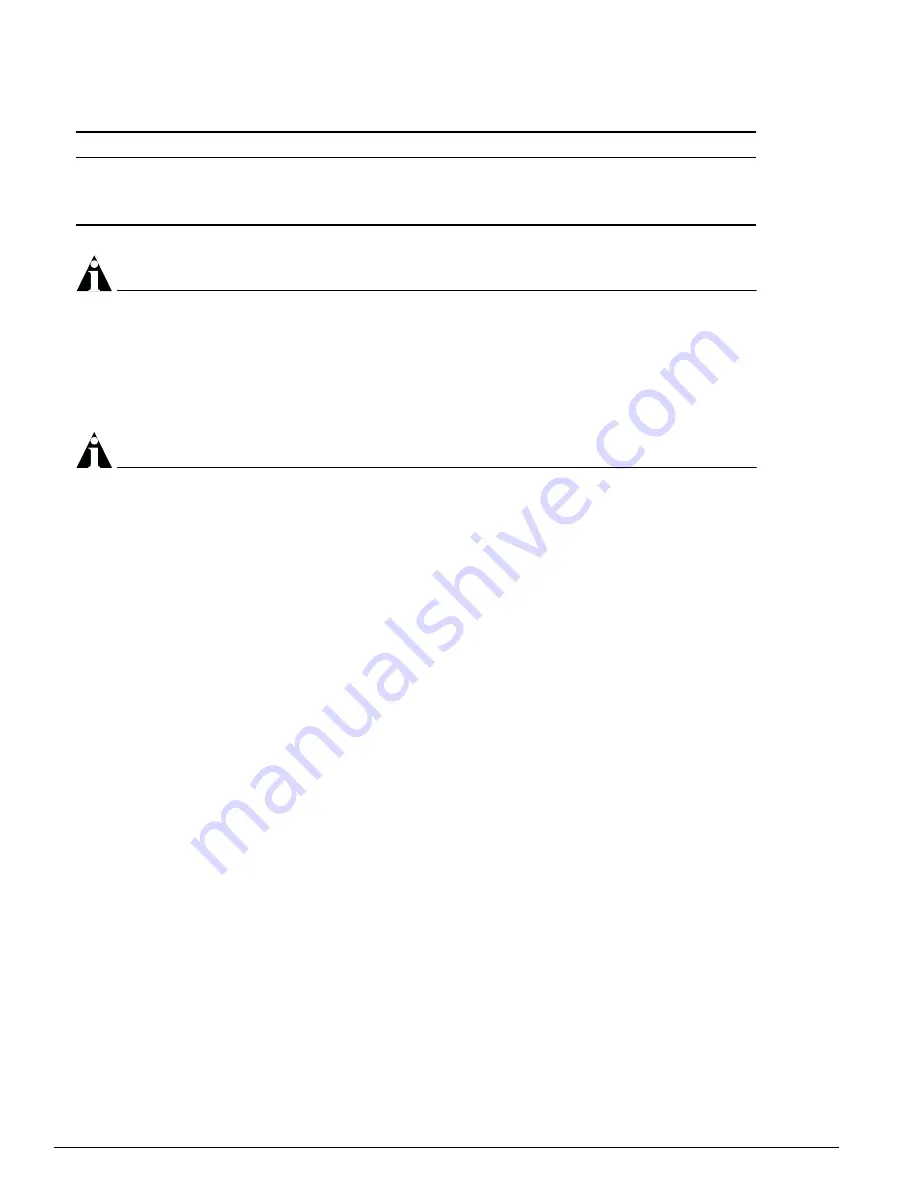
432
EPICenter Software Installation and User Guide
Using the Policy Manager
NOTE
For devices running older versions of ExtremeWare (prior to 6.x) only four QoS profiles (QP1-QP4)
are supported. Their priorities are low, normal, medium, and high. If you select a profile that is not
supported on the device you are configuring, the profile will not be configured on the device.
2
To change the minimum bandwidth for the profile, type a value into the Min Bandwidth field. The
value must be between 0 and 89, and less than or equal to the value you plan to use for maximum
bandwidth.
NOTE
The sum of all minimum bandwidth cannot be greater than 90%.
3
To change the maximum bandwidth for the profile, type a value into the Max Bandwidth field. The
value must be between 0 and 100, and greater than or equal to the minimum bandwidth specified in
the previous field.
4
To change the priority, select one of the eight priorities (low, lowHi, normal, nornalHi, medium,
mediumHi, high, highHi, or deny) from the drop-down menu in the Priority field.
5
To specify the devices or ports on which this modified profile should be configured, select devices or
groups from the Select Resources to be Added part of the window, and move them to the Resource
Results
list.
The Select Resources to be Added part of the window shows the resources currently defined in the
Grouping applet.
When you select a group in the component tree, its children (groups or individual devices) are
displayed in the associated Resource list (the right half of the Select Resources to be Added area).
You can select groups, individual devices, or individual ports as resources on which the QoS profile
should be configured. If you select a group that does not contain any devices as children, the group
is added to the Resource Results list, but will not affect the QoS profile configuration.
•
Select one or more individual resources or groups from the Select Resources to be Added list, and
click the Add button to add them to the Resource Results list.
•
Click the Add All button to add all the resource children of the group you have selected in the
component tree.
•
To remove resources from the Resource Results list, select one or more resources and click the
Remove
button.
•
To remove all resources from the Resource Results list, click the Remove All button.
To view the QoS profiles currently configured on a device, use the ACL Viewer, select a device in the
component tree, and then select the QoS Profile tab to view the current device configuration.
QP6
mediumHi
0%
100%
QP7
high
0%
100%
QP8
highHi
0%
100%
Table 12: Default QoS Profile Settings (continued)
QoS Treatment Name
Priority
Min Bandwidth
Max Bandwidth
Summary of Contents for EPICenter 4.1
Page 20: ...20 EPICenter Software Installation and User Guide Preface ...
Page 46: ...46 EPICenter Software Installation and User Guide EPICenter and Policy Manager Overview ...
Page 190: ...190 EPICenter Software Installation and User Guide Configuration Manager ...
Page 204: ...204 EPICenter Software Installation and User Guide Using the Interactive Telnet Application ...
Page 242: ...242 EPICenter Software Installation and User Guide Using the IP MAC Address Finder ...
Page 266: ...266 EPICenter Software Installation and User Guide Using ExtremeView ...
Page 284: ...284 EPICenter Software Installation and User Guide Real Time Statistics ...
Page 436: ...436 EPICenter Software Installation and User Guide Using the Policy Manager ...
Page 454: ...454 EPICenter Software Installation and User Guide The ACL Viewer ...
Page 468: ...468 EPICenter Software Installation and User Guide Troubleshooting ...
Page 504: ...504 EPICenter Software Installation and User Guide EPICenter External Access Protocol ...
Page 510: ...510 EPICenter Software Installation and User Guide EPICenter Database Views ...
Page 522: ...522 EPICenter Software Installation and User Guide EPICenter Backup ...
Page 526: ...526 EPICenter Software Installation and User Guide Dynamic Link Context System DLCS ...
Page 546: ......






























