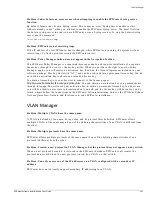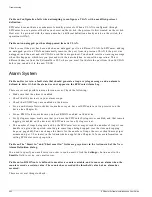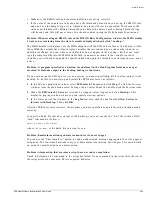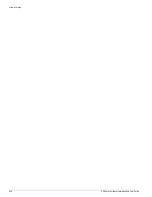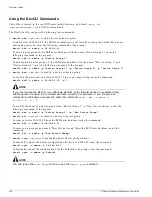458
EPICenter Software Installation and User Guide
Troubleshooting
In Internet Explorer, clear cache by selecting Internet Options under the Tools Menu, then clicking
Delete Files
under the Temporary Internet Files section of the General tab.
Problem: Cannot cut, paste or print from the browser-based client, or save to the local file system.
As of EPICenter 4.0 the browser-based client no longer supports cut/paste/print or save from the
browser-based client. These functions are supported only in the stand-alone client application.
EPICenter Database
Problem: DBBACKUP utility will not run if LD_LIBRARY_PATH variable is not set correctly
In order for DBBACKUP to run, the LD_LIBRARY_PATH environment variable must include the path
<
install_dir
>/database
(by default,
/opt/epc_30/database
). There are some needed
.so
files in
that directory. (10051)
Problem: Database server will not restart after incorrect shut down
If the EPICenter server is shut down incorrectly, the database may be left in an invalid state. In this case,
an “Assertion failed” error may occur when attempting to restart the server.
To recover the database in Windows 2000 or Windows XP, do the following:
1
Open a DOS command window.
The following commands assume you have accepted the default installation location,
c:\epc4_1
. If
you have installed EPICenter in a different location, substitute the correct installation directory in the
commands below.
2
Go to the EPICenter install directory:
cd c:\epc4_1
3
Add the EPICenter database directory to your path:
set path=c:\program files\epicenter4.1\database;%path%
4
Execute the following command:
database\dbeng7.exe -f basecamp.db
5
Watch the output from this command. If the database program indicates it cannot recover the
database, delete the database log:
del basecamp.log
and try executing the previous command again:
database\dbeng7.exe -f basecamp.db
6
If the database is successfully recovered, restart the server.
If the database cannot be recovered, you will need to restore the database from a backup. See
Appendix F for instructions on restoring the database from a backup.
To recover the database in Solaris, do the following:
1
Open a shell window (csh is used for the following example).
The following commands assume you have accepted the default installation location,
/
opt/extreme/epc4_1
. If you have installed EPICenter in a different location, substitute the correct
installation directory in the commands below.
Summary of Contents for EPICenter 4.1
Page 20: ...20 EPICenter Software Installation and User Guide Preface ...
Page 46: ...46 EPICenter Software Installation and User Guide EPICenter and Policy Manager Overview ...
Page 190: ...190 EPICenter Software Installation and User Guide Configuration Manager ...
Page 204: ...204 EPICenter Software Installation and User Guide Using the Interactive Telnet Application ...
Page 242: ...242 EPICenter Software Installation and User Guide Using the IP MAC Address Finder ...
Page 266: ...266 EPICenter Software Installation and User Guide Using ExtremeView ...
Page 284: ...284 EPICenter Software Installation and User Guide Real Time Statistics ...
Page 436: ...436 EPICenter Software Installation and User Guide Using the Policy Manager ...
Page 454: ...454 EPICenter Software Installation and User Guide The ACL Viewer ...
Page 468: ...468 EPICenter Software Installation and User Guide Troubleshooting ...
Page 504: ...504 EPICenter Software Installation and User Guide EPICenter External Access Protocol ...
Page 510: ...510 EPICenter Software Installation and User Guide EPICenter Database Views ...
Page 522: ...522 EPICenter Software Installation and User Guide EPICenter Backup ...
Page 526: ...526 EPICenter Software Installation and User Guide Dynamic Link Context System DLCS ...
Page 546: ......