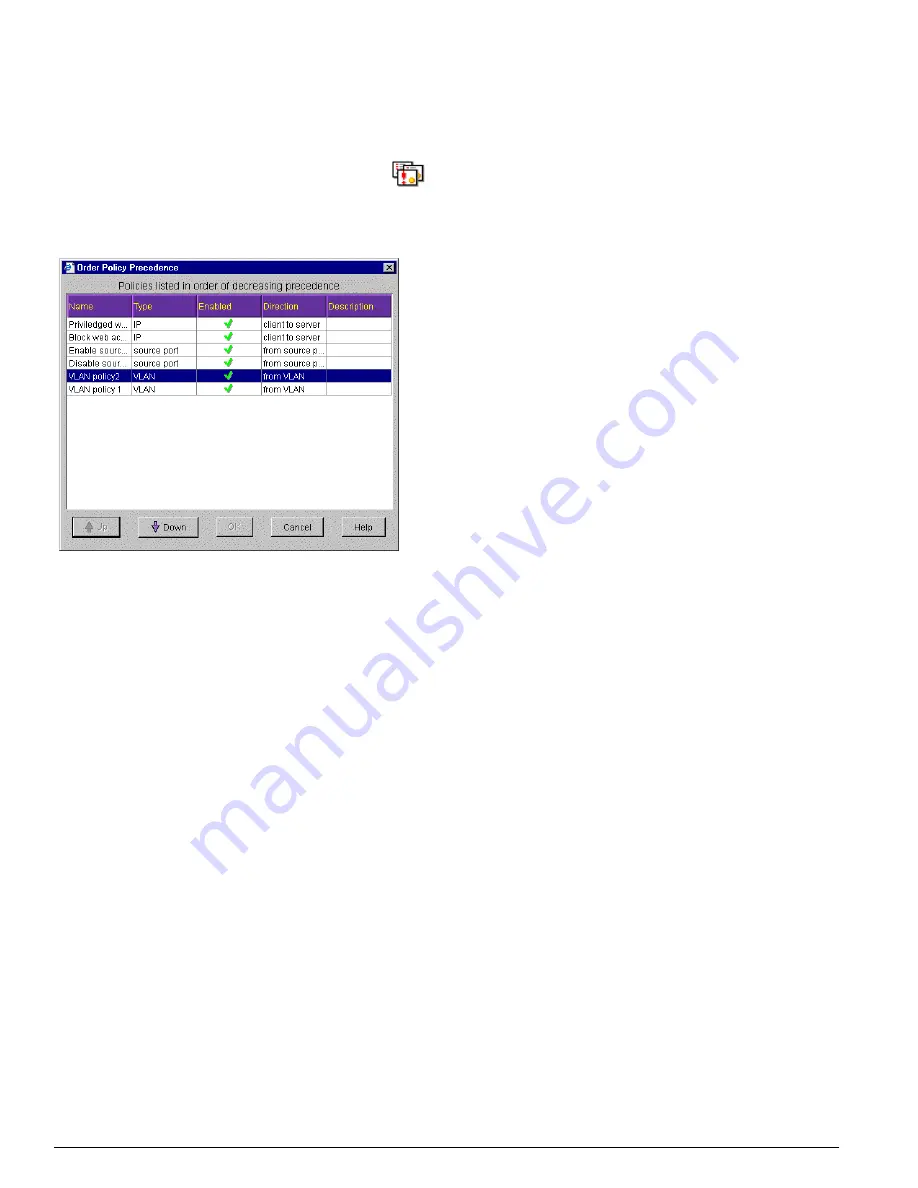
430
EPICenter Software Installation and User Guide
Using the Policy Manager
Configuring Policy Precedence
To configure the precedence settings of your
policies, click the Order Policy Precedence button
to display the Order Policy Precedence window
as shown in Figure 215.
Figure 215: Order Policy Precedence window
Policies are displayed in the Configure Policy Precedence window in their current precedence order,
from highest at the top to lowest at the bottom. The top entry in the list has the highest priority, the last
entry has the lowest priority. In the case where multiple policies could apply to the same traffic flow,
the policy with higher priority is used by the switch over policies of lower priority.
The policy precedence defined in this window only controls the relationships between policies of the
same type. Policies of different types have a predefined precedence relationship: Security and IP QoS
policies are the highest priority, Source Port QoS policies are second, and VLAN QoS policies have the
lowest priority. For Security and IP policies, the precedence can be manipulated between the two types
since they are of similar type in this respect. For VLAN and source port policies, you can only
manipulate its precedence relative to other policies of the same type.
If all other precedence variables are equal, and you do not change the precedence order explicitly, then
precedence is determined by the time of creation, with the policy created last having the lowest
precedence, and will appear at the bottom of the list.
•
To change the precedence of a policy, select the policy, and click the appropriate Up or Down arrow
button to move the policy higher or lower in the list. Move a policy up in the list to give it priority
over the policies below it in the list. Move it lower in the to reduce its priority relative to other
policies.
•
Clicking Cancel at any time prior to clicking OK will restore the precedence settings to those
currently in effect relative to the selected policy.
•
Click the OK button to save the changes for the affected policies.
Summary of Contents for EPICenter 4.1
Page 20: ...20 EPICenter Software Installation and User Guide Preface ...
Page 46: ...46 EPICenter Software Installation and User Guide EPICenter and Policy Manager Overview ...
Page 190: ...190 EPICenter Software Installation and User Guide Configuration Manager ...
Page 204: ...204 EPICenter Software Installation and User Guide Using the Interactive Telnet Application ...
Page 242: ...242 EPICenter Software Installation and User Guide Using the IP MAC Address Finder ...
Page 266: ...266 EPICenter Software Installation and User Guide Using ExtremeView ...
Page 284: ...284 EPICenter Software Installation and User Guide Real Time Statistics ...
Page 436: ...436 EPICenter Software Installation and User Guide Using the Policy Manager ...
Page 454: ...454 EPICenter Software Installation and User Guide The ACL Viewer ...
Page 468: ...468 EPICenter Software Installation and User Guide Troubleshooting ...
Page 504: ...504 EPICenter Software Installation and User Guide EPICenter External Access Protocol ...
Page 510: ...510 EPICenter Software Installation and User Guide EPICenter Database Views ...
Page 522: ...522 EPICenter Software Installation and User Guide EPICenter Backup ...
Page 526: ...526 EPICenter Software Installation and User Guide Dynamic Link Context System DLCS ...
Page 546: ......






























