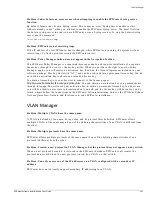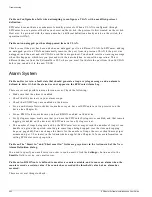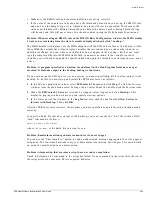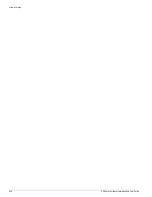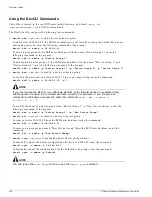Inventory Export Scripts
EPICenter Software Installation and User Guide
473
•
To modify the membership of a device group named “Engineering Device Group” to remove any
existing devices from the device group and add four new devices (10.205.0.91, 10.205.0.92,
10.205.0.93, and 10.205.0.94) to the device group, enter the following command:
devcli mod -u admin -g “Engineering Device Group” -a 10.205.0.91
-a 10.205.0.92 -a 10.205.0.93 -a 10.205.0.94
•
To delete a set of devices specified in the file “devList.txt” with device login “admin2” and password
“purple,” enter the following command:
devcli del -u admin -f devList.txt -l admin2 -d purple
The file
devList.txt
must be a plain ASCII text file containing only IP addresses and only one IP
address per line, such as:
10.205.0.95
10.205.0.96
10.205.0.97
If more than one IP address is specified per line, only the first IP address is used.
•
To delete two device groups (“Building A” and “Building C”) from the EPICenter database, enter the
following command:
devcli del -u admin -g “Building A” -g “Building C”
•
To manually update the configurations of two devices (10.205.0.91 and 10.205.0.93), enter the
command:
devcli sync -u admin -a 10.205.0.91 -a 10.205.0.93
Inventory Export Scripts
There are three scripts you can run to export information about the devices or occupied slots known to
the EPICenter inventory. The scripts let you export information on devices known to a single EPICenter
installation, on slots known to a single EPICenter installation, or on devices known to multiple
EPICenter servers. The information will be output in comma-separated (CSV) format suitable for
importing into a spreadsheet.
•
For a device report, the information reported includes the device name and type, IP address,
location, serial and board numbers. If you use the Distributed server version of this report, the name
of the EPICenter server that manages the device will also be included.
•
For a slot report, it includes the device name and IP Address, slot number, slot name and slot type,
and the serial number of the blade in the slot.
Using the Inventory Export Scripts
The three scripts are located in the EPICenter
user\scripts\bin
directory under the EPICenter install
directory (by default
\epc4_1
under Windows, or
/opt/extreme/epc4_1
under Solaris). You must have
the
user\scripts\bin
directory as your current directory in order to run these scripts.
There are three inventory export scripts you can use:
•
inv.bat
<options>
(Windows), or
inv.sh
<options>
(Solaris) exports device information from
the EPICenter database.
To export device information to file
devinfo.csv
under Windows, enter the command:
cd epc4_1\user\scripts\bin
inv.bat -o devinfo.csv
Summary of Contents for EPICenter 4.1
Page 20: ...20 EPICenter Software Installation and User Guide Preface ...
Page 46: ...46 EPICenter Software Installation and User Guide EPICenter and Policy Manager Overview ...
Page 190: ...190 EPICenter Software Installation and User Guide Configuration Manager ...
Page 204: ...204 EPICenter Software Installation and User Guide Using the Interactive Telnet Application ...
Page 242: ...242 EPICenter Software Installation and User Guide Using the IP MAC Address Finder ...
Page 266: ...266 EPICenter Software Installation and User Guide Using ExtremeView ...
Page 284: ...284 EPICenter Software Installation and User Guide Real Time Statistics ...
Page 436: ...436 EPICenter Software Installation and User Guide Using the Policy Manager ...
Page 454: ...454 EPICenter Software Installation and User Guide The ACL Viewer ...
Page 468: ...468 EPICenter Software Installation and User Guide Troubleshooting ...
Page 504: ...504 EPICenter Software Installation and User Guide EPICenter External Access Protocol ...
Page 510: ...510 EPICenter Software Installation and User Guide EPICenter Database Views ...
Page 522: ...522 EPICenter Software Installation and User Guide EPICenter Backup ...
Page 526: ...526 EPICenter Software Installation and User Guide Dynamic Link Context System DLCS ...
Page 546: ......