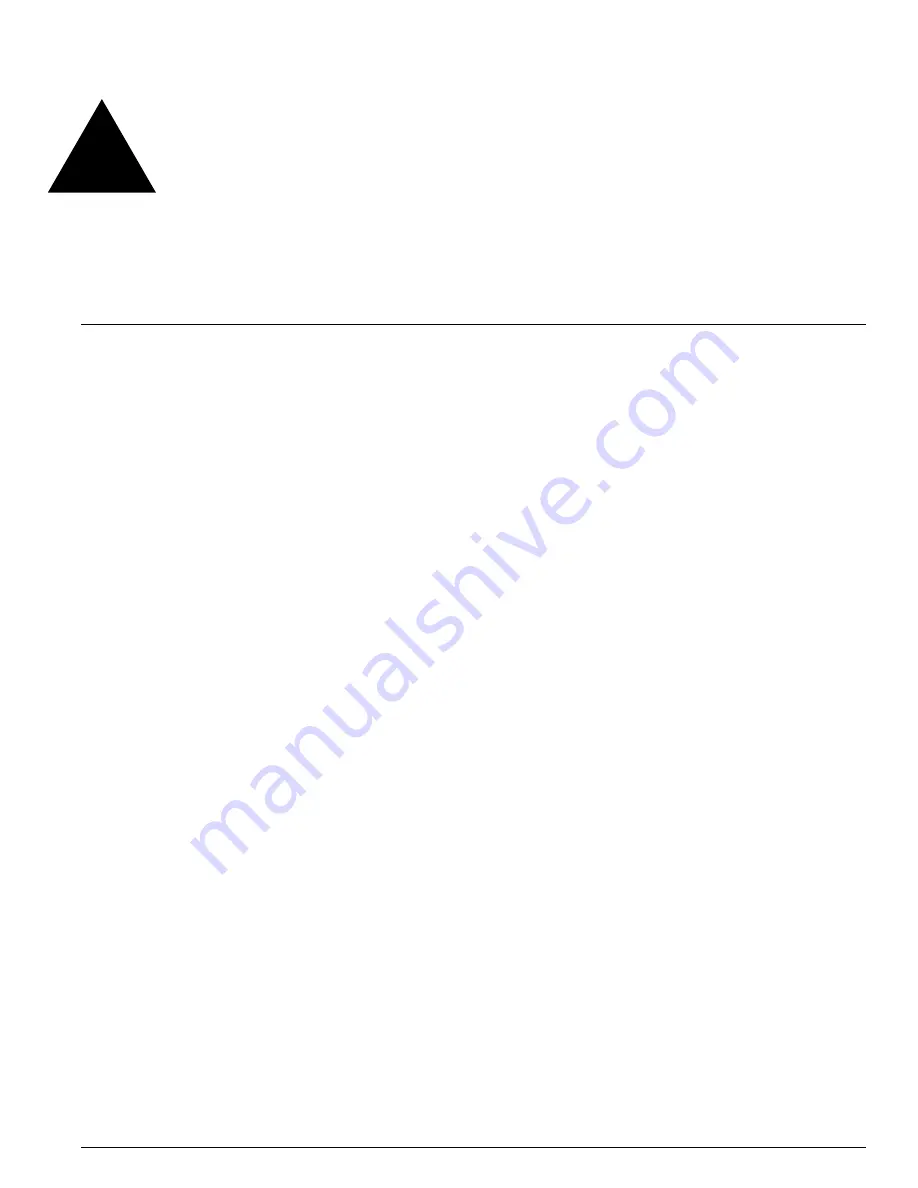
EPICenter Software Installation and User Guide
437
20
The ACL Viewer
This chapter describes how to use the EPICenter Policy Manager for:
•
Viewing the policy configurations currently configured on Extreme devices
•
Viewing the policy configurations specified for a device through the EPICenter Policy Manager
•
Comparing policy configurations specified within the EPICenter Policy Manager with the policies
currently configured on a device
•
Setting up IP policies on Cisco devices managed by the EPICenter server
The ACL Viewer lets you view information about the policies you’ve specified for the devices in your
network:
•
The traffic patterns computed from the policies you have defined.
•
The actual access list or QoS rules generated by the EPICenter Policy Manager, based on the policies
you have defined. It also shows the rules currently configured on a selected device, and lets you
compare the actual rules with the rules generated by the Policy Manager based on your policy
definitions. Rules for Access-based Security policies will normally only be displayed while the users
are logged into the network.
•
The QoS Profile settings for the devices managed by the EPICenter server.
The ACL Viewer shows information about the policies you’ve defined, even if they have not been
configured on the network. Thus, you can use the ACL Viewer to preview the rules you’ve specified
before they take effect on your network.
The ACL Viewer organizes information by device scope—information related to a policy is presented
relative to the currently-selected resource (device or group).
To invoke the Policy Manager, click the Policy button in the Navigation Toolbar. When the Policy
Manager applet first appears, the Policies View is selected.
To view the access list and QoS rules currently defined for devices managed by the EPICenter Policy
Manager, click the ACL Viewer radio button just above the component tree. The ACL Viewer also
displays Network Login/802.1x activity for a specific device, slot, or port.
The ACL Viewer displays the Access List summary view for the top level of the component tree (the
Groups node) as shown in Figure 218. The Access List summary view provides an overview of the IP
policies defined in the Policy Manager, as related to their scope definitions.
Summary of Contents for EPICenter 4.1
Page 20: ...20 EPICenter Software Installation and User Guide Preface ...
Page 46: ...46 EPICenter Software Installation and User Guide EPICenter and Policy Manager Overview ...
Page 190: ...190 EPICenter Software Installation and User Guide Configuration Manager ...
Page 204: ...204 EPICenter Software Installation and User Guide Using the Interactive Telnet Application ...
Page 242: ...242 EPICenter Software Installation and User Guide Using the IP MAC Address Finder ...
Page 266: ...266 EPICenter Software Installation and User Guide Using ExtremeView ...
Page 284: ...284 EPICenter Software Installation and User Guide Real Time Statistics ...
Page 436: ...436 EPICenter Software Installation and User Guide Using the Policy Manager ...
Page 454: ...454 EPICenter Software Installation and User Guide The ACL Viewer ...
Page 468: ...468 EPICenter Software Installation and User Guide Troubleshooting ...
Page 504: ...504 EPICenter Software Installation and User Guide EPICenter External Access Protocol ...
Page 510: ...510 EPICenter Software Installation and User Guide EPICenter Database Views ...
Page 522: ...522 EPICenter Software Installation and User Guide EPICenter Backup ...
Page 526: ...526 EPICenter Software Installation and User Guide Dynamic Link Context System DLCS ...
Page 546: ......






























