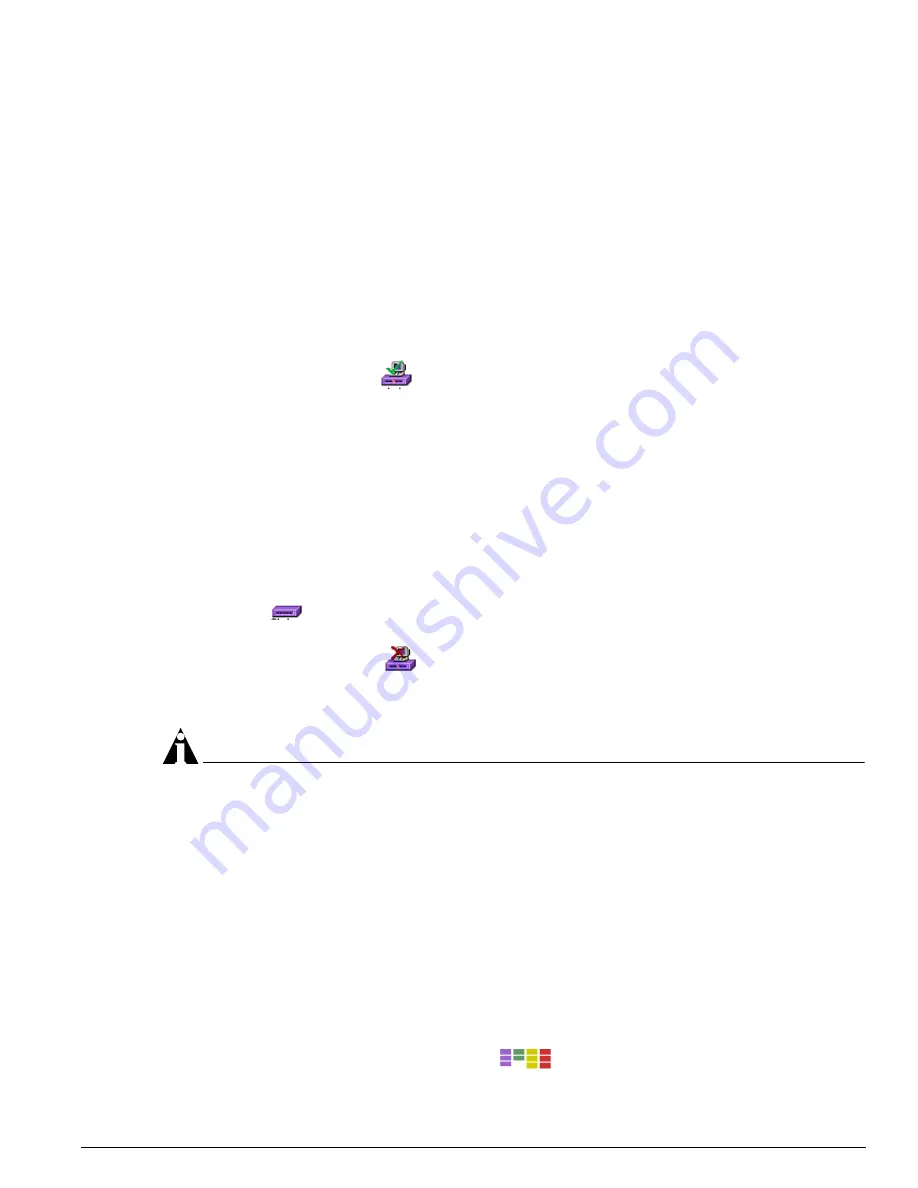
Configuring QoS Policies
EPICenter Software Installation and User Guide
433
Configuring QoS Policies
There are several ways to configure your enabled policies onto the affected devices:
• Auto Configuration
: You can have the EPICenter server make configuration changes on the affected
devices any time it detects a change.
• Directed Configuration
: You explicitly direct that configuration changes should be made by
invoking the configuration function. You can direct a configuration operation for an individual
device or for all devices.
Policies that are not enabled are not configured on any devices through either of these methods.
Auto Configuration
If auto configuration is enabled
, any changes you make within the EPICenter software may
trigger an immediate recomputation and reconfiguration of the QoS policies on your network. When
auto-configuration is enabled, a policy reconfiguration may be triggered by any of the following events:
•
Changes to group memberships made through the Grouping Manager or Inventory Manager that
affect a group used to define a policy endpoint or policy scope
•
Network login/802.1x user login/logout
•
Changes made through the ExtremeWare CLI or ExtremeWare Vista on a device managed by the
EPICenter server
•
A user login or end station reboot when DLCS is enabled
•
Saving a change to a policy within the Policy Manager
The status icon
displayed in the upper right corner of the Policy Manager indicates that the
configuration is occurring (see “Configuration Status” for details).
If auto configuration is disabled
, you must explicitly perform the configuration process. In this
mode, policies can be created or modified and saved, but they are not configured on the network until a
directed configuration (Config or Config All) is done.
NOTE
It is strongly recommended that you disable auto configuration while editing multiple policy definitions or
changing the precedence of policies, especially if they involve the “blackhole” profile (deny access).
With auto configuration enabled, each change is configured on the network immediately as the
individual policy is changed, possibly before the appropriate precedence relationships have been
established. This could cause serious network connectivity problems. After all changes have been
made, you can re-enable auto configuration so that all configuration changes will be made only after the
correct precedence relationships have been established.
Configuration Status
When an automatic configuration operation occurs the configuration status icon, shown at the upper
right corner of the Policy Manager, displays an animated status indication of the progress of the
configuration.
•
First, the Policy Manager must compute the access list and QoS rules based on your policy
definitions. This is indicated by
an animated display of the following graphic:
Summary of Contents for EPICenter 4.1
Page 20: ...20 EPICenter Software Installation and User Guide Preface ...
Page 46: ...46 EPICenter Software Installation and User Guide EPICenter and Policy Manager Overview ...
Page 190: ...190 EPICenter Software Installation and User Guide Configuration Manager ...
Page 204: ...204 EPICenter Software Installation and User Guide Using the Interactive Telnet Application ...
Page 242: ...242 EPICenter Software Installation and User Guide Using the IP MAC Address Finder ...
Page 266: ...266 EPICenter Software Installation and User Guide Using ExtremeView ...
Page 284: ...284 EPICenter Software Installation and User Guide Real Time Statistics ...
Page 436: ...436 EPICenter Software Installation and User Guide Using the Policy Manager ...
Page 454: ...454 EPICenter Software Installation and User Guide The ACL Viewer ...
Page 468: ...468 EPICenter Software Installation and User Guide Troubleshooting ...
Page 504: ...504 EPICenter Software Installation and User Guide EPICenter External Access Protocol ...
Page 510: ...510 EPICenter Software Installation and User Guide EPICenter Database Views ...
Page 522: ...522 EPICenter Software Installation and User Guide EPICenter Backup ...
Page 526: ...526 EPICenter Software Installation and User Guide Dynamic Link Context System DLCS ...
Page 546: ......






























