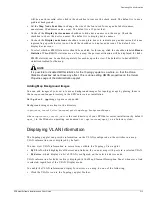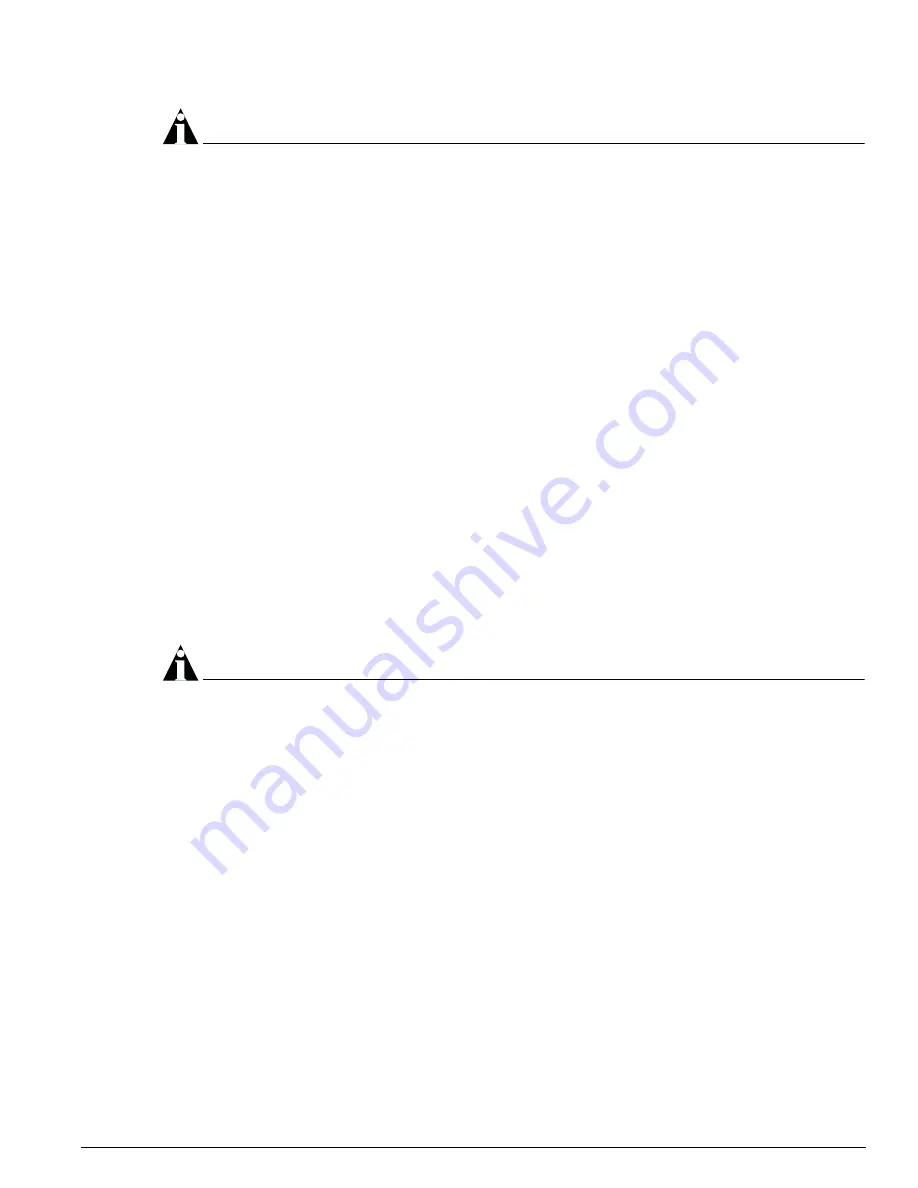
Manipulating Topology Views and Maps
EPICenter Software Installation and User Guide
301
NOTE
If there is a existing link that is down when you do a Discover Links, EPICenter will remove that link,
since it cannot discover links from which it cannot get status. However, if you have auto-populate turned
on for the map, the real link will be added back to the map once the link comes back up.
Editing the Map
You can edit your topology views in a number of ways, including changing the names of the views and
maps, and cutting, pasting, or deleting map elements.
Renaming a Topology View
You can change the name of a view (including the Default view) by doing one of the following:
•
Select Rename View from the Edit menu
•
Click once on the view name in the view name field
Either of these actions puts you into an edit mode where you can directly change or replace the contents
of the field.
Deleting a View
To delete the entire current view, select Delete View from the Edit menu. You will be asked to confirm
that you want to delete the entire view. This function deletes the currently displayed view, including all
of its maps.
Once the view is deleted, the next remaining view is displayed, if there are any other views.
NOTE
You can use this command to delete the Default view. However, if you do this, it will be difficult to
recreate the view and its submaps.
Renaming a Map
You can change the name of the current map by doing one of the following:
•
Select Rename Map from the Edit menu
•
Click twice on the Map name in the Map Hierarchy Tree
Either of these actions puts you into an edit mode where you can change or replace the name in the
Map Hierarchy Tree.
You can also change the name of the map in the Map Properties window, as discussed in “Setting Map
Properties” on page 311.
Deleting a Submap
To delete a submap, you must first display the submap you want to delete, and delete all the elements
on the map. You can then delete the submap by selecting Delete Map from the Edit menu. You can also
delete a submap by clicking the submap node on its parent map.
Summary of Contents for EPICenter 4.1
Page 20: ...20 EPICenter Software Installation and User Guide Preface ...
Page 46: ...46 EPICenter Software Installation and User Guide EPICenter and Policy Manager Overview ...
Page 190: ...190 EPICenter Software Installation and User Guide Configuration Manager ...
Page 204: ...204 EPICenter Software Installation and User Guide Using the Interactive Telnet Application ...
Page 242: ...242 EPICenter Software Installation and User Guide Using the IP MAC Address Finder ...
Page 266: ...266 EPICenter Software Installation and User Guide Using ExtremeView ...
Page 284: ...284 EPICenter Software Installation and User Guide Real Time Statistics ...
Page 436: ...436 EPICenter Software Installation and User Guide Using the Policy Manager ...
Page 454: ...454 EPICenter Software Installation and User Guide The ACL Viewer ...
Page 468: ...468 EPICenter Software Installation and User Guide Troubleshooting ...
Page 504: ...504 EPICenter Software Installation and User Guide EPICenter External Access Protocol ...
Page 510: ...510 EPICenter Software Installation and User Guide EPICenter Database Views ...
Page 522: ...522 EPICenter Software Installation and User Guide EPICenter Backup ...
Page 526: ...526 EPICenter Software Installation and User Guide Dynamic Link Context System DLCS ...
Page 546: ......