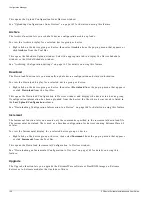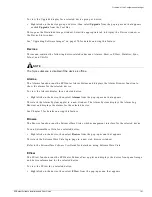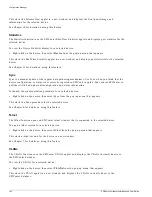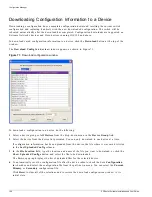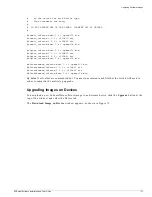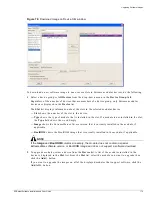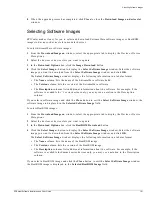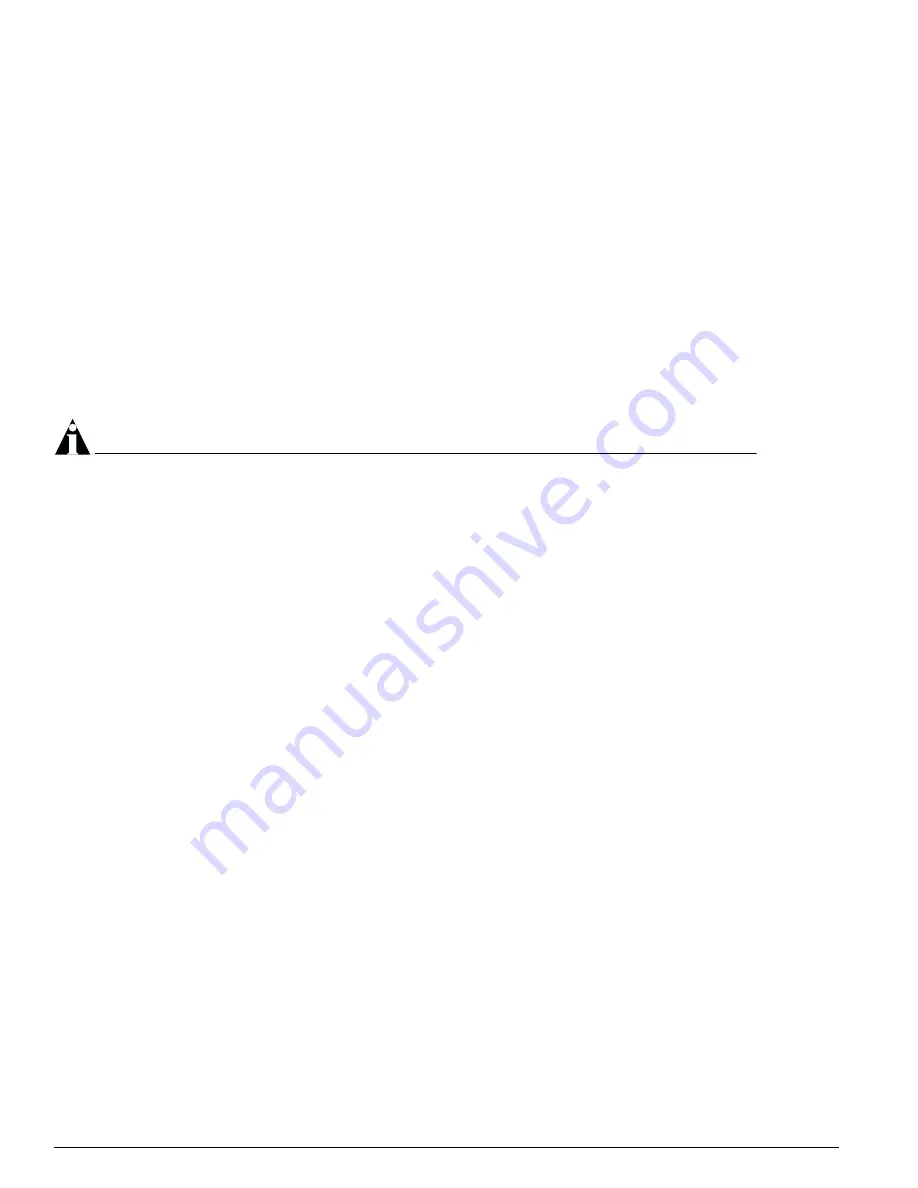
172
EPICenter Software Installation and User Guide
Configuration Manager
Multi-Step Upgrade Procedure
The multi-step upgrade procedure involves upgrading the switch multiple times in order to get from
the source software image version to the destination software image version. EPICenter performs the
upgrade procedure for each iterative step along the way.
Each time you iteratively upgrade the device during a multi-step upgrade, you should perform the
following tasks:
•
Back up the current device configuration.
•
Perform the current upgrade.
•
Reboot the device.
•
Restore the device configuration (software image upgrade, only).
•
Reboot the device (software image upgrade, only).
•
Synchronize the device and the EPICenter database.
For information on synchronizing the device and the database, see Chapter 4.
NOTE
When the device reboots, the EPICenter server waits until the device reboot is complete and the device
loads its configuration file. If the EPICenter server times out while the device is rebooting, it is possible
that the device reboot time is longer than what the server will waits before timing out.
Obtaining the Image and BootROM Versions
Before you perform a multi-step upgrade, make sure that you have all of the required image and
BootROM versions available on your EPICenter client machine. To get the image and BootROM
versions, use the Live Update feature, as described in “Performing a Live Software Update” on
page 183.
Specifying the Image and BootROM Versions
When you perform a multi-step upgrade, you must specify each file that you want the switch to use for
each upgrade step using the file
upgrade.properties
. This file is located in
<installdir>/extreme/upgrade.properties
.
The
upgrade.properties
file contains the following:
#
# Extreme Networks EPICenter
# Config Manager - Multi-step Upgrade
#
#
# NOTE: Please read all documentation and
# release notes before proceeding
#
# The Upgrade feature in the Config Manager
# will use these values to determine the upgrade
# steps for devices
#
# - Each entry is, by default, commented out
# - Verify the filename is correct and is available
Summary of Contents for EPICenter 4.1
Page 20: ...20 EPICenter Software Installation and User Guide Preface ...
Page 46: ...46 EPICenter Software Installation and User Guide EPICenter and Policy Manager Overview ...
Page 190: ...190 EPICenter Software Installation and User Guide Configuration Manager ...
Page 204: ...204 EPICenter Software Installation and User Guide Using the Interactive Telnet Application ...
Page 242: ...242 EPICenter Software Installation and User Guide Using the IP MAC Address Finder ...
Page 266: ...266 EPICenter Software Installation and User Guide Using ExtremeView ...
Page 284: ...284 EPICenter Software Installation and User Guide Real Time Statistics ...
Page 436: ...436 EPICenter Software Installation and User Guide Using the Policy Manager ...
Page 454: ...454 EPICenter Software Installation and User Guide The ACL Viewer ...
Page 468: ...468 EPICenter Software Installation and User Guide Troubleshooting ...
Page 504: ...504 EPICenter Software Installation and User Guide EPICenter External Access Protocol ...
Page 510: ...510 EPICenter Software Installation and User Guide EPICenter Database Views ...
Page 522: ...522 EPICenter Software Installation and User Guide EPICenter Backup ...
Page 526: ...526 EPICenter Software Installation and User Guide Dynamic Link Context System DLCS ...
Page 546: ......