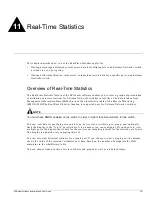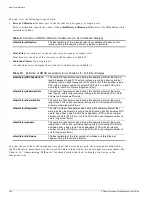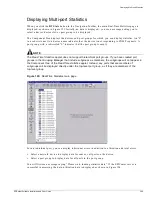Viewing Device Information from Pop-up Menus
EPICenter Software Installation and User Guide
279
Viewing Device Information from Pop-up Menus
You can select a device, a slot, or a port in the Component Tree, then right-click to display a pop-up
menu that contains the Properties command. The Properties command displays the attributes for a
specific device group, device, slot, or port. The device pop-up menu also contains the Alarms, Browse,
EView, Sync, Telnet, and VLANs commands. All of these commands perform the same functions as the
applets in the Navigation Toolbar to the left of the page, but with the appropriate device displayed.
Properties
The Properties function lets you view the attributes for a selected device, slot, or port.
Device
To view the Properties display for a selected device:
•
Right-click on the device, then select Properties from the pop-up menu that appears
The Device Properties window appears and displays the attributes for the selected device.
See “Device Properties” on page 281 for details on using this feature.
Slot
To view the Properties display for a selected slot:
•
Right-click on the slot, then select Properties from the pop-up menu that appears
The Slot Properties window appears and displays the attributes for the selected slot.
See “Slot Properties” on page 282 for details on using this feature.
Port
To view the Properties display for a selected port:
•
Right-click on the slot, then select Properties from the pop-up menu that appears
The Port Properties window appears and displays the attributes for the selected port.
See “Port Properties” on page 283 for details on using this feature.
Alarms
The Alarms function runs the EPICenter Alarm System and displays the Alarm Browser function to
show the alarms for the selected device.
To view the Alarms display for a selected device:
•
Right-click on the device, then select Alarms from the pop-up menu that appears
This starts the Alarm System applet in a new window. The Alarm System displays the Alarm Log
Browser and displays the alarms for the selected device.
See Chapter 5, “The EPICenter Alarm System” for details on using this feature.
Summary of Contents for EPICenter 4.1
Page 20: ...20 EPICenter Software Installation and User Guide Preface ...
Page 46: ...46 EPICenter Software Installation and User Guide EPICenter and Policy Manager Overview ...
Page 190: ...190 EPICenter Software Installation and User Guide Configuration Manager ...
Page 204: ...204 EPICenter Software Installation and User Guide Using the Interactive Telnet Application ...
Page 242: ...242 EPICenter Software Installation and User Guide Using the IP MAC Address Finder ...
Page 266: ...266 EPICenter Software Installation and User Guide Using ExtremeView ...
Page 284: ...284 EPICenter Software Installation and User Guide Real Time Statistics ...
Page 436: ...436 EPICenter Software Installation and User Guide Using the Policy Manager ...
Page 454: ...454 EPICenter Software Installation and User Guide The ACL Viewer ...
Page 468: ...468 EPICenter Software Installation and User Guide Troubleshooting ...
Page 504: ...504 EPICenter Software Installation and User Guide EPICenter External Access Protocol ...
Page 510: ...510 EPICenter Software Installation and User Guide EPICenter Database Views ...
Page 522: ...522 EPICenter Software Installation and User Guide EPICenter Backup ...
Page 526: ...526 EPICenter Software Installation and User Guide Dynamic Link Context System DLCS ...
Page 546: ......