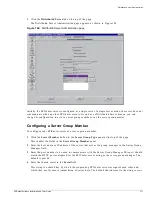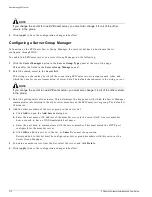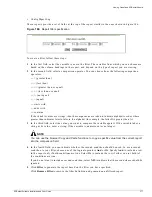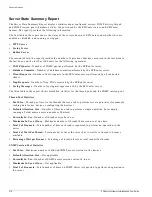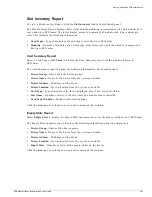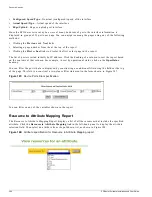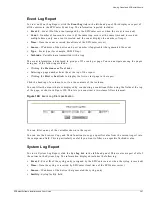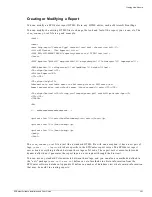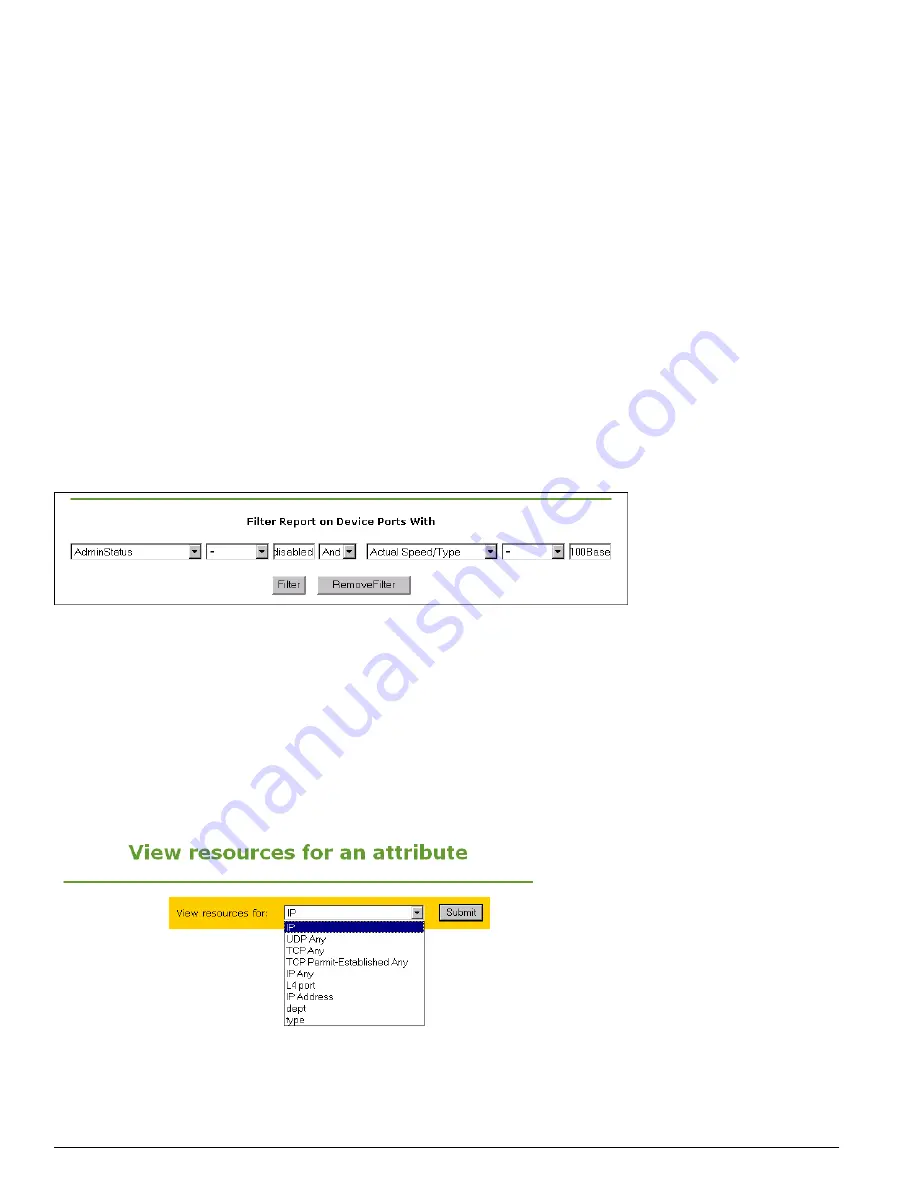
384
EPICenter Software Installation and User Guide
Dynamic Reports
• Configured Speed/Type
—Nominal (configured) speed of the interface
• Actual Speed/Type
—Actual speed of the interface
• Edge/Uplink
—Edge or uplink port interface
Since the EPICenter server may be aware of many hundreds of ports, the interface information is
displayed in groups of 25 ports per page. You can navigate among the pages using any of the following
methods:
•
Clicking the Previous and Next links
•
Selecting a page number from the at the top of the report
•
Clicking the First or Last links to display the first or last page in the report
The list of ports is sorted initially by IP address. Click the heading of a column to sort the report based
on the contents of that column. For example, to sort by operational status, click on the OperStatus
heading.
You can filter the ports that are displayed by constructing a conditional filter using the fields at the top
of the page. This lets you construct a two-clause filter statement in the form shown in Figure 187.
Figure 187: Device Ports filter specification
You can filter on any of the variables shown in the report.
Resource to Attribute Mapping Report
The Resource to Attribute Mapping Report displays a list of all the resources that include the specified
attribute. Click the Resource to Attribute Mapping link in the left-hand panel to display the attribute
selection field. Then select an attribute from the pull-down list, as shown in Figure 188.
Figure 188: Attribute specification for Resource to Attribute Mapping report
Summary of Contents for EPICenter 4.1
Page 20: ...20 EPICenter Software Installation and User Guide Preface ...
Page 46: ...46 EPICenter Software Installation and User Guide EPICenter and Policy Manager Overview ...
Page 190: ...190 EPICenter Software Installation and User Guide Configuration Manager ...
Page 204: ...204 EPICenter Software Installation and User Guide Using the Interactive Telnet Application ...
Page 242: ...242 EPICenter Software Installation and User Guide Using the IP MAC Address Finder ...
Page 266: ...266 EPICenter Software Installation and User Guide Using ExtremeView ...
Page 284: ...284 EPICenter Software Installation and User Guide Real Time Statistics ...
Page 436: ...436 EPICenter Software Installation and User Guide Using the Policy Manager ...
Page 454: ...454 EPICenter Software Installation and User Guide The ACL Viewer ...
Page 468: ...468 EPICenter Software Installation and User Guide Troubleshooting ...
Page 504: ...504 EPICenter Software Installation and User Guide EPICenter External Access Protocol ...
Page 510: ...510 EPICenter Software Installation and User Guide EPICenter Database Views ...
Page 522: ...522 EPICenter Software Installation and User Guide EPICenter Backup ...
Page 526: ...526 EPICenter Software Installation and User Guide Dynamic Link Context System DLCS ...
Page 546: ......