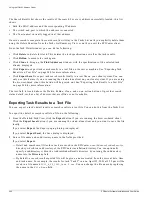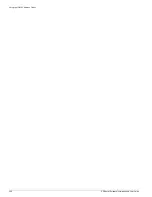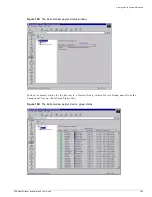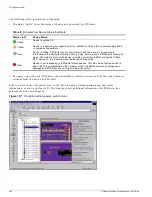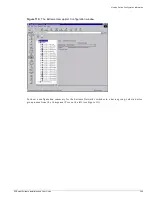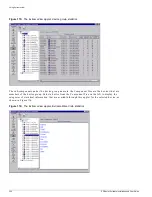240
EPICenter Software Installation and User Guide
Using the IP/MAC Address Finder
The Search Results list shows the results of the search. For every address successfully located, this list
shows:
•
Both the MAC address and the corresponding IP address.
•
The switch and port to which the address is connected.
•
The User (name) currently logged in at that address.
Once the search is complete, the search results will stay in the Tasks List until you explicitly delete them
using the Delete Function from the Tasks List Summary View, or until you exit the EPICenter client.
From the Task Detail window you can do the following:
•
Click Delete to delete this task. This deletes the task specification as well as the task results.
•
Click ReRun to execute the task again.
•
Click Clone to bring up the Find Addresses window with the specifications of the selected task
already displayed.
•
Click Export to export task search results to a text file on the server machine. See “Exporting Task
Results to a Text File” on page 240 for more information.
•
Click Export Local to export task search results locally to a text file on your client system. You can
only use this feature if you are running the stand-alone client on your local system. If you are using
the browser-based client, this button will be greyed out. See “Exporting Task Results to a Text File”
on page 240 for more information.
The text field is located above the Delete, ReRun, Clone, and so on, action buttons. It provides search
status details, such as a list of devices that are offline or not reachable.
Exporting Task Results to a Text File
You can export a task’s detail results or search results to a text file. You can do this from the Tasks List.
To export the detail or search results to a file, do the following:
1
From the Detailed Task View, click the Export button if you are running the browser-based client.
Click the Export Local button if you are running the stand-alone client and you want to save the file
locally.
If you select Export, the Export pop-up dialog is displayed.
If you select Export Local, the Save dialog is displayed.
2
Enter a file name and subdirectory name in the fields provided.
If you select Export:
—
Detail and search result files for a task are saved in the EPICenter
user/AddressFinderResults
directory, which is a subdirectory of the EPICenter installation directory. You can optionally
specify a subdirectory within the AddressFinderResults directory by entering the subdirectory
name into the Directory field.
—
By default, a search result exported file will be given a name created from the current date, time,
and task name. For example, the results for task “Task 2” run on April 25, 2001 at 3:52 pm will be
saved in a file named
2001_4_25_1552_Task 2.txt
. You can change the file name by replacing
the name in the
File Name
field.
Summary of Contents for EPICenter 4.1
Page 20: ...20 EPICenter Software Installation and User Guide Preface ...
Page 46: ...46 EPICenter Software Installation and User Guide EPICenter and Policy Manager Overview ...
Page 190: ...190 EPICenter Software Installation and User Guide Configuration Manager ...
Page 204: ...204 EPICenter Software Installation and User Guide Using the Interactive Telnet Application ...
Page 242: ...242 EPICenter Software Installation and User Guide Using the IP MAC Address Finder ...
Page 266: ...266 EPICenter Software Installation and User Guide Using ExtremeView ...
Page 284: ...284 EPICenter Software Installation and User Guide Real Time Statistics ...
Page 436: ...436 EPICenter Software Installation and User Guide Using the Policy Manager ...
Page 454: ...454 EPICenter Software Installation and User Guide The ACL Viewer ...
Page 468: ...468 EPICenter Software Installation and User Guide Troubleshooting ...
Page 504: ...504 EPICenter Software Installation and User Guide EPICenter External Access Protocol ...
Page 510: ...510 EPICenter Software Installation and User Guide EPICenter Database Views ...
Page 522: ...522 EPICenter Software Installation and User Guide EPICenter Backup ...
Page 526: ...526 EPICenter Software Installation and User Guide Dynamic Link Context System DLCS ...
Page 546: ......