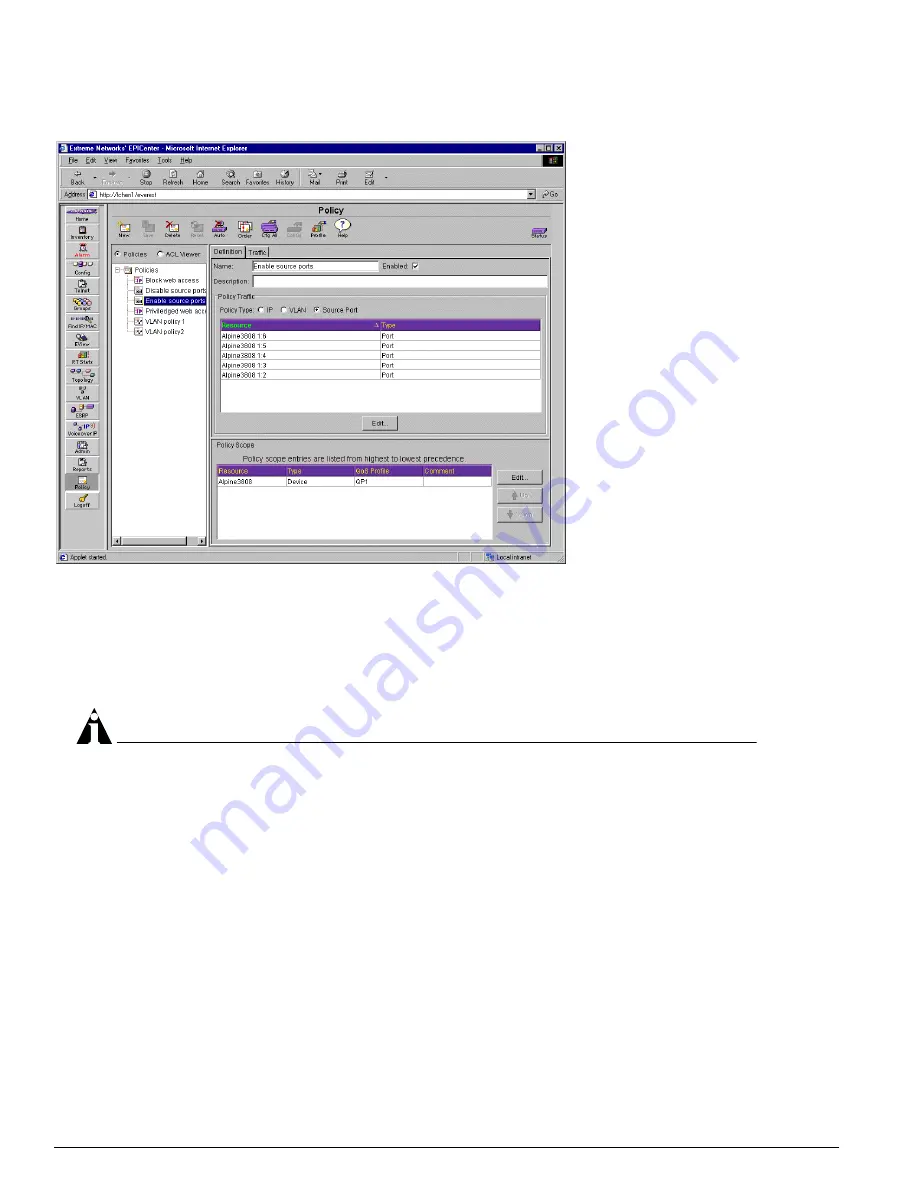
428
EPICenter Software Installation and User Guide
Using the Policy Manager
Figure 214: Policy Definition page for an existing source port policy
3
To change the policy name, type the new name in the Name field.
4
To enable or disable the policy, click the Enabled checkbox to add or remove the check mark. The
presence of the check indicates that the policy is in the enabled state.
5
To enter or change the description for this policy, just type the new text into the Description field.
6
To change the policy type, click the appropriate Policy Type selector.
NOTE
If you change the policy type, the contents of the Policy Traffic fields will change. The current entries
in the traffic resource list(s) are removed, although they will still appear in the Current Policy
Endpoints list in the Edit Policy Endpoints window. However, if they are not valid endpoint types for
the new policy type, they will not be added to the endpoint resource lists, and you will need to select
new endpoints for your policy.
7
To modify the list of endpoints for any of the policy types, click the Edit... button that appears either
to the right or below the list of endpoint resources.
This displays the Edit Policy Endpoints Window discussed in detail on page 423.
•
Add resources to or remove them from the Current Policy Endpoints list. See “Edit Policy
Endpoints Window” on page 423 for more detailed information about this window.
•
Click the OK button to closes the Edit window and displays the modified contents of the Current
Policy Endpoints list in the appropriate resource list in the Policy Traffic area.
•
Click Cancel to close the Edit window and abandon any changes you have made to the Current
Policy Endpoints list.
Summary of Contents for EPICenter 4.1
Page 20: ...20 EPICenter Software Installation and User Guide Preface ...
Page 46: ...46 EPICenter Software Installation and User Guide EPICenter and Policy Manager Overview ...
Page 190: ...190 EPICenter Software Installation and User Guide Configuration Manager ...
Page 204: ...204 EPICenter Software Installation and User Guide Using the Interactive Telnet Application ...
Page 242: ...242 EPICenter Software Installation and User Guide Using the IP MAC Address Finder ...
Page 266: ...266 EPICenter Software Installation and User Guide Using ExtremeView ...
Page 284: ...284 EPICenter Software Installation and User Guide Real Time Statistics ...
Page 436: ...436 EPICenter Software Installation and User Guide Using the Policy Manager ...
Page 454: ...454 EPICenter Software Installation and User Guide The ACL Viewer ...
Page 468: ...468 EPICenter Software Installation and User Guide Troubleshooting ...
Page 504: ...504 EPICenter Software Installation and User Guide EPICenter External Access Protocol ...
Page 510: ...510 EPICenter Software Installation and User Guide EPICenter Database Views ...
Page 522: ...522 EPICenter Software Installation and User Guide EPICenter Backup ...
Page 526: ...526 EPICenter Software Installation and User Guide Dynamic Link Context System DLCS ...
Page 546: ......






























