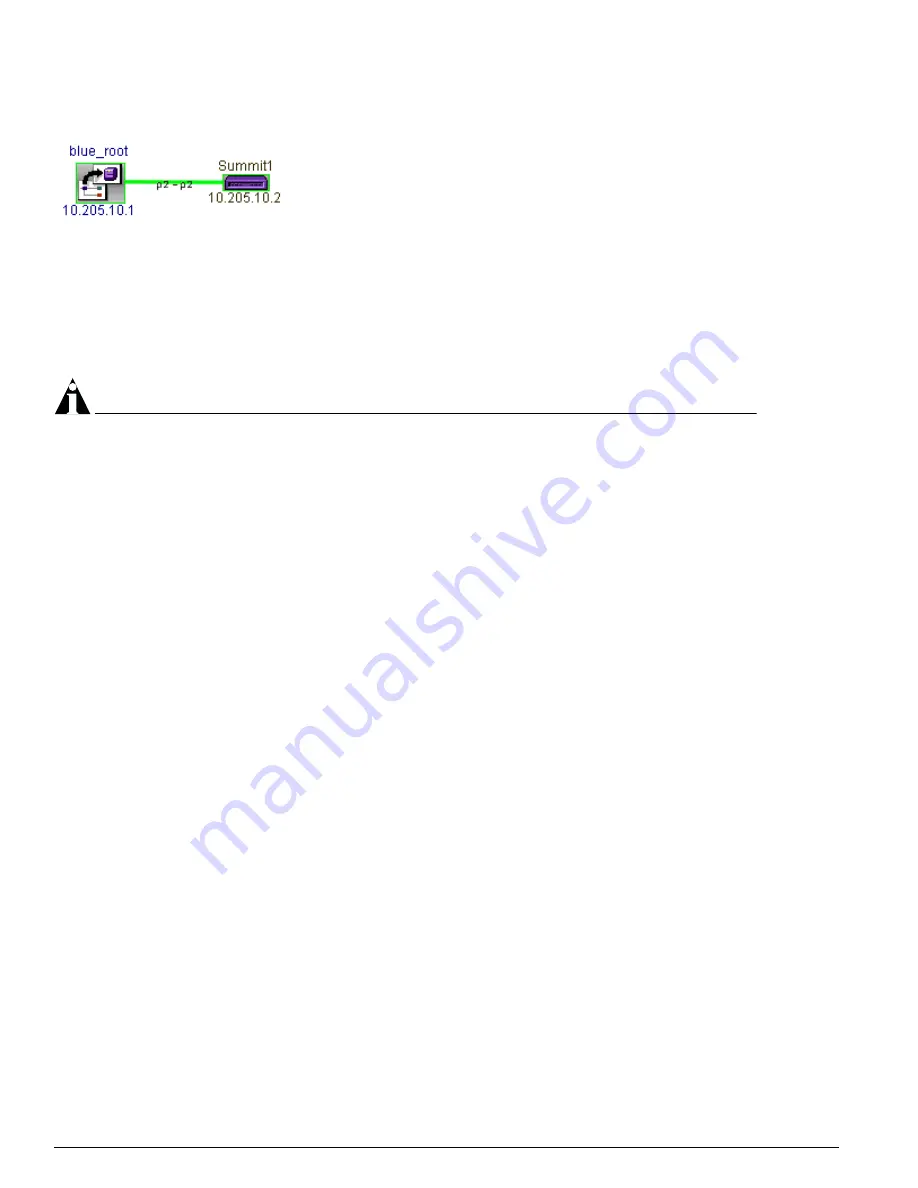
290
EPICenter Software Installation and User Guide
Network Topology Views
Figure 139: Example of a gigabit link showing endpoint connectivity and Up status
When one of the endpoints is within another submap, the annotation will include the device name or IP
address of the device that contains the endpoint within the submap. Whether the IP address or device
name is used depends on the setting of the Device Tree UI property in the Administration applet—the
one that appears first is used.
When the endpoint of a discovered link is not known (the link terminates in a L2 cloud) the unknown
port is indicated with a question mark.
NOTE
If there are more than 400 nodes on a map, link annotations are not displayed.
If there are multiple links running between two devices, each link is shown individually as long as there
are 25 links or less. If more than 25 links connect two devices, they are represented as a composite link.
For a composite link, the link annotation provides the total number of links in the composite and the
number of links in each applicable status category (up, down, partially up, or unknown).
A link also shows the following information:
The width of the link line indicates the link type:
•
A thick line indicates a gigabit link
•
A thin line indicates a 10/100 link
•
A very thick line indicates a composite link.
The color of the link line indicates the link status:
•
A green line indicates that the link is up
•
A red line indicates that the link is down
•
A yellow line may be displayed for composite or load-shared links:
—
For a composite link, yellow indicates that some of the links in the composite are up, and some
are down or unknown.
—
For links that are members of a load shared group, yellow indicates that one or more load-shared
links are down. All links in the group will be displayed as yellow if one or more of the links in
the group is down.
•
A grey line indicates that the link status is unknown
A broken line (when viewing VLANs) indicates that the selected VLAN does not exist or may be
misconfigured at one of the endpoints.
If RMON statistics are enabled for the map, then link utilization (as a percentage of link capacity) will
be displayed for each port on a link between devices that have RMON enabled in the device. The
utilization is updated at the nominal RMON rate as set in the switch—typically every 30 seconds. The
default is that RMON statistics are not enabled for a map. To enable the display of RMON statistics, see
“Setting Map Properties” on page 311.
Summary of Contents for EPICenter 4.1
Page 20: ...20 EPICenter Software Installation and User Guide Preface ...
Page 46: ...46 EPICenter Software Installation and User Guide EPICenter and Policy Manager Overview ...
Page 190: ...190 EPICenter Software Installation and User Guide Configuration Manager ...
Page 204: ...204 EPICenter Software Installation and User Guide Using the Interactive Telnet Application ...
Page 242: ...242 EPICenter Software Installation and User Guide Using the IP MAC Address Finder ...
Page 266: ...266 EPICenter Software Installation and User Guide Using ExtremeView ...
Page 284: ...284 EPICenter Software Installation and User Guide Real Time Statistics ...
Page 436: ...436 EPICenter Software Installation and User Guide Using the Policy Manager ...
Page 454: ...454 EPICenter Software Installation and User Guide The ACL Viewer ...
Page 468: ...468 EPICenter Software Installation and User Guide Troubleshooting ...
Page 504: ...504 EPICenter Software Installation and User Guide EPICenter External Access Protocol ...
Page 510: ...510 EPICenter Software Installation and User Guide EPICenter Database Views ...
Page 522: ...522 EPICenter Software Installation and User Guide EPICenter Backup ...
Page 526: ...526 EPICenter Software Installation and User Guide Dynamic Link Context System DLCS ...
Page 546: ......






























