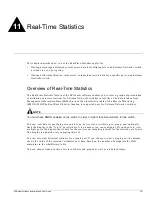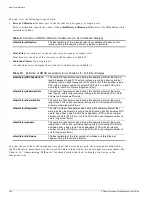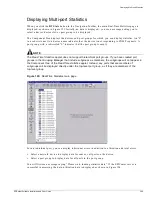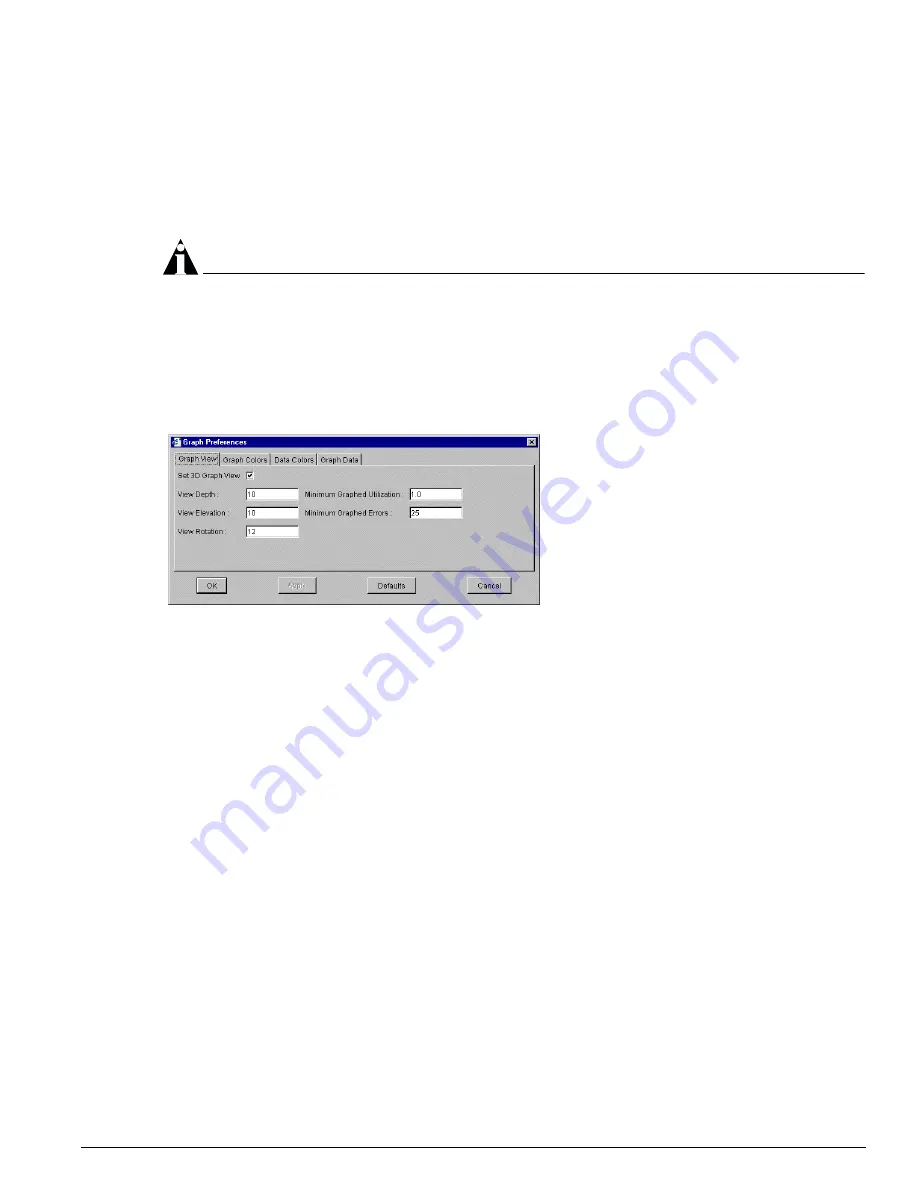
Setting Graph Preferences
EPICenter Software Installation and User Guide
275
Use the tabs across the top of the window to select the type of setting you want to change. Each tab
displays a page with a group of related settings. When you have changed any setting you want on a
given page:
•
Click Apply to put the changes into effect, but keep the Graph Preferences window open so you can
make changes on another page.
•
Click OK to put the changes into effect and close the Graph Preferences window.
NOTE
The Graph preferences settings are not persistent—if you log out and close your EPICenter Client or
browser, the settings will return to the defaults.
Graph View
(Figure 128) lets you change from 3D to 2D displays, and change the values for the 3D
depth, elevation and rotation.
Figure 128: Setting 3D graph preferences
•
To change to a 2D graph view, click the Set 3D Graph View box to remove the check mark.
• View Depth
controls the depth of a bar. The default is 10, maximum is 1000.
• View Elevation
controls the elevation (rise) from the front of the bar to the back, in degrees. The
default is 10°, range is ±45°.
• View Rotation
controls the angle of rotation of the bar, in degrees. The default is 12°, range is ±45°.
• Minimum Graphed Utilization
specifies the minimum scale for the Y axis for utilization graphs.
The default is 1.0 (1%), meaning that the Y axis will not show less than 1% as the top value of the Y
axis.
• Minimum Graphed Errors
specifies the minimum scale for the Y axis for error graphs. The default is
25, meaning that the Y axis will not show less than 25 errors as the top value of the Y axis.
Summary of Contents for EPICenter 4.1
Page 20: ...20 EPICenter Software Installation and User Guide Preface ...
Page 46: ...46 EPICenter Software Installation and User Guide EPICenter and Policy Manager Overview ...
Page 190: ...190 EPICenter Software Installation and User Guide Configuration Manager ...
Page 204: ...204 EPICenter Software Installation and User Guide Using the Interactive Telnet Application ...
Page 242: ...242 EPICenter Software Installation and User Guide Using the IP MAC Address Finder ...
Page 266: ...266 EPICenter Software Installation and User Guide Using ExtremeView ...
Page 284: ...284 EPICenter Software Installation and User Guide Real Time Statistics ...
Page 436: ...436 EPICenter Software Installation and User Guide Using the Policy Manager ...
Page 454: ...454 EPICenter Software Installation and User Guide The ACL Viewer ...
Page 468: ...468 EPICenter Software Installation and User Guide Troubleshooting ...
Page 504: ...504 EPICenter Software Installation and User Guide EPICenter External Access Protocol ...
Page 510: ...510 EPICenter Software Installation and User Guide EPICenter Database Views ...
Page 522: ...522 EPICenter Software Installation and User Guide EPICenter Backup ...
Page 526: ...526 EPICenter Software Installation and User Guide Dynamic Link Context System DLCS ...
Page 546: ......