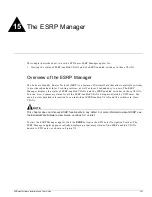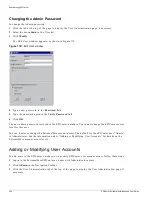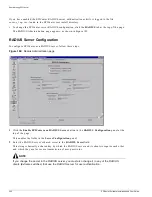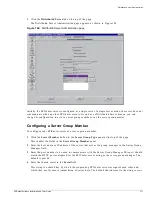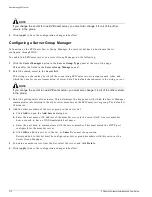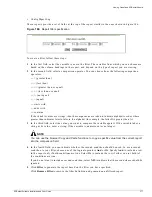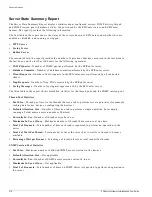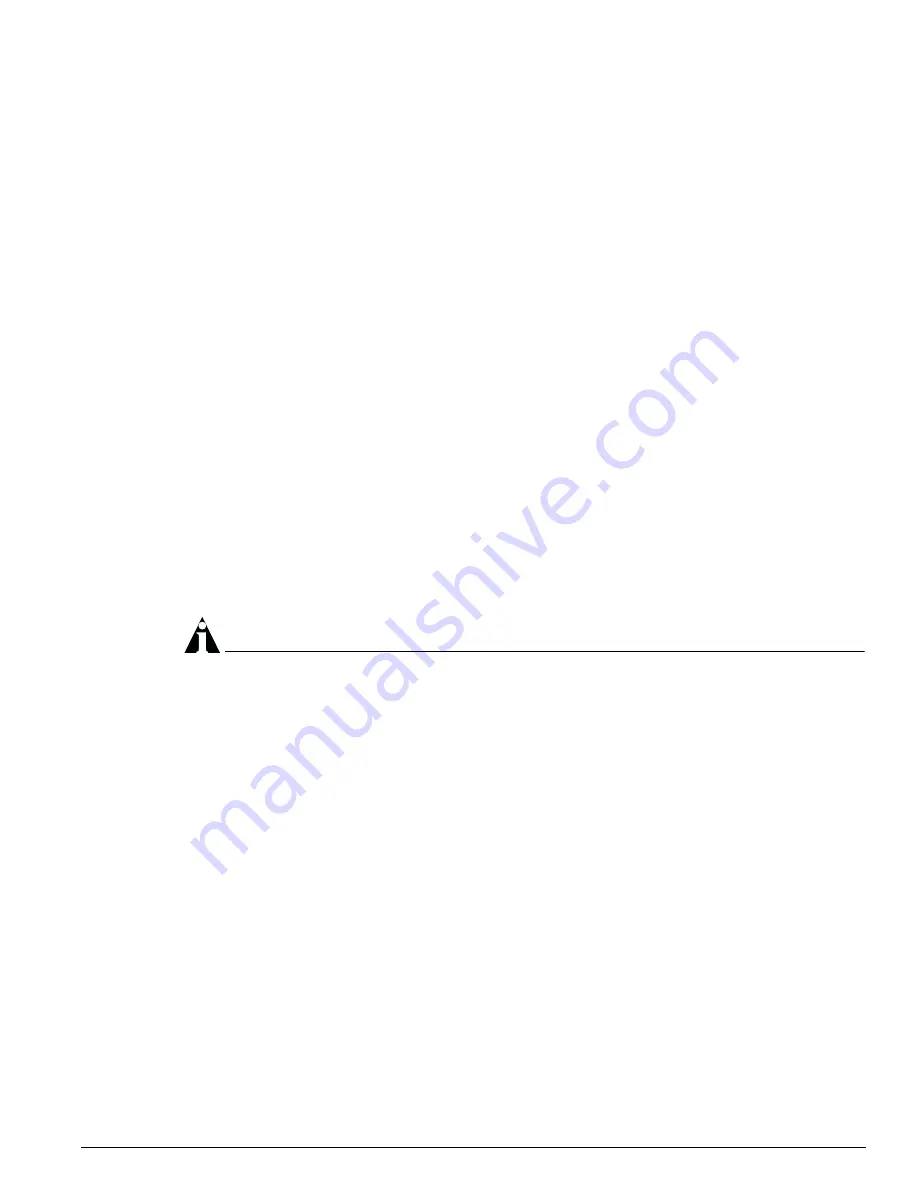
Server Properties Administration
EPICenter Software Installation and User Guide
365
5
For some changes, you will need to restart the EPICenter server for the changes to take effect. A
pop-up dialog will inform you that this is necessary.
Click OK to dismiss the dialog box, and then shut down and restart the EPICenter server.
See Chapter 3 for information on how to shut down and restart the EPICenter server.
Devices Properties
When you select Devices from the drop-down menu field at the top of the properties panel, you can set
the following properties:
• Telnet Login Timeout Period (sec)
: The length of time, in seconds, after which a CLI/Telnet login
request to a switch should time out. The default is 10 seconds, the range is 1 to 30 seconds.
• Device HTTP Port
: The port that the EPICenter server will use to communicate with an Extreme
switch’s web server to run ExtremeWare Vista. Default is port 80.
• Device Telnet Port
: The port that the EPICenter server will use to telnet to a switch. Default is port
23.
• Upload/Download Timeout Period (sec)
: The length of time, in seconds, after which a configuration
upload or download operation should time out. If some devices have a large number of VLANs, the
timeout may need to be increased to allow an upload or download operation to complete
successfully without timing out.
•
Syslog Server settings:
— Enable Syslog Server (Port: 514)
(checkbox): A check specifies that the EPICenter server can
function as a Syslog receiver to receive Syslog messages. Port 514 is the port used for remote
syslog communication from a switch. Uncheck the checkbox to disable syslog server functionality.
The default is enabled.
NOTE
For Solaris, you must stop the Solaris Syslog server before you can enable EPICenter’s syslog
server. To stop the server in Solaris, enter the command
/etc/init.d/syslog stop
. In EPICenter,
you can restart the Syslog server by disabling and then re-enabling it.
On the device side, remote logging must be enabled, and the switch must be configured to log to
the EPICenter server. The default on Extreme switches is for logging to be disabled. You must use
the EPICenter Telnet applet or the ExtremeWare CLI to configure your switches. To enable remote
logging, enter the command:
enable syslog
To configure the EPICenter server as a Syslog server, enter the command:
config syslog <EPICenter IP address> <facility>
You must enter the IP address of the EPICenter server, and a facility level, which can be
local0
through
local7
. See the ExtremeWare Software User Guide or the ExtremeWare Software Command
Reference Guide for more information on these commands.
You can also include a severity in the
config syslog
command, which will filter log messages
before they are sent to the EPICenter Syslog server. The EPICenter Syslog server will in turn filter
the incoming messages based on the severity you set using the Accept SysLog messages with
Min Severity
setting described previously.
To configure remote logging on multiple devices, you can run these commands as a macro in the
EPICenter Telnet module.
Summary of Contents for EPICenter 4.1
Page 20: ...20 EPICenter Software Installation and User Guide Preface ...
Page 46: ...46 EPICenter Software Installation and User Guide EPICenter and Policy Manager Overview ...
Page 190: ...190 EPICenter Software Installation and User Guide Configuration Manager ...
Page 204: ...204 EPICenter Software Installation and User Guide Using the Interactive Telnet Application ...
Page 242: ...242 EPICenter Software Installation and User Guide Using the IP MAC Address Finder ...
Page 266: ...266 EPICenter Software Installation and User Guide Using ExtremeView ...
Page 284: ...284 EPICenter Software Installation and User Guide Real Time Statistics ...
Page 436: ...436 EPICenter Software Installation and User Guide Using the Policy Manager ...
Page 454: ...454 EPICenter Software Installation and User Guide The ACL Viewer ...
Page 468: ...468 EPICenter Software Installation and User Guide Troubleshooting ...
Page 504: ...504 EPICenter Software Installation and User Guide EPICenter External Access Protocol ...
Page 510: ...510 EPICenter Software Installation and User Guide EPICenter Database Views ...
Page 522: ...522 EPICenter Software Installation and User Guide EPICenter Backup ...
Page 526: ...526 EPICenter Software Installation and User Guide Dynamic Link Context System DLCS ...
Page 546: ......