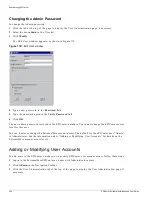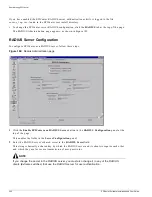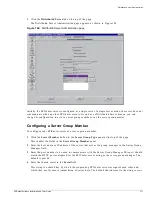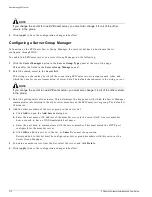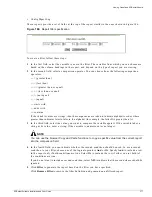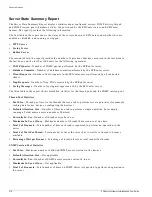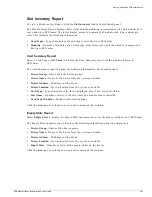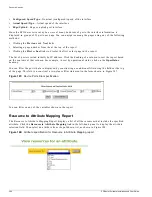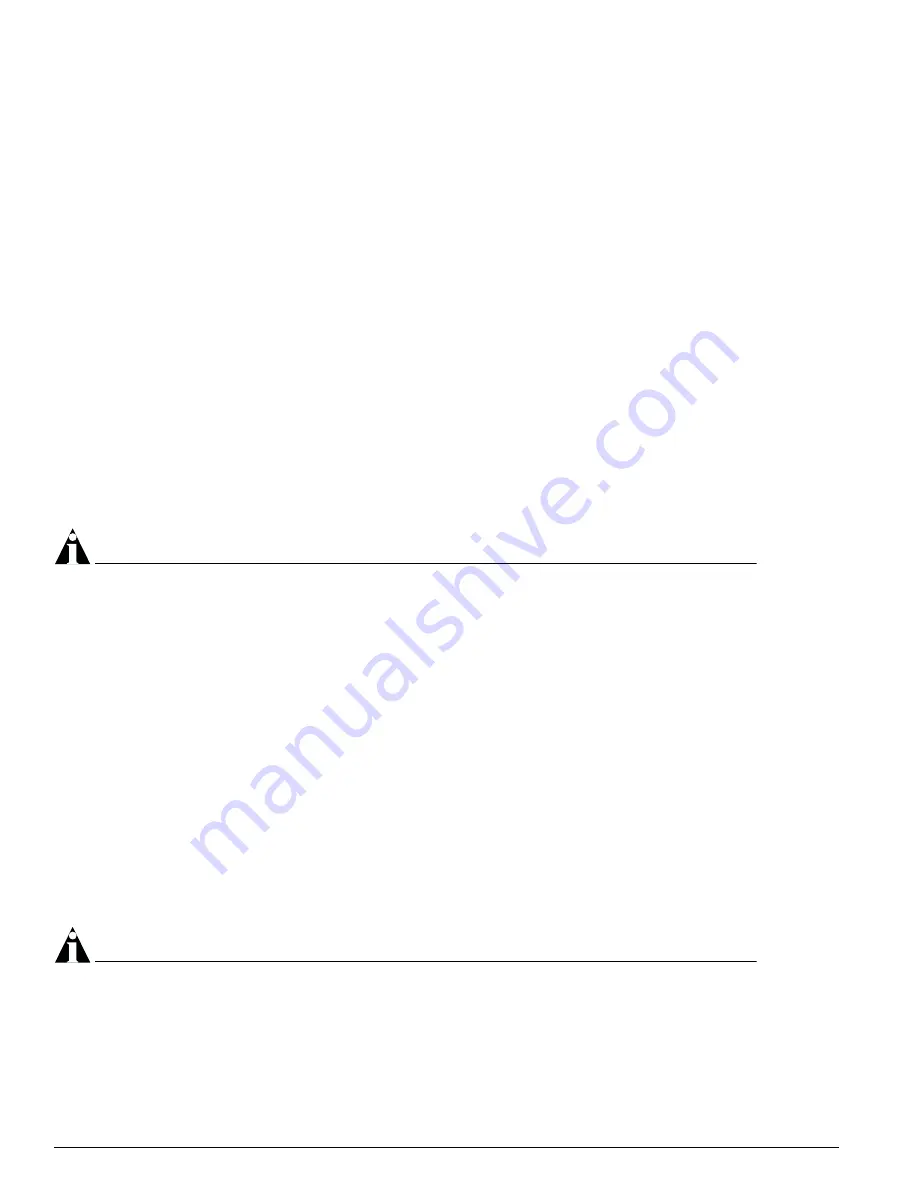
370
EPICenter Software Installation and User Guide
Administering EPICenter
• Update Type Library on Server
: This function updates the EPICenter type library, which is a
repository of information about devices (primarily from Extreme Networks) that are supported by
EPICenter.
• Device Tree UI
: A setting that specifies how devices are identified in the Component Tree and in
selected other locations. You can choose to have the component tree show the device name only, the
device name followed by the IP address in parentheses, of the device IP address followed by the
device name in parentheses. The default is device name followed by the device IP address.
• DHCP Temporary Lease
: A setting that informs the server how long to wait before querying a
switch for a netlogin or a permanent IP address from an 802.1x client.
• Telnet Screen Width
: The number of columns available on the screen for the Telnet application. The
default number of columns is 80. The range is between 40 and 180 columns.
• Device SSH Port
: The TCP port number that EPICenter uses to connect with the switch. The default
is port 22.
• SSH2 Command Line
: The path to the SSH2 client application. EPICenter supports the Open SSH
client for UNIX and the plink.exe SSH client for Windows.
• Enable SCP2
(checkbox): When selected, devices can use SCP2 for secure file transfers with the
EPICenter server. Because SCP2 file transfers can be time consuming, you can disable this feature
without disabling the use of SSH2 for secure Telnet sessions.
• SCP2 Command Line
: The path to the SCP2 client application. EPICenter supports the Open SSH
SFTP client on UNIX and the pscp.exe SCP client on Windows.
NOTE
To configure SSH2 on a device, the device must be running a version of the ExtremeWare software that
supports SSH2. For more information on configuring a device to use SSH2, see the ExtremeWare
Software Users Guide.
Distributed Server Administration
If you have Administrator access, a Distributed Server license, and you have multiple EPICenter servers
installed on your network, you can configure these servers to operate in a distributed server mode.
Distributed Server mode allows multiple EPICenter servers, each managing their own sets of devices, to
be designated as a server group, and to communicate status between the servers in the group. One
server acts as a Server Group Manager, and the other servers act as server group members.
Each server in the server group is updated at regular intervals with a list of other servers, and with
network summary and status information from the other servers in the group. In distributed server
mode, the EPICenter home page contains a status information from the other servers in the group in
addition to the standard Network Summary report.
NOTE
The Distributed Server functionality is a separately-licensed feature of the EPICenter software. If you do
not have a Distributed Server license, only Single Server mode is enabled. You will not be able to select
either of the Server Group settings.
Summary of Contents for EPICenter 4.1
Page 20: ...20 EPICenter Software Installation and User Guide Preface ...
Page 46: ...46 EPICenter Software Installation and User Guide EPICenter and Policy Manager Overview ...
Page 190: ...190 EPICenter Software Installation and User Guide Configuration Manager ...
Page 204: ...204 EPICenter Software Installation and User Guide Using the Interactive Telnet Application ...
Page 242: ...242 EPICenter Software Installation and User Guide Using the IP MAC Address Finder ...
Page 266: ...266 EPICenter Software Installation and User Guide Using ExtremeView ...
Page 284: ...284 EPICenter Software Installation and User Guide Real Time Statistics ...
Page 436: ...436 EPICenter Software Installation and User Guide Using the Policy Manager ...
Page 454: ...454 EPICenter Software Installation and User Guide The ACL Viewer ...
Page 468: ...468 EPICenter Software Installation and User Guide Troubleshooting ...
Page 504: ...504 EPICenter Software Installation and User Guide EPICenter External Access Protocol ...
Page 510: ...510 EPICenter Software Installation and User Guide EPICenter Database Views ...
Page 522: ...522 EPICenter Software Installation and User Guide EPICenter Backup ...
Page 526: ...526 EPICenter Software Installation and User Guide Dynamic Link Context System DLCS ...
Page 546: ......