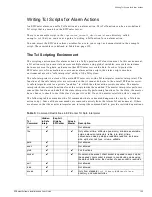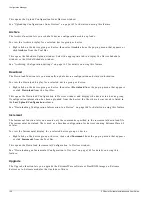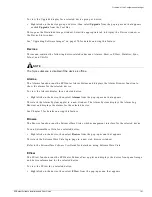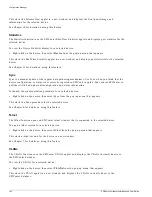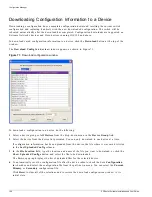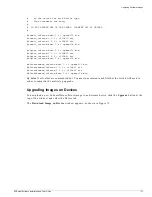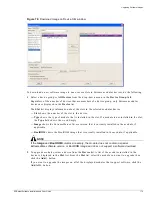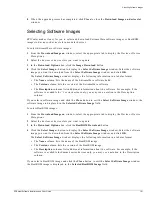Downloading an Incremental Configuration to Devices
EPICenter Software Installation and User Guide
169
5
To start the download, click the Apply button.
Downloading an Incremental Configuration to Devices
You can create or designate a set of configuration information to be used as a baseline configuration for
devices running ExtremeWare 6.0 or later. Using an incremental download to execute a baseline
configuration provides a known, “standard” configuration that you can use to ensure that devices are
configured into a known state. For example, if you want to set a group of devices to the same basic
configuration, you can first set individual IP addresses on each device, and then use the incremental
configuration download feature to set all other configuration settings on all devices to a common state.
An incremental configuration download executes only the commands specified in the incremental
download file. It does not reset the switch configuration or replace any other configuration settings that
may exist in the device. No reboot is necessary. The EPICenter incremental download does not save the
configuration; you must do so.
Incremental downloads are supported on Extreme Networks devices running ExtremeWare 6.0 or later
and on Cisco devices running IOS 12.0 or later.
To download an incremental configuration to a device, click the Increment button at the top of the
window.
The Download Incremental Config To Devices window appears, as shown in Figure 72.
Figure 72: Download incremental configuration window
From this window, do the following:
1
Select a device group or All Devices from the drop-down menu in the Device Group field.
2
From the Supported Devices list, select the devices for which you want to download the baseline
configuration, then click the Add-> button.
If you want to download the baseline configuration to all the devices in the device group, click the
Add All->
button.
The devices you select will be moved to the Download Incremental Config to: list.
Summary of Contents for EPICenter 4.1
Page 20: ...20 EPICenter Software Installation and User Guide Preface ...
Page 46: ...46 EPICenter Software Installation and User Guide EPICenter and Policy Manager Overview ...
Page 190: ...190 EPICenter Software Installation and User Guide Configuration Manager ...
Page 204: ...204 EPICenter Software Installation and User Guide Using the Interactive Telnet Application ...
Page 242: ...242 EPICenter Software Installation and User Guide Using the IP MAC Address Finder ...
Page 266: ...266 EPICenter Software Installation and User Guide Using ExtremeView ...
Page 284: ...284 EPICenter Software Installation and User Guide Real Time Statistics ...
Page 436: ...436 EPICenter Software Installation and User Guide Using the Policy Manager ...
Page 454: ...454 EPICenter Software Installation and User Guide The ACL Viewer ...
Page 468: ...468 EPICenter Software Installation and User Guide Troubleshooting ...
Page 504: ...504 EPICenter Software Installation and User Guide EPICenter External Access Protocol ...
Page 510: ...510 EPICenter Software Installation and User Guide EPICenter Database Views ...
Page 522: ...522 EPICenter Software Installation and User Guide EPICenter Backup ...
Page 526: ...526 EPICenter Software Installation and User Guide Dynamic Link Context System DLCS ...
Page 546: ......