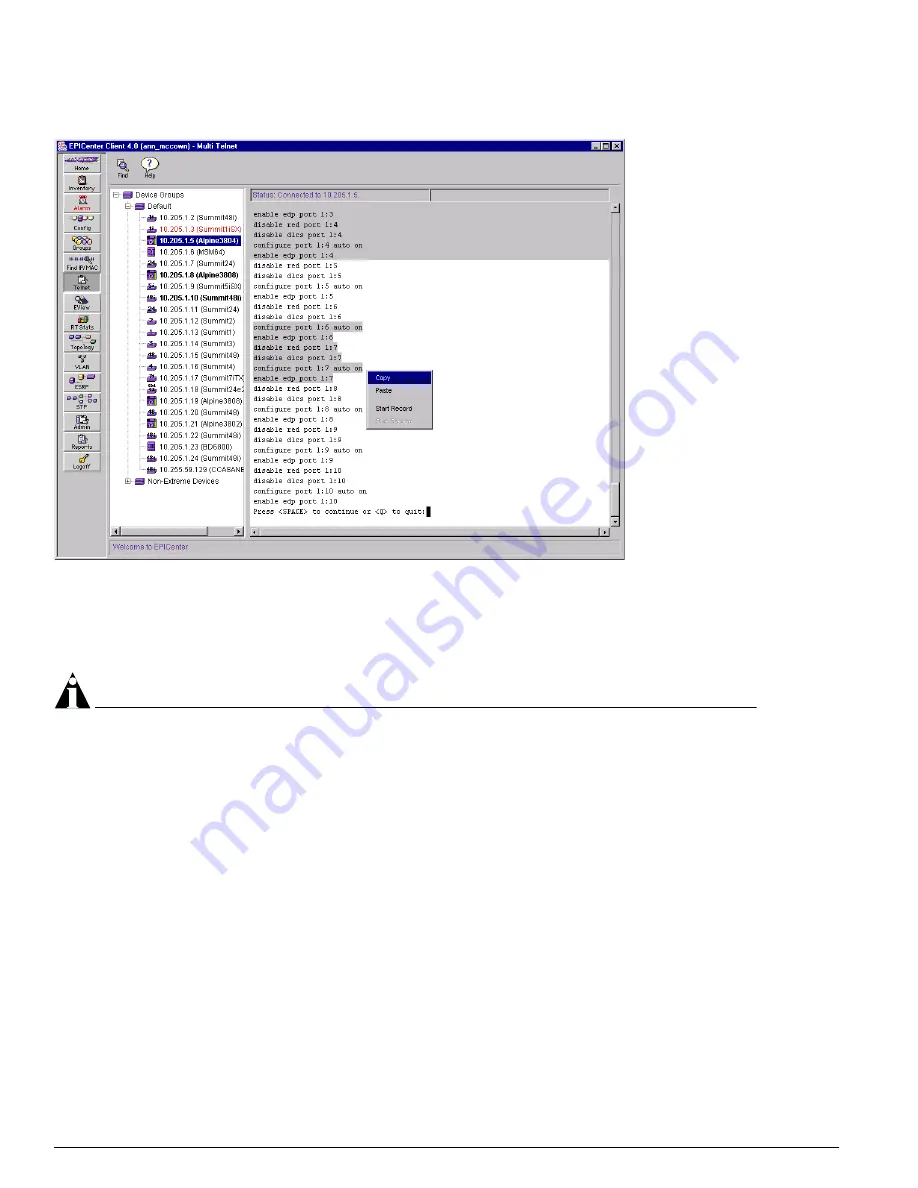
198
EPICenter Software Installation and User Guide
Using the Interactive Telnet Application
Figure 89: An open Telnet session showing the pop-up edit menu
•
To copy from an interactive session, highlight the lines you want to copy, click the right mouse
button and select Copy from the pop-up menu.
•
To paste into an interactive Telnet session or into the macro buffer, place the cursor where you want
the lines inserted, click the right mouse button and select Paste from the pop-up menu.
NOTE
You cannot use the browser cut and paste functions for this purpose.
Macro Recording and Playback from an Interactive Telnet Session
The record function creates a macro by echoing commands that you type in an interactive Telnet
session, into the Macro Record/Play Buffer. The record function is controlled by commands from a
pop-up menu displayed by using the right mouse button, as shown in Figure 89.
•
To start recording a macro, click the right mouse button and select Start Record from the pop-up
menu.
Everything you type after this is copied into the macro Record/Play Buffer until you select Stop
Record
from the pop-up menu.
•
To stop recording a macro, click the right mouse button and select Stop Record from the pop-up
menu.
The commands that are part of the macro are automatically entered into the macro command buffer.
•
To play the macro on one or more switches, select the Device Groups component or the name of a
device group in the Component tree, and play back the macro in the main Telnet page as discussed
in the section “Running ExtremeWare Command Macros,” on page 192.
Summary of Contents for EPICenter 4.1
Page 20: ...20 EPICenter Software Installation and User Guide Preface ...
Page 46: ...46 EPICenter Software Installation and User Guide EPICenter and Policy Manager Overview ...
Page 190: ...190 EPICenter Software Installation and User Guide Configuration Manager ...
Page 204: ...204 EPICenter Software Installation and User Guide Using the Interactive Telnet Application ...
Page 242: ...242 EPICenter Software Installation and User Guide Using the IP MAC Address Finder ...
Page 266: ...266 EPICenter Software Installation and User Guide Using ExtremeView ...
Page 284: ...284 EPICenter Software Installation and User Guide Real Time Statistics ...
Page 436: ...436 EPICenter Software Installation and User Guide Using the Policy Manager ...
Page 454: ...454 EPICenter Software Installation and User Guide The ACL Viewer ...
Page 468: ...468 EPICenter Software Installation and User Guide Troubleshooting ...
Page 504: ...504 EPICenter Software Installation and User Guide EPICenter External Access Protocol ...
Page 510: ...510 EPICenter Software Installation and User Guide EPICenter Database Views ...
Page 522: ...522 EPICenter Software Installation and User Guide EPICenter Backup ...
Page 526: ...526 EPICenter Software Installation and User Guide Dynamic Link Context System DLCS ...
Page 546: ......






























