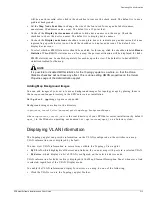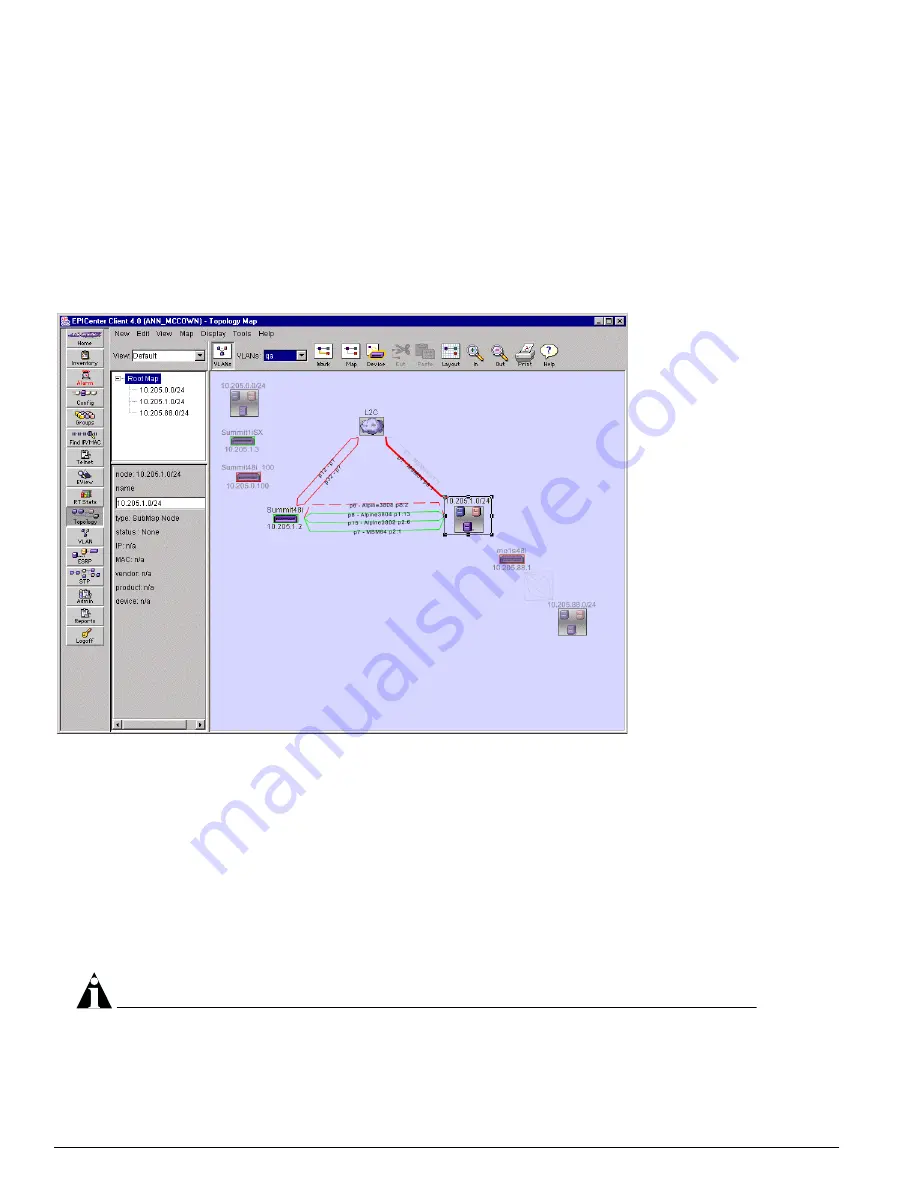
314
EPICenter Software Installation and User Guide
Network Topology Views
•
Select Display from the menu bar, and then select VLAN information. This is a toggle menu item;
select it once to display VLAN information, select it again to remove the VLAN information display.
When you enable the VLAN information display, a drop down field appears in the applet Toolbar that
lists all the VLANs configured for devices on the map.
•
To view VLAN information by VLAN on the current map, select the VLAN from the drop-down list. The
links and devices that are involved in the VLAN are highlighted on the map, devices and links not
in the VLAN are dimmed. Figure 153 shows the VLAN display for a single node on the map.
Figure 153: Displaying VLAN information
If a link is displayed as a broken line, this means that a VLAN with the selected name does not exist
on one of the ports in that link. This typically indicates a misconfiguration. However, it is possible
that a compatible VLAN with a different name exists on the other port, and no misconfiguration
exists. For example, you could have an untagged VLAN vlan1 on one port, and untagged VLAN
vlan2 on the other port. Thus when you select either vlan1 or vlan2 the link is displayed as a broken
line, but traffic will flow successfully between the two VLANs.
•
To view the VLANs configured on a device, select the device node on the map. The Map Element
Description panel on the left-hand side of the window displays information about the VLANs
configured on a selected device node. For more detailed information about the VLANs on a device,
you can right-click on the device and select Device VLANs from the pop-up menu that appears. See
“Device VLANs” on page 320 for more information.
NOTE
If you have a large number of VLANs configured on the device, it could take a while to display the
VLANs. Do not deselect the node while this is in progress.
Summary of Contents for EPICenter 4.1
Page 20: ...20 EPICenter Software Installation and User Guide Preface ...
Page 46: ...46 EPICenter Software Installation and User Guide EPICenter and Policy Manager Overview ...
Page 190: ...190 EPICenter Software Installation and User Guide Configuration Manager ...
Page 204: ...204 EPICenter Software Installation and User Guide Using the Interactive Telnet Application ...
Page 242: ...242 EPICenter Software Installation and User Guide Using the IP MAC Address Finder ...
Page 266: ...266 EPICenter Software Installation and User Guide Using ExtremeView ...
Page 284: ...284 EPICenter Software Installation and User Guide Real Time Statistics ...
Page 436: ...436 EPICenter Software Installation and User Guide Using the Policy Manager ...
Page 454: ...454 EPICenter Software Installation and User Guide The ACL Viewer ...
Page 468: ...468 EPICenter Software Installation and User Guide Troubleshooting ...
Page 504: ...504 EPICenter Software Installation and User Guide EPICenter External Access Protocol ...
Page 510: ...510 EPICenter Software Installation and User Guide EPICenter Database Views ...
Page 522: ...522 EPICenter Software Installation and User Guide EPICenter Backup ...
Page 526: ...526 EPICenter Software Installation and User Guide Dynamic Link Context System DLCS ...
Page 546: ......