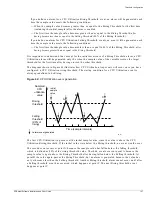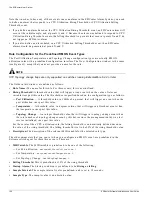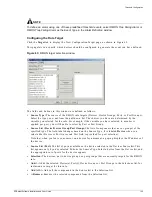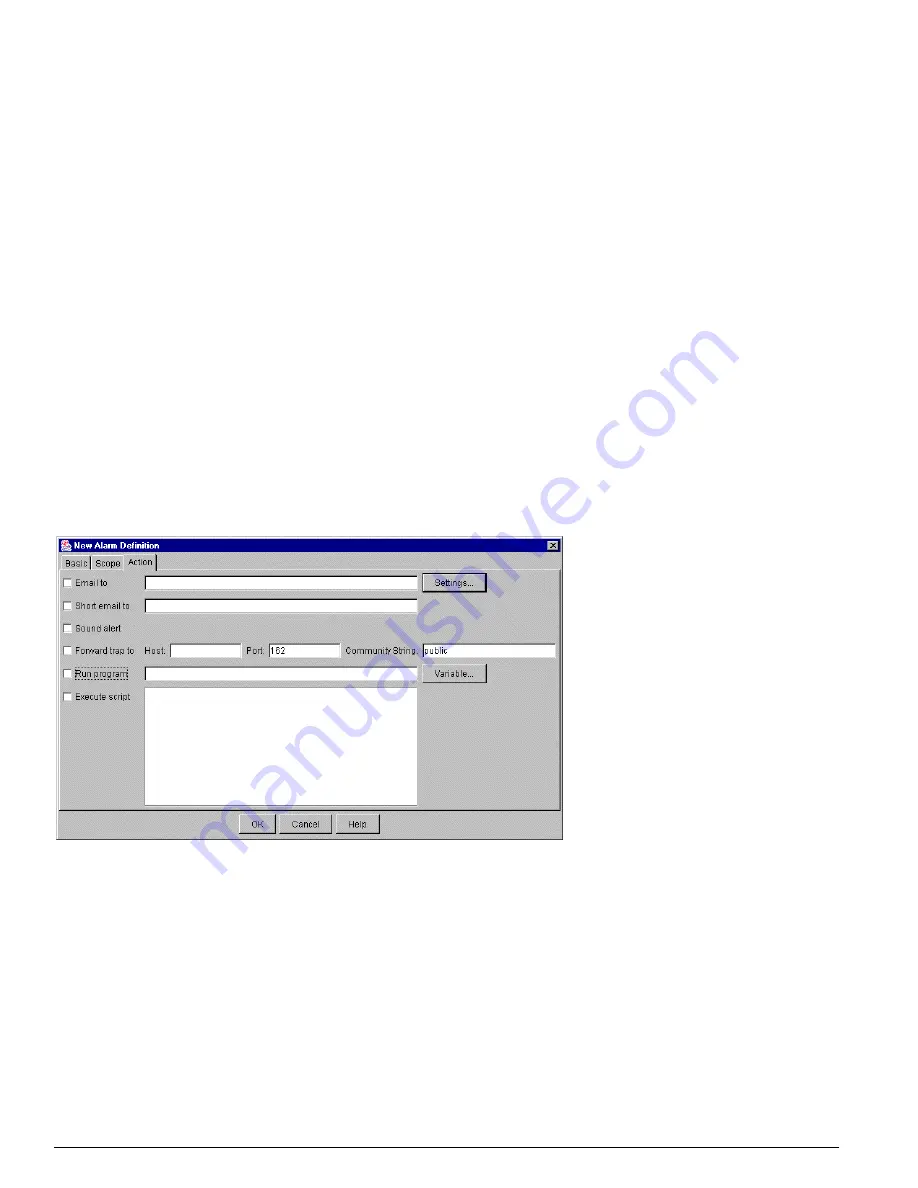
134
EPICenter Software Installation and User Guide
The EPICenter Alarm System
• Source list (Device/Device Group/Port Group) —
The list of components of the specified type. The
field label changes based on the Source Type. It is labeled Device when you select either Device or
Port as the Source Type.
• ifIndex —
The list of ports available on the device selected in the Devices Source list. This list
appears only if you have selected Port as the Source Type. Select a device from the Device list, and
the appropriate set of ports for the device appears.
• Selection —
The devices, ports, device groups, or port groups that are currently included in the
scope.
• Add-> —
Adds the selected Device(s), Port(s), Device Groups or Port Groups to the Selections list,
for inclusion in the scope of this alarm.
• Add All-> —
Adds all the components in the Source list to the Selection list.
• <-Remove —
Removes the selected components from the Selection list.
• <-Remove All —
Removes all the components from the Selection list.
The Alarm Actions
To define actions for the alarm, click the Actions tab. The Action definition page is displayed, as shown
in Figure 54.
Figure 54: The New Alarm Definition window, Action definition
In this window you define the actions for the alarm—the functions that should be performed when the
alarm occurs. You can have the alarm perform any or all of the actions defined here.
The fields and buttons in this window are defined as follows:
• Sound Alert —
Click the check box to have the alarm system play an audible alert on the client
computer when the alarm occurs. The alarm will sound on all EPICenter clients currently connected
to the EPICenter server. The sound that is played will depend on the severity level of the alarm.
The alert sound files are kept on the EPICenter server in the directory
<
epicenter_installdir
>\extreme
, and are named according to the severity level they represent
(
normal.wav
,
warning.wav
and so on).
<
epicenter_installdir
>
is the directory where EPICenter
Summary of Contents for EPICenter 4.1
Page 20: ...20 EPICenter Software Installation and User Guide Preface ...
Page 46: ...46 EPICenter Software Installation and User Guide EPICenter and Policy Manager Overview ...
Page 190: ...190 EPICenter Software Installation and User Guide Configuration Manager ...
Page 204: ...204 EPICenter Software Installation and User Guide Using the Interactive Telnet Application ...
Page 242: ...242 EPICenter Software Installation and User Guide Using the IP MAC Address Finder ...
Page 266: ...266 EPICenter Software Installation and User Guide Using ExtremeView ...
Page 284: ...284 EPICenter Software Installation and User Guide Real Time Statistics ...
Page 436: ...436 EPICenter Software Installation and User Guide Using the Policy Manager ...
Page 454: ...454 EPICenter Software Installation and User Guide The ACL Viewer ...
Page 468: ...468 EPICenter Software Installation and User Guide Troubleshooting ...
Page 504: ...504 EPICenter Software Installation and User Guide EPICenter External Access Protocol ...
Page 510: ...510 EPICenter Software Installation and User Guide EPICenter Database Views ...
Page 522: ...522 EPICenter Software Installation and User Guide EPICenter Backup ...
Page 526: ...526 EPICenter Software Installation and User Guide Dynamic Link Context System DLCS ...
Page 546: ......