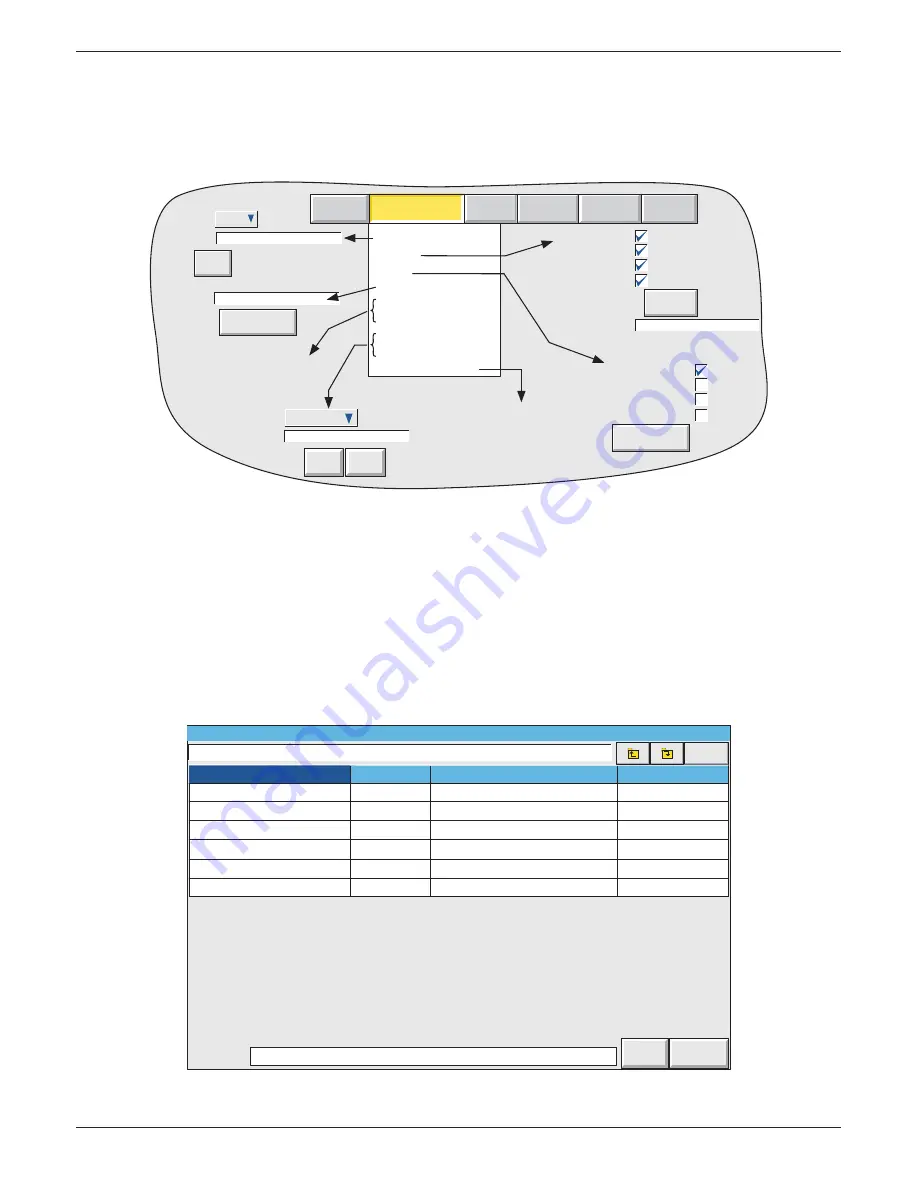
100/180 mm PAPERLESS GRAPHIC RECORDER: USER GUIDE
User Guide
Page 55
HA028910
Issue 13 Sep 16
4.2 SAVE / RESTORE
As shown in fi gure 4.2a, touching the ‘Save/Restore’ key calls the picklist: Save, Restore, New, Text,
Import/Export Screen, Import/Export User Linearisation, Import Printer Driver. Import/Export Screen
choices appear only if the User screens option is fi tted.
Figure 4.2a Save/Restore menu
Where a fi le name is required, then, if the displayed fi le name is suitable, operation of the ‘Save’, ‘Re-
store’, ‘Import’ or ‘Export’ key will initiate the action. If, instead, a fi le name has to be entered, this is
carried out as follows:
Touching the fi lename window causes a pop-up menu to appear, giving a list of ‘Volumes’ in the Flash
memory or on the memory device (if inserted). Figure 4.2b shows an imaginary Volume contents list,
displayed by touching the name ‘user’, then operating the down arrow or ‘open folder’ key. (See
section
5
, below for more details). Once the correct folder is open, either select an existing fi le, or enter a new
fi lename, by touching the FileName window and entering the name using the pop-up keyboard(s) as de-
scribed in
section 3.3.1
above. Operation of the Save/Restore key initiates the action.
Figure 4.2b Typical volume contents page
Hide
\user\
Type
Name
cal\
config\
lib\
Folder
Folder
Folder
Save
Cancel
FileName Filter1b
sdb\
Folder
user\
Folder
Date
03/04/05 12:35:08
01/04/05 10:27:13
05/03/05 10:23:14
11/02/05 14:01:08
06/04/05 15:41:30
Filter1a
Config
05/03/05 10:22:23
Bytes
4445
Save
Restore
New
Text
File Name
Network Data
Screen Data
Security Data
Configuration Data
Restore
New/Default
Network Data
Screen Data
Security Data
Configuration Data
File Name
Save As Text
Archive
System
Save/Restore Config Security Network
Import Screen
Export Screen
See 'Screen Builder'
description (section 7).
Import User Linearisation
Export User Linearisation
User Linearisation
File Name
Import
1) UserLin1
userlin
Export
Import Printer Driver
See 'ASCII Printer Out-
put option' description
(section 12)
File Name
Save
Save as
config
config
6100A






























