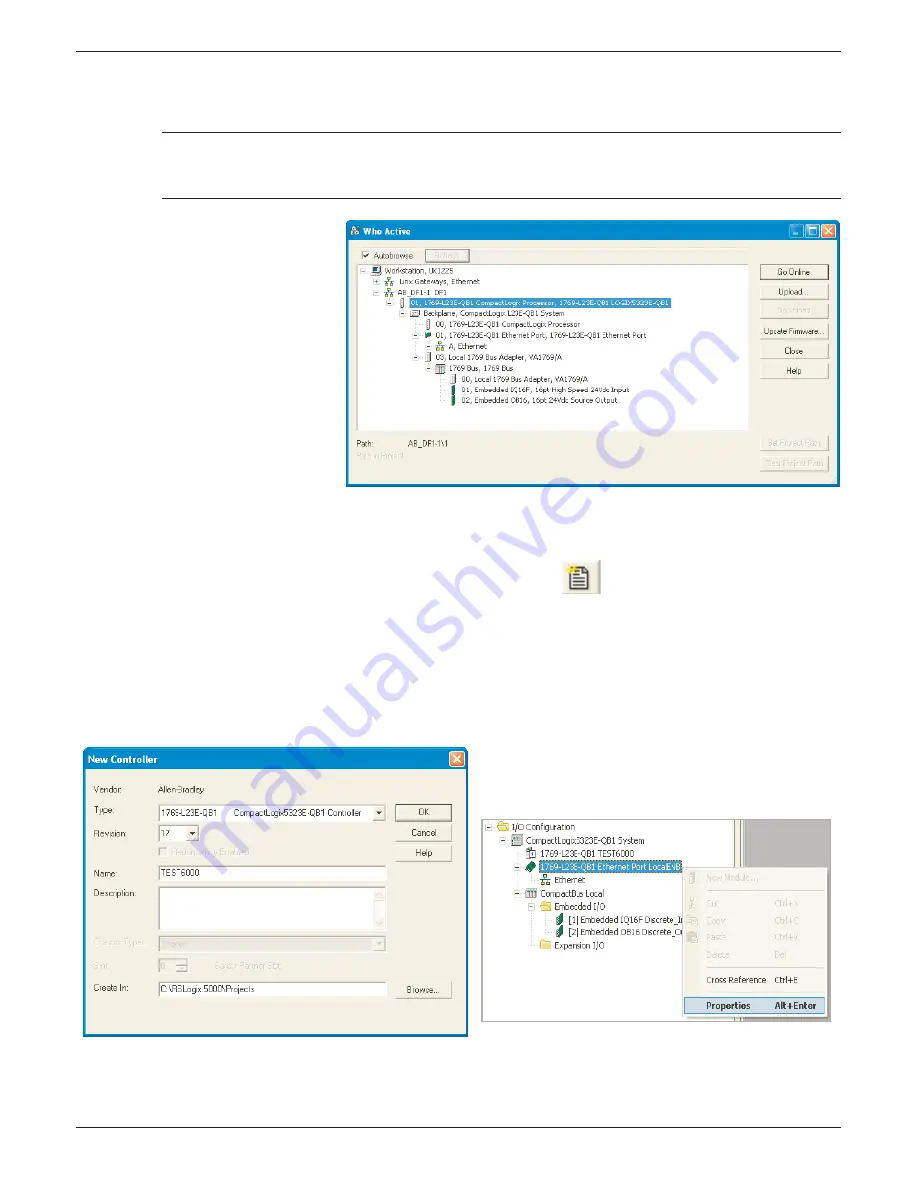
100/180 mm PAPERLESS GRAPHIC RECORDER: USER GUIDE
User Guide
Page 191
HA028910
Issue 13 Sep 16
4.3.21 ETHERNET/IP OPTION (Cont.)
UPDATING FIRMWARE
CAUTION
Power must be maintained during the Update process (which may take some tens of minutes).
Loss of power during update may render the PLC inoperative.
1. Select the relevant instru-
ment (fi gure 4.3.21f) and
click on ‘Update Firmware’.
In the ‘Choose Firmware
Revision’ window, select
the latest version. Click on
‘Update’.
2. Click on ‘Yes’ or ‘OK’ as ap-
propriate to accept all the
warnings and notes, and
wait for the process to com-
plete and to be validated.
3. When the update process
is complete, close the ‘Who
Active’ window.
Figure 4.3.21f Who active window
COMPLETING THE LINK
1. In the ‘File’ menu select ‘New’, or click on the ‘New Tool’ icon
. The ‘New Controller’ window
opens (fi gure 4.3.21g).
2. Select the relevant PLC from the drop-down menu. Enter a name, if required and click on ‘OK’ After
some seconds, the selected controller’s window opens.
3. Open the ‘Who active’ window, and select the relevant instrument from the hierarchy. Click on
‘Download’.
4. When the download is complete, right click on the relevant Ethernet port in the left pane ‘tree’, and
select ‘Properties’ (fi gure 4.3.21h).
Figure 4.3.21g New Controller window
Figure 4.3.21h Ethernet port location






























