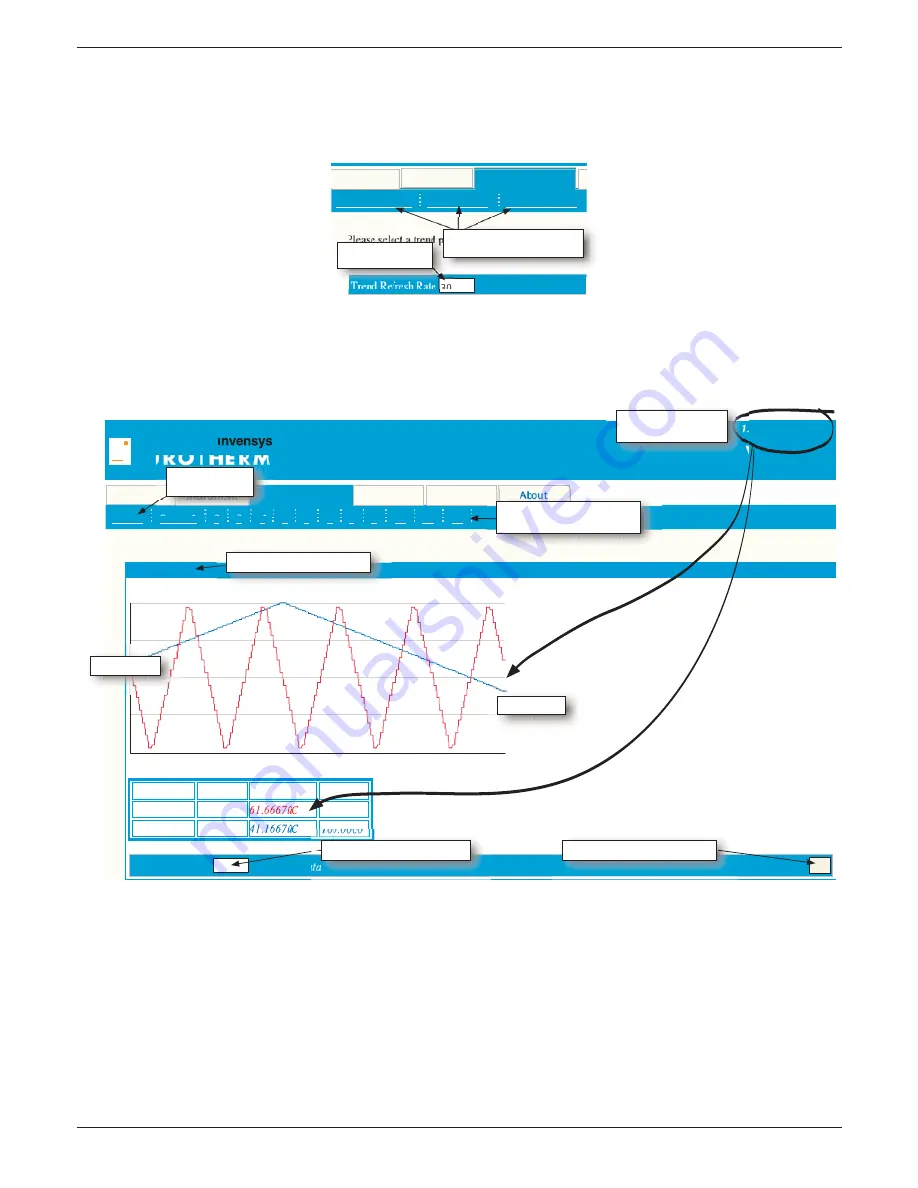
100/180 mm PAPERLESS GRAPHIC RECORDER: USER GUIDE
User Guide
Page 419
HA028910
Issue 13 Sep 16
Message Logs
About
ε
E U R O T H E R M
History
Trends
12/04/06 14:53:09
W eb Server
Home
Trends
Group 1
2
3
4
5
6
7
8
9
10
11
12
Span Low
0.0000
0.0000
P
rocess Val
u
e Span High
100.0000
100.0000
Descriptor
Stack 1
Stack2North
F
u
rnace Temps 1
Show me the last
min
u
tes of data
20
Span High
Span Low
Select required group by
clicking on required number
Descriptor of selected group
Select horizontal scale here...
Set
...Confirm horizontal scale here
Time and date of most
recent sample update
Earliest sample
Latest sample
Return to mode
selection page
C3.2 TRENDS
Clicking on the 'Trends' tab displays a screen allowing the user to select a refresh rate and one of Hori-
zontal trend, Vertical Trend or Numeric as the display format. Both the horizontal and vertical trend
modes include the numeric display table.
Figure C3.2 Trend mode selection
C3.2.1 Horizontal trend
Figure C3.2.1 shows a horizontal trend display for an imaginary group (Furnace Temps 1) with two chan-
nels (Stack 1 and Stack2North)
Figure C3.2.1 Horizontal trend example
As shown in the fi gure, the group process values appear as though being traced on a chart which is roll-
ing from right to left (i.e the oldest sample is at the left edge of the chart, and the latest sample is at the
right edge of the chart). The point Descriptors, Span high and Span low values and process values (at the
time and date at the top left of the screen) appear in a table below the chart.
The amount of time across the width of the chart (the 'horizontal scale') can be edited from its default of
20 minutes by typing a new value in the box at bottom left of the page, and confi rming either by clicking
on the 'Set' button at bottom right or by using the pc's <Enter> key.
To return to the Trend Mode selection page, Click on the 'Trends' link at top left.
Trend Refresh Rate
Seconds
Home
Instrument
Trends
M
Horizontal Trend
Vertical Trend
Numeric Display
Please select a trend pa
g
e for viewin
g
30
Edit refresh rate
(then click on 'Set')
Select viewing mode by
clicking on required heading






























