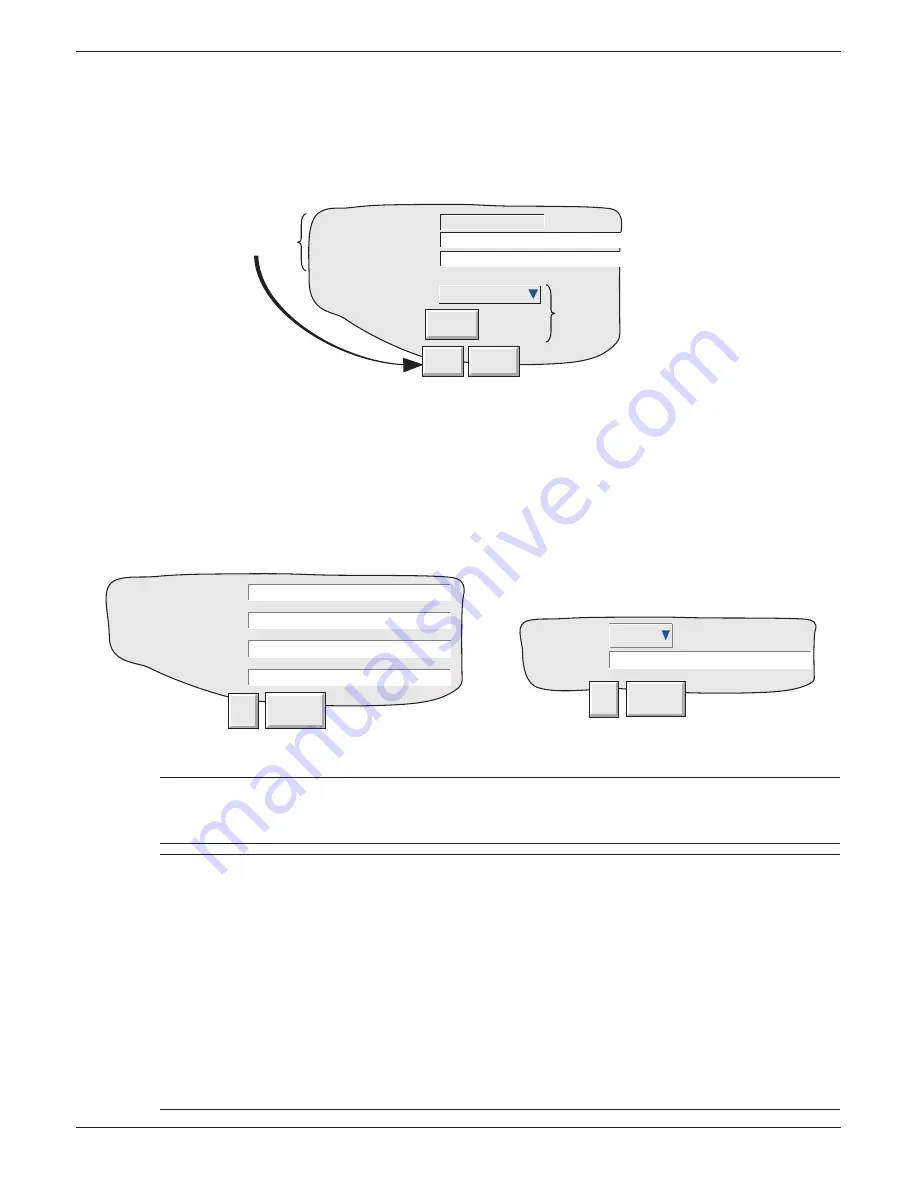
100/180 mm PAPERLESS GRAPHIC RECORDER: USER GUIDE
User Guide
Page 221
HA028910
Issue 13 Sep 16
4.6.3 Upgrade
This allows
1. New options to be enabled (by the entering of a ‘Key Code’) and/or
2. The recorder operating software to be upgraded by reading a fi le from Compact Flash, SD card or
other local or remote source.
Figure 4.6.3a Upgrade menu
Instrument Number This number must be quoted when ordering upgrades. It is unique to the instrument
and is not user editable.
Key Code
If the relevant key code is known, it can be entered manually using this fi eld
Key Code File
If Key Code File is selected, the fi rst line of the fi le must be the Key Code. To select
the fi le for reading, the Key Code File fi eld is touched, to display the fi le list - if neces-
sary, refer to section 5, below, for more details.
Source Files From Allows the user to select ‘Remote FTP site’ or ‘Local Media’.
Upgrade
Initiates upgrade once the upgrade source has been defi ned (see fi gures below).
Instrument Number
Key Code
8203
WC8N-9F5E-1D41
Apply
Discard
Key Code File
Source Files From
Remote FTP Site
Upgrade
Add new options
Upgrade
software
Figure 4.6.3b Remote upgrade details
Figure 4.6.3c Local upgrade details
CAUTION
Power to the recorder must be maintained during the upgrade process or the recorder might not power
up. If such a situation arises, the manufacturer’s local service centre should be contacted for advice.
Notes:
1. Recording is suspended and the user interface (touchscreen) is disabled whilst the upgrade is
in progress. During the subsequent, automatic power cycle, any alarm relays will go into their
alarm states until the recorder has re-initialised.
2. When upgrading from another instrument, using ‘Remote Upgrade’, the I.P. address (or net-
work name) of the source instrument should be typed into the Host Address/Name fi eld, and
‘media card’ (or usbfront etc. as appropriate) should be entered in the ‘Source’ fi eld.
3. If ‘Audit trail’ is enabled (see ‘Management’ -
section 4.4.2
), then system messages are gener-
ated, containing date, time, source and status details of the upgrade.
4. ‘Upgrade’ appears in the System menu only for access levels which have ‘Perform Upgrades’
enabled in Security/Access confi guration (
section 4.4.1
).
5. ‘Signing/Authorizing’ apply to upgrades, if the relevant boxes are ticked in Security/Manage-
ment confi guration. See ‘Management’ -
section 4.4.2
for further details.
Host Address/Name
Ok
Cancel
FTP Username
FTP Password
Source
Path name to upgrade file
Ok
Cancel
Source
Pccard






























