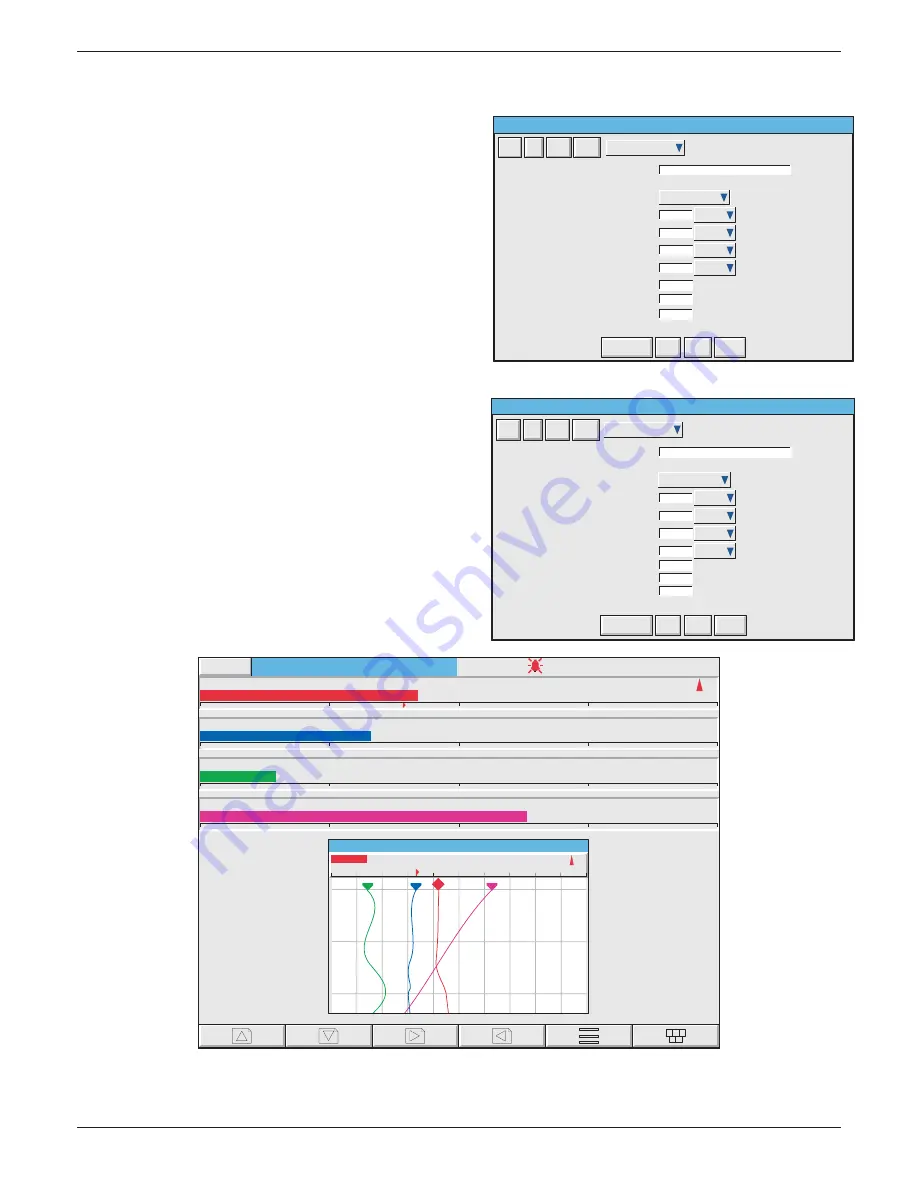
100/180 mm PAPERLESS GRAPHIC RECORDER: USER GUIDE
HA028910
Issue 13 Sep 16
User Guide
Page 261
7.2.4 SCREEN CREATION EXAMPLE (Cont.)
12 Touch the component picklist fi eld, and highlight
the topmost ch_hor_bar... fi eld.
13. In the Identifi er fi eld, enter the name ‘Bar 1’ using
the pop-up keyboard. (To enter numbers, touch
the ‘Numeric’ tab under the keyboard, then touch
the required number.)
14. The channel number is as required
15. Touch the width fi eld and enter a value of 100.
16. Touch the height fi eld and enter ‘10’
17. Press ‘Save’
18. Touch the component picklist fi eld and select
another bargraph.
19. In a similar way to that described for Bar 1
a) enter the identifi er ‘Bar 2’
b) select Channel 2 from the picklist
c) enter a Y value of 12
d) enter width = 100%; height = 10%.
20. Similarly confi gure Bar 3 and Bar 4, using the ap-
propriate Y values (24 and 36) and Channel selec-
tion (3 and 4).
21 Finally, press ‘Save’, then ‘Close’, to reveal the
display page.
Group 1 . User Screen 1
Batch Number:050822.010
14:01:24
22/08/05
Engineer
1.0000
0.0000
0.4187
˚C
Channel 1
1.0000
0.0000
0.3316
˚C
Channel 2
1.0000
0.0000
0.1427
˚C
Channel 3
1.0000
0.0000
0.6293
˚C
Channel 4
13:59:02
22/08/05
0.0000
0.2000
0.4000
0.6000
0.8000
1.0000
Channel 1
0.4187
˚C
Group 1
Identifier
Component Property Editor - Screen 1
Last Error
X Position
Y Position
Width
Height
Background Colour
Component Type
Channel Horizontal Bargraph (ch_hor_bar)
Channel
Forground Colour
Draw Order
Add
Del
Copy
Paste
ch_hor_bar_4.2
Bar 2
0
%
-1
10
100
12
%
%
%
2) Channel 2
-1
-1
Goto Canvas
S a v e
Close
M o r e . . .
ch_hor_bar_2.2
Identifier
Bar 1
Last Error
X Position
0
%
Y Position
Width
Height
Foreground Colour
Component Type
-1
10
100
0
%
%
%
Channel Horizontal Bargraph (ch_hor_bar)
Channel
1) Channel 1
Background Colour
-1
Draw Order
20
Add
Del
Copy
Paste
Component Property Editor - Screen 1
Goto Canvas
S a v e
Close
M o r e . . .






























