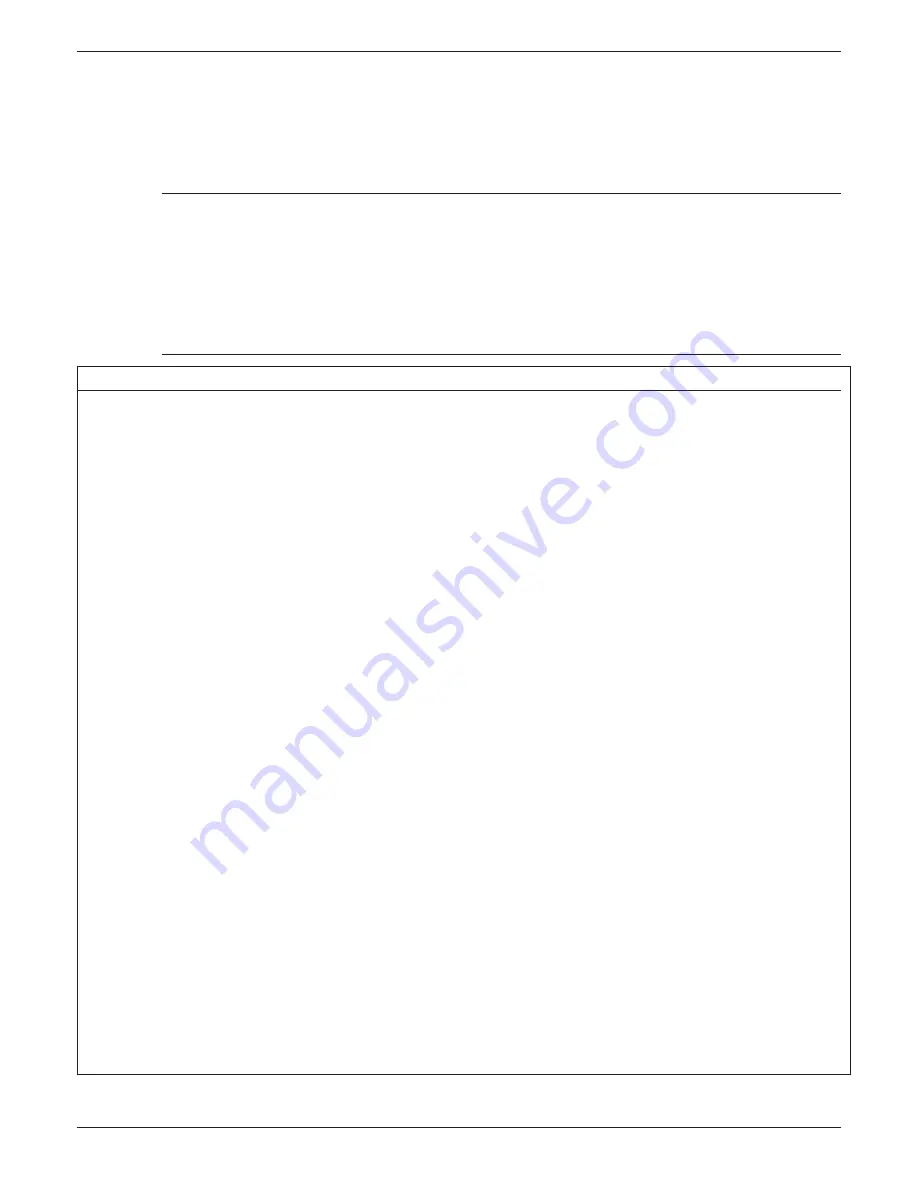
100/180 mm PAPERLESS GRAPHIC RECORDER: USER GUIDE
HA028910
Issue 13 Sep 16
User Guide
Page 264
7.3 PAR AMETER DEFINITIONS
The following parameters are associated with the components listed in
table 7.2.2
, above. The list is
divided into basic and advanced.
7.3.1 Basic parameters
Notes:
1 Not all components have all the following parameters associated with them. The component
defi nitions in
section 7.4
defi ne each component’s parameters.
2 The generic term ‘solid objects’ as used in this description includes rectangles, lines, arcs,
rounded rectangles, ovals, polygons and polylines. Lines and arcs do not have a background
colour as they cannot be fi lled.
3. Default parameter units are in ‘percentage of screen width/height’. The picklist next to each
dimension fi eld allows pixels to be used instead.
Table 7.3.1 Basic level parameters (sheet 1 of 2)
Arc Angle
For Arcs only, the number of degrees of arc drawn anti-clockwise (counter-clockwise) from
the Start Angle. Negative angles draw clockwise. See fi gure7.4.20a for defi nitions.
Arc Height
For Rounded Rectangles only, this is double the vertical distance from the corner of the
(unrounded) rectangle at which the curve is to start. To draw ‘circular’ corners, this value
must be 3/2 times the Arc Width. The Arc height value must be less than half the Rectan-
gle height. Percent units are relative to the rectangle height, not the screen height.
Arc Width
For Rounded Rectangles only, this is double the horizontal distance from the corner of the
(unrounded) rectangle at which the curve is to start. To draw ‘circular’ corners, this value
must be 2/3 the Arc Height. The Arc width value must be less than half the Rectangle
width. Percent units are relative to the rectangle width, not the screen width.
Background colour The fi ll colour of solid objects; the background colour for the main page, trend charts, text
messages etc. For Bargraphs, the colour ‘behind’ the bar.
Button Text
For operator buttons, Dialogue Action and Navigation Action. Allows button text to be
entered. Event button text is defi ned in Event Button Confi guration, described in
section
4.3.7
.
Channel
Allows a channel to be selected for bargraph, numeric, value etc. display.
Draw edge
If set to ‘Yes’, this causes the outline shape of a solid object to be drawn in the foreground
colour. If set to ‘No’, the object’s outline is not drawn.
Draw Order
Allows a layer scheme to be introduced. Items with higher draw order values are overlaid
on components with lower draw order values. The Draw Order feature is included spe-
cifi cally to allow a dynamic element (such as a bargraph) to be placed ‘on top of’ a back-
ground, static image. A dynamic element is always drawn on top all other elements at
update time. When one or more dynamic elements are placed on top of one another, the
results are unpredictable.
Edit Parameter
For operator buttons, allows the user to select the parameter type (e.g Channel N Alarm 1)
to be edited when the button is operated. The parameter number (N) is entered in the ‘N
value’ fi eld.
Event Button
For Event buttons, this allows the user to assign an Event button to the User Screen Button
to be displayed.
Feature
For ‘Channel data’ only, allows the type of data to be displayed (e.g. Current value), to be
selected from a pick-list.
Fill Area
If set to ‘Yes’, this causes a solid object to be fi lled with the background colour. If set to
‘No’, the inside of the object is transparent. If ‘draw edge’ is also set to ‘No’, the object is
invisible.
Parameter
Description






























