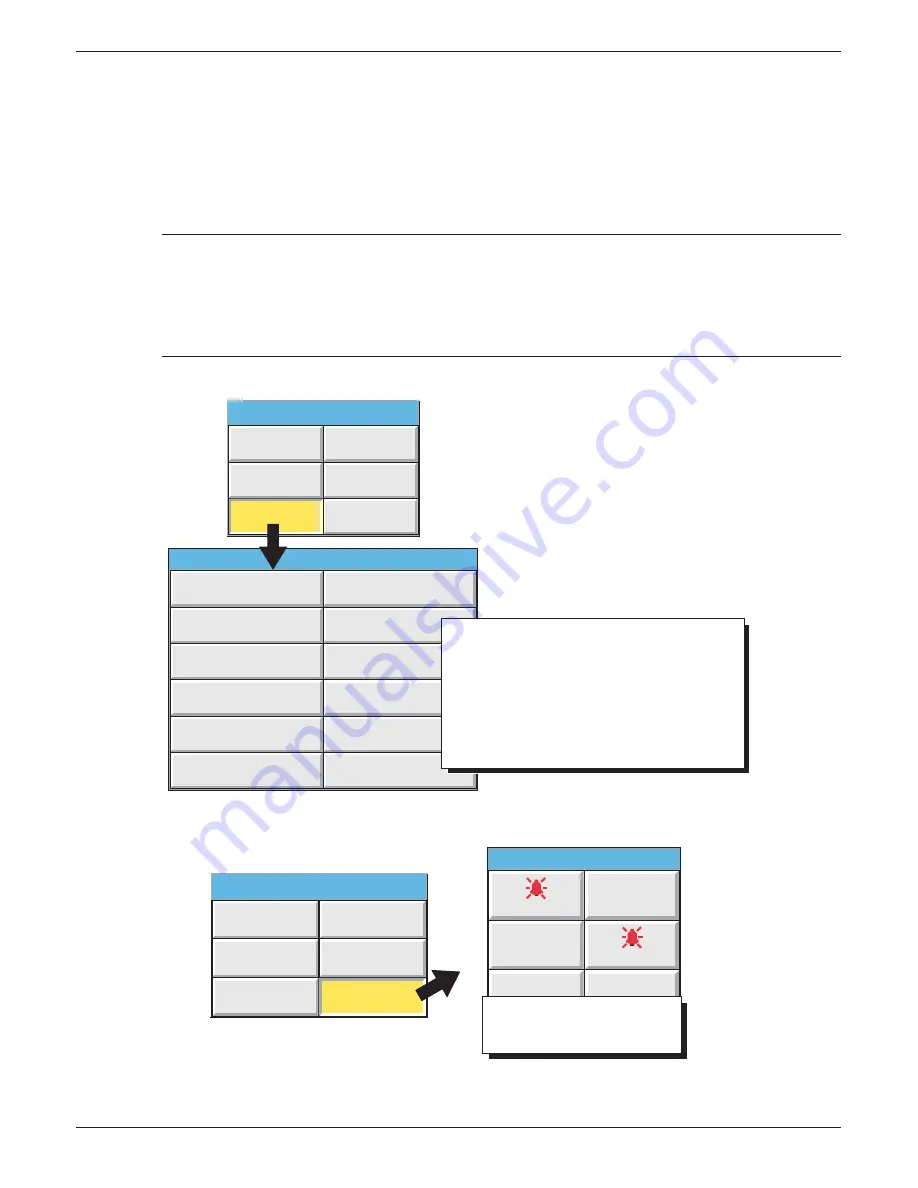
100/180 mm PAPERLESS GRAPHIC RECORDER: USER GUIDE
User Guide
Page 29
HA028910
Issue 13 Sep 16
3.2.1 KEY FUNCTIONS (Cont.)
ROOT MENU KEYS (Cont.)
Goto Group Allows a group to be selected for display. Groups which are not ‘display enabled’ in the
Confi g/Views page (
section 4.3.4
) are greyed. An alarm icon appears (as shown for groups
1 and 4, in fi gure 3.2.1b, below) for any group containing one or more points in alarm. The
icon fl ashes if any of the group’s alarms have not been acknowledged.
Notes:
1. If there is insuffi cient space on the display screen for all the enabled groups or views, ‘More...’
keys appear, as necessary, to allow further items to be displayed for selection.
2. In normal operating (e.g. trend) displays, the right arrow key can be used to scroll through
groups in ascending group number order. The left arrow key can be used to scroll through
groups in descending group number order.
Figure 3.2.1a Root menu with Goto View sub menu
Home
Operator
File
Goto View
Goto Group
Message Log
Horizontal Trend
Vertical Bargraph
Alarm Summary
Vertical Trend
Circular Trend
Numeric Page
User Screen 2
Horizontal Bargraph
User Screen 1
User Screen 3
More...
A display mode appears only if it is enabled for the
current group.
User screen keys appear only if a User Screens
option is fitted and the relevant screen is enabled
for the current group.
See Views configuration (section 4.3.4) for enable/
disable details.
Root Menu
Goto View: Group 1
Remove Media
Figure 3.2.1b Root menu with Goto Group sub menu
Home
Operator
File
Goto View
Goto Group
Group 1
Group 2
Group 3
Group 4
Group 5
Group 6
Groups which are not display
enabled in 'Views' configuration
(section 4.3.4) are 'greyed'.
Root Menu
Goto Group
Remove Media






























