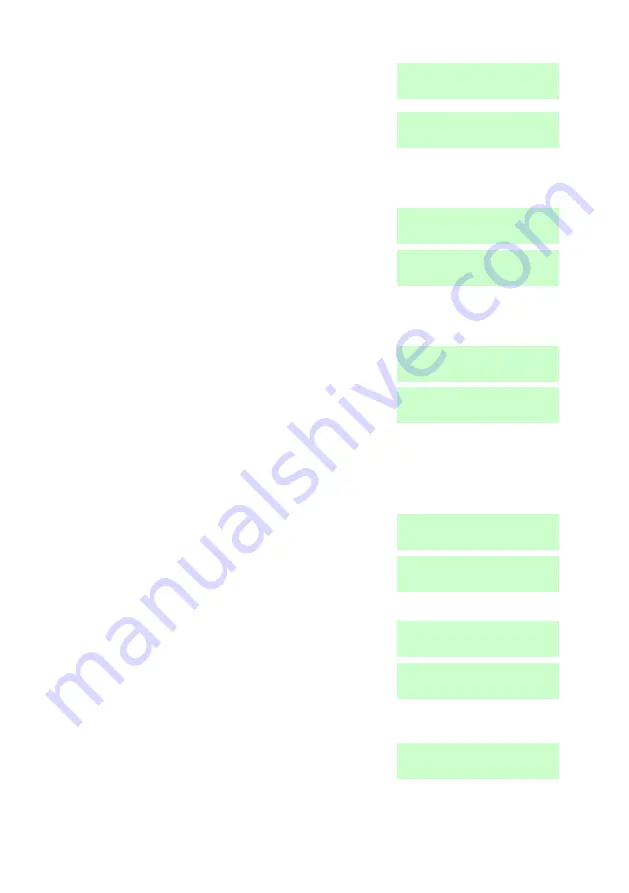
i-on Range
Step by Step Programming Procedures
Page 191
7. Press
.
8. Press
.
The bottom line of the display shows the IP
address currently assigned to panel‘s
webserver. Note that this may have been
assigned by DHCP.
9. Press
then
.
10. Press
.
The bottom line of the display shows the
subnet mask currently assigned to the panel
webserver. Note that this may have been
assigned by DHCP.
11. Press
then
.
12. Press
.
The bottom line of the display shows the
gateway address currently assigned to the
panel‘s webserver. Note that this may have
been assigned by DHCP, or this may be all
zeros if you are connecting a PC/laptop
directly to the control unit.
13. Press
then
.
14. Press
.
The bottom line of the display shows the
MAC address control unit PCB
15. Press
then
.
16. Press
.
The bottom line of the display shows ―OK‖ if
the control unit has successfully connected
to a PC by way of an Ethernet cable.
17. Press
to leave the submenu.
Summary of Contents for i-On 40
Page 1: ......
Page 10: ...i on Range Page x This page is intentionally blank...






























