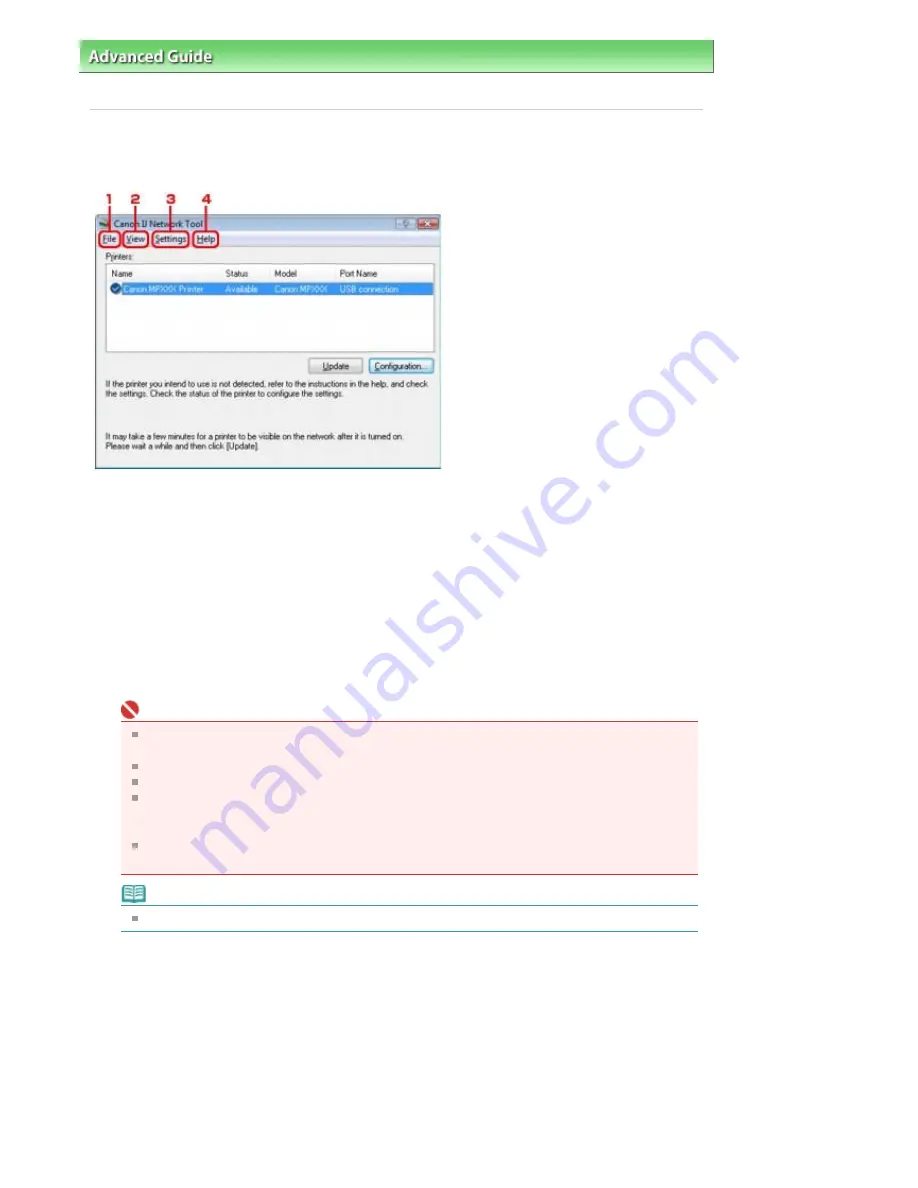
Advanced Guide
>
About Network Communication
>
Changing and Confirming Network Settings
> Canon IJ Network Tool
Menus
Canon IJ Network Tool Menus
This section describes the menus in the Canon IJ Network Tool dialog box.
1.
File menu
Exit
Exits the Canon IJ Network Tool.
2.
View menu
Status
Displays the Status dialog box to confirm the printer connection status and wireless communication
status.
Refresh
Updates and displays the contents of Printers to the latest information.
Important
For a printer to be detected with the Canon IJ Network Tool, it must be connected via USB or a
LAN.
If No Driver is displayed for the name, associate the port with the printer.
If Not Found is displayed for the status, check the location of the printer and access point.
If the printer on a network is not detected, make sure that the printer is turned on, then click
Update. It may take several minutes to detect printers. If the printer is still detected, connect the
machine and the computer with a USB cable, then click Update.
If the printer is being used from another computer, a dialog box is displayed informing you of
this condition.
Note
This item has the same function as Update in the Canon IJ Network Tool dialog box.
Network Information
Displays the Network Information dialog box to confirm the network settings of the printer and the
computer.
Display Warning Automatically
Enables or disables automatic display of warnings.
When this menu is selected, a warning is displayed if one or more ports are unavailable for printing.
3.
Settings menu
Configuration
Displays the Configuration dialog box to configure settings of the selected printer.
Page 900 of 947 pages
Canon IJ Network Tool Menus
Summary of Contents for MP980 series
Page 18: ...Page top Page 18 of 947 pages Printing Photos Saved on the Memory Card ...
Page 29: ...Page top Page 29 of 947 pages Making Copies ...
Page 62: ...Page top Page 62 of 947 pages Printing Documents Macintosh ...
Page 75: ...Page top Page 75 of 947 pages Loading Paper ...
Page 100: ...Page top Page 100 of 947 pages When Printing Becomes Faint or Colors Are Incorrect ...
Page 103: ...Page top Page 103 of 947 pages Examining the Nozzle Check Pattern ...
Page 105: ...Page top Page 105 of 947 pages Cleaning the Print Head ...
Page 107: ...Page top Page 107 of 947 pages Cleaning the Print Head Deeply ...
Page 159: ...Page top Page 159 of 947 pages Selecting a Photo ...
Page 161: ...Page top Page 161 of 947 pages Editing ...
Page 163: ...Page top Page 163 of 947 pages Printing ...
Page 240: ...Page top Page 240 of 947 pages Attaching Comments to Photos ...
Page 244: ...See Help for details on each dialog box Page top Page 244 of 947 pages Setting Holidays ...
Page 317: ...Page top Page 317 of 947 pages Setting Paper Dimensions Custom Size ...
Page 332: ...Page top Page 332 of 947 pages Printing with ICC Profiles ...
Page 468: ...Printing Photos Sending via E mail Editing Files Page top Page 468 of 947 pages Saving ...
Page 520: ...taskbar and click Cancel Printing Page top Page 520 of 947 pages Print Document Dialog Box ...
Page 746: ...Page top Page 746 of 947 pages Printing with Computers ...
Page 780: ...Page top Page 780 of 947 pages If an Error Occurs ...
Page 870: ...Page top Page 870 of 947 pages Before Printing on Art Paper ...
Page 882: ...Before Installing the MP Drivers Page top Page 882 of 947 pages Installing the MP Drivers ...
















































