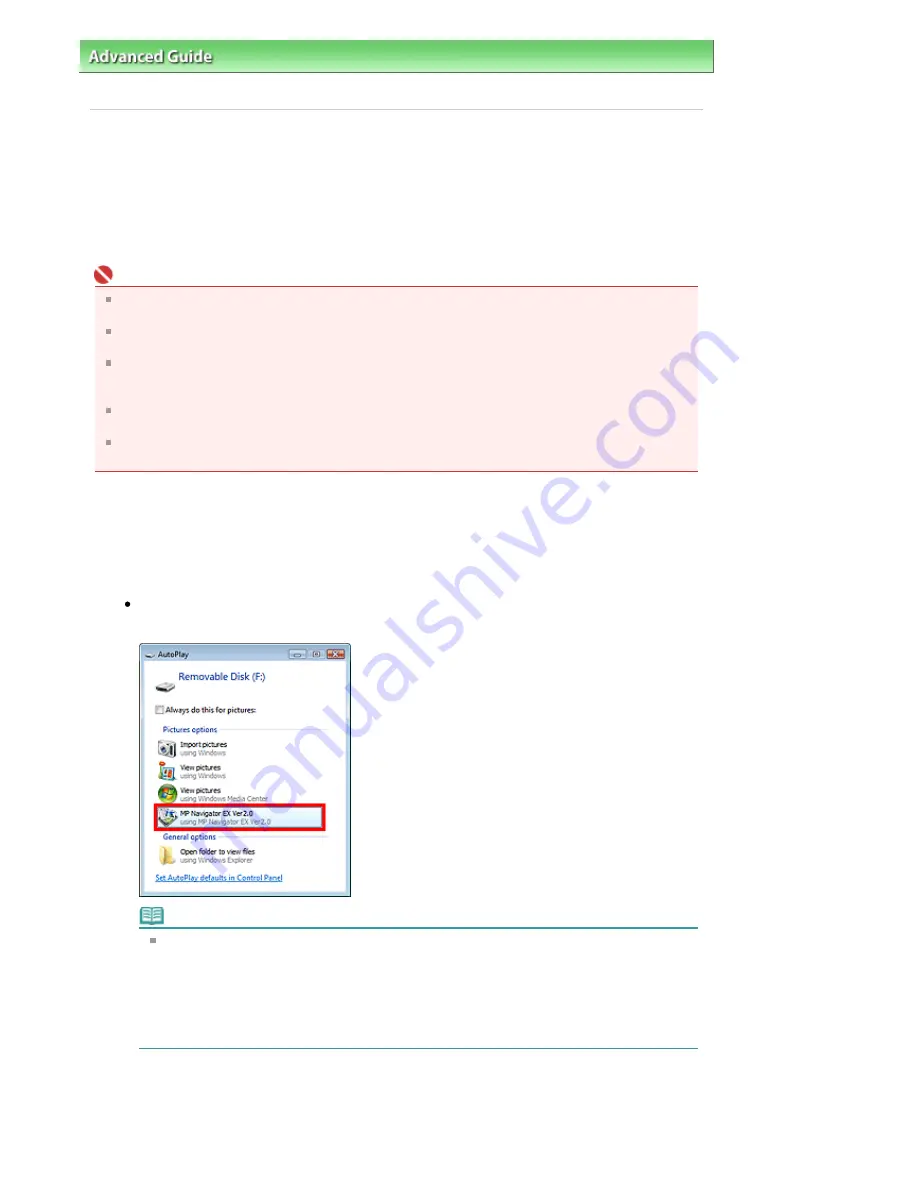
Advanced Guide
>
Scanning
>
Scanning with the Bundled Application Software
>
Appendix: Opening Files Other than
Scanned Images
> Importing Images Saved on a Memory Card
Importing Images Saved on a Memory Card
You can import images (including PDF files scanned with the operation pannel) saved on a memory
card, and save them to a computer or print them using MP Navigator EX. You can also attach them to e-
mail, or edit them using an application that accompanies the machine.
When saving PDF files, you can select whether to enable keyword search, and also specify the
compression type and other advanced settings.
Important
Do not remove or insert memory cards while they are being accessed or the Access Lamp of the
machine is flashing.
The machine can only detect one memory card at a time. Do not simultaneously insert multiple
memory cards.
When switching to another memory card of the same type or inserting another memory card in a
different Card Slot, make sure that the Access Lamp of the machine is not flashing, then remove the
memory card. Then, insert another memory card.
The machine's Card Slot (memory card) may become inaccessible. In that case, restart the
machine or turn it off and reconnect the USB cable.
With network connection, check that the Card Slot is mapped as a network drive. See "
Using the
Card Slot over a Network
" for details.
1.
Insert a memory card containing image/PDF files into the machine's Card Slot.
For details on how to insert a memory card into the machine, refer to the on-screen manual: Basic
Guide.
2.
Start MP Navigator EX as follows.
Windows Vista and Windows XP:
The program selection dialog box opens. Click MP Navigator EX Ver2.0.
Note
If you want to start MP Navigator EX every time a memory card is inserted into the machine,
follow these steps.
Windows Vista:
Select the Always do this for pictures checkbox and click MP Navigator EX Ver2.0.
Windows XP:
Select MP Navigator EX Ver2.0, then select the Always do the selected action. checkbox and
click OK.
The Memory Card screen of the Scan/Import window appears, and the images and PDF files
saved on the memory card appear in the Thumbnail window.
Page 572 of 947 pages
Importing Images Saved on a Memory Card
Summary of Contents for MP980 series
Page 18: ...Page top Page 18 of 947 pages Printing Photos Saved on the Memory Card ...
Page 29: ...Page top Page 29 of 947 pages Making Copies ...
Page 62: ...Page top Page 62 of 947 pages Printing Documents Macintosh ...
Page 75: ...Page top Page 75 of 947 pages Loading Paper ...
Page 100: ...Page top Page 100 of 947 pages When Printing Becomes Faint or Colors Are Incorrect ...
Page 103: ...Page top Page 103 of 947 pages Examining the Nozzle Check Pattern ...
Page 105: ...Page top Page 105 of 947 pages Cleaning the Print Head ...
Page 107: ...Page top Page 107 of 947 pages Cleaning the Print Head Deeply ...
Page 159: ...Page top Page 159 of 947 pages Selecting a Photo ...
Page 161: ...Page top Page 161 of 947 pages Editing ...
Page 163: ...Page top Page 163 of 947 pages Printing ...
Page 240: ...Page top Page 240 of 947 pages Attaching Comments to Photos ...
Page 244: ...See Help for details on each dialog box Page top Page 244 of 947 pages Setting Holidays ...
Page 317: ...Page top Page 317 of 947 pages Setting Paper Dimensions Custom Size ...
Page 332: ...Page top Page 332 of 947 pages Printing with ICC Profiles ...
Page 468: ...Printing Photos Sending via E mail Editing Files Page top Page 468 of 947 pages Saving ...
Page 520: ...taskbar and click Cancel Printing Page top Page 520 of 947 pages Print Document Dialog Box ...
Page 746: ...Page top Page 746 of 947 pages Printing with Computers ...
Page 780: ...Page top Page 780 of 947 pages If an Error Occurs ...
Page 870: ...Page top Page 870 of 947 pages Before Printing on Art Paper ...
Page 882: ...Before Installing the MP Drivers Page top Page 882 of 947 pages Installing the MP Drivers ...






























