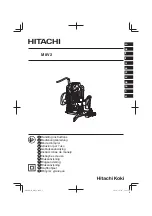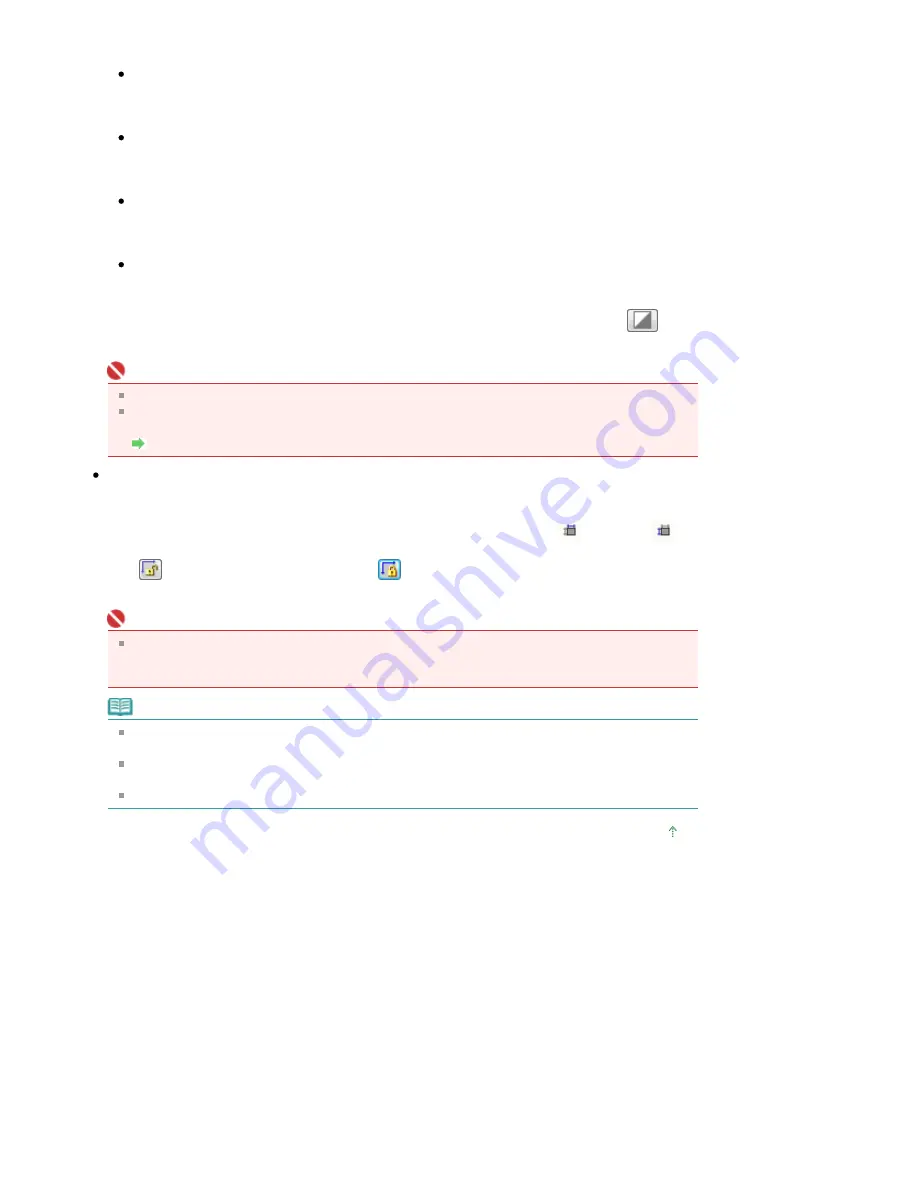
the image in 256 levels (8 bit) of R(ed), G(reen), and B(lue).
Color(48bit)
Select this mode to scan color photos or film. This mode renders the image in 65536 levels (16
bit) of R(ed), G(reen), and B(lue).
Grayscale
Select this mode to scan black and white photos or film, or to create black and white images. This
mode renders the image in 256 levels (8 bit) of black and white.
Grayscale(16bit)
Select this mode to scan film in black and white. This mode renders the image in 65536 levels
(16 bit) of black and white.
Black and White
Select this mode to scan photos and documents in black and white. This mode renders the
image in black and white. The contrast in the image is divided at certain levels (threshold level)
into black and white and is rendered in two colors. The threshold level can be set with
(Threshold).
Important
Some applications cannot display images scanned in Color(48bit) or Grayscale(16bit).
Color(48bit) and Grayscale(16bit) are displayed only when the Enable 48/16 bit Output checkbox
is selected on the Scan tab of the Preferences dialog box.
Scan Tab
Input Size
The Paper Size is displayed before preview. After preview, the cropping frame size or film size is
displayed.
You can adjust the cropping frame (scan area) size by entering the values into
(Width) and
(Height).
Click
(Keep Aspect Ratio) and change it to
(Locked) to maintain the aspect ratio when you
specify the cropping frame size.
Important
Input size settings are available only when Output Size in Output Settings is Flexible. If you select
a size other than Flexible, a cropping frame calculated from Output Size and Output Resolution is
displayed, and its aspect ratio is fixed.
Note
The values you can enter will be within the range of the selected document size. The minimum
size is 96 pixels x 96 pixels when Output Resolution is 600 dpi and Enlarge/Reduce is 100%.
When Auto Crop is performed, the aspect ratio will not be maintained since the size will be
prioritized.
See "
Adjusting Cropping Frames
" for details on cropping frames.
Page top
Page 625 of 947 pages
Input Settings
Summary of Contents for MP980 series
Page 18: ...Page top Page 18 of 947 pages Printing Photos Saved on the Memory Card ...
Page 29: ...Page top Page 29 of 947 pages Making Copies ...
Page 62: ...Page top Page 62 of 947 pages Printing Documents Macintosh ...
Page 75: ...Page top Page 75 of 947 pages Loading Paper ...
Page 100: ...Page top Page 100 of 947 pages When Printing Becomes Faint or Colors Are Incorrect ...
Page 103: ...Page top Page 103 of 947 pages Examining the Nozzle Check Pattern ...
Page 105: ...Page top Page 105 of 947 pages Cleaning the Print Head ...
Page 107: ...Page top Page 107 of 947 pages Cleaning the Print Head Deeply ...
Page 159: ...Page top Page 159 of 947 pages Selecting a Photo ...
Page 161: ...Page top Page 161 of 947 pages Editing ...
Page 163: ...Page top Page 163 of 947 pages Printing ...
Page 240: ...Page top Page 240 of 947 pages Attaching Comments to Photos ...
Page 244: ...See Help for details on each dialog box Page top Page 244 of 947 pages Setting Holidays ...
Page 317: ...Page top Page 317 of 947 pages Setting Paper Dimensions Custom Size ...
Page 332: ...Page top Page 332 of 947 pages Printing with ICC Profiles ...
Page 468: ...Printing Photos Sending via E mail Editing Files Page top Page 468 of 947 pages Saving ...
Page 520: ...taskbar and click Cancel Printing Page top Page 520 of 947 pages Print Document Dialog Box ...
Page 746: ...Page top Page 746 of 947 pages Printing with Computers ...
Page 780: ...Page top Page 780 of 947 pages If an Error Occurs ...
Page 870: ...Page top Page 870 of 947 pages Before Printing on Art Paper ...
Page 882: ...Before Installing the MP Drivers Page top Page 882 of 947 pages Installing the MP Drivers ...