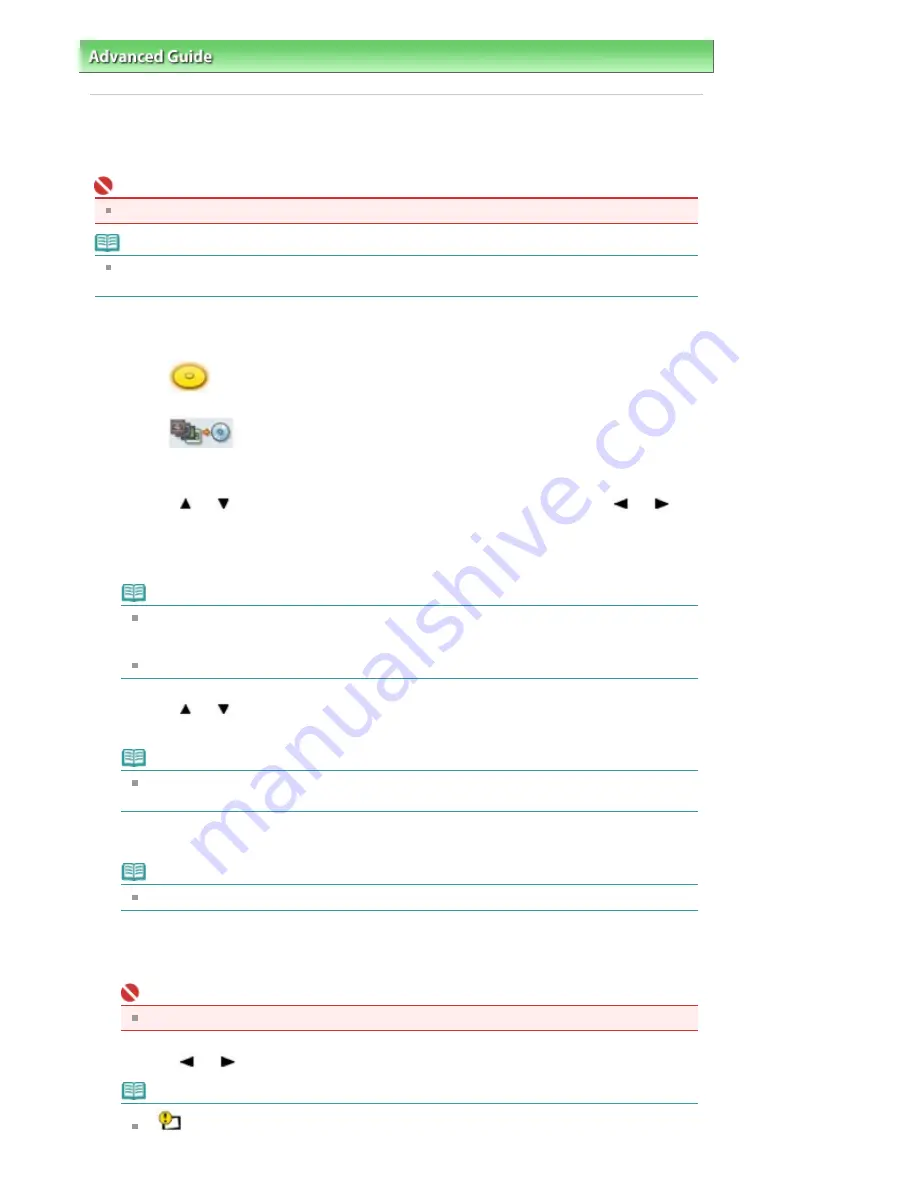
Advanced Guide
>
Printing on DVD/CDs
>
Printing on the Label Side of DVD/CDs
> Printing from Film (MP980 series)
Printing from Film (MP980 series)
Print an image on a film (35 mm negative/positive (strip/slide)) onto a printable DVD/CD.
Important
You cannot print on 8 cm DVD/CDs.
Note
If printing is misaligned, adjust the printing position. For information on how to adjust it, see
Adjusting the Print Area
.
1.
Make sure that the machine is turned on.
2.
Select
DVD/CD label print on the HOME screen, then press the
OK
button.
3.
Select
From film, then press the
OK
button.
The print area setting screen is displayed.
4.
Use the
or
button to select Outer circle or Inner circle and use the
or
button to change the print area.
5.
Press the
OK
button.
Note
Measure the outer and inner diameters of the printing surface of the printable DVD/CD and
make sure you set a value smaller than the measured value for the outer diameter, and a value
larger than the measured value for the inner diameter.
For information on printable discs, contact their manufacturers.
6.
Use the
or
button to select Recommended DVD/CD or Other DVD/CD, then
press the
OK
button.
Note
If your medium is the recommended DVD or CD, specify Recommended DVD/CD for the
suitable density printing. If not, specify Other DVD/CD.
7.
Select the type of film.
Note
You can select Color negative film, B&W negative film, Color positive film, or Mount (for slides).
8.
Load the film on the Platen Glass.
Press the
Color
button to scan the film.
Important
Do not see the light source directly while scanning is in progress.
9.
Use the
or
button to select the photo to print, then press the
OK
button.
Note
If
appears on the preview screen, the photos may be not scanned properly. Press the
Page 679 of 947 pages
Printing from Film (MP980 series)
Summary of Contents for MP980 series
Page 18: ...Page top Page 18 of 947 pages Printing Photos Saved on the Memory Card ...
Page 29: ...Page top Page 29 of 947 pages Making Copies ...
Page 62: ...Page top Page 62 of 947 pages Printing Documents Macintosh ...
Page 75: ...Page top Page 75 of 947 pages Loading Paper ...
Page 100: ...Page top Page 100 of 947 pages When Printing Becomes Faint or Colors Are Incorrect ...
Page 103: ...Page top Page 103 of 947 pages Examining the Nozzle Check Pattern ...
Page 105: ...Page top Page 105 of 947 pages Cleaning the Print Head ...
Page 107: ...Page top Page 107 of 947 pages Cleaning the Print Head Deeply ...
Page 159: ...Page top Page 159 of 947 pages Selecting a Photo ...
Page 161: ...Page top Page 161 of 947 pages Editing ...
Page 163: ...Page top Page 163 of 947 pages Printing ...
Page 240: ...Page top Page 240 of 947 pages Attaching Comments to Photos ...
Page 244: ...See Help for details on each dialog box Page top Page 244 of 947 pages Setting Holidays ...
Page 317: ...Page top Page 317 of 947 pages Setting Paper Dimensions Custom Size ...
Page 332: ...Page top Page 332 of 947 pages Printing with ICC Profiles ...
Page 468: ...Printing Photos Sending via E mail Editing Files Page top Page 468 of 947 pages Saving ...
Page 520: ...taskbar and click Cancel Printing Page top Page 520 of 947 pages Print Document Dialog Box ...
Page 746: ...Page top Page 746 of 947 pages Printing with Computers ...
Page 780: ...Page top Page 780 of 947 pages If an Error Occurs ...
Page 870: ...Page top Page 870 of 947 pages Before Printing on Art Paper ...
Page 882: ...Before Installing the MP Drivers Page top Page 882 of 947 pages Installing the MP Drivers ...
















































