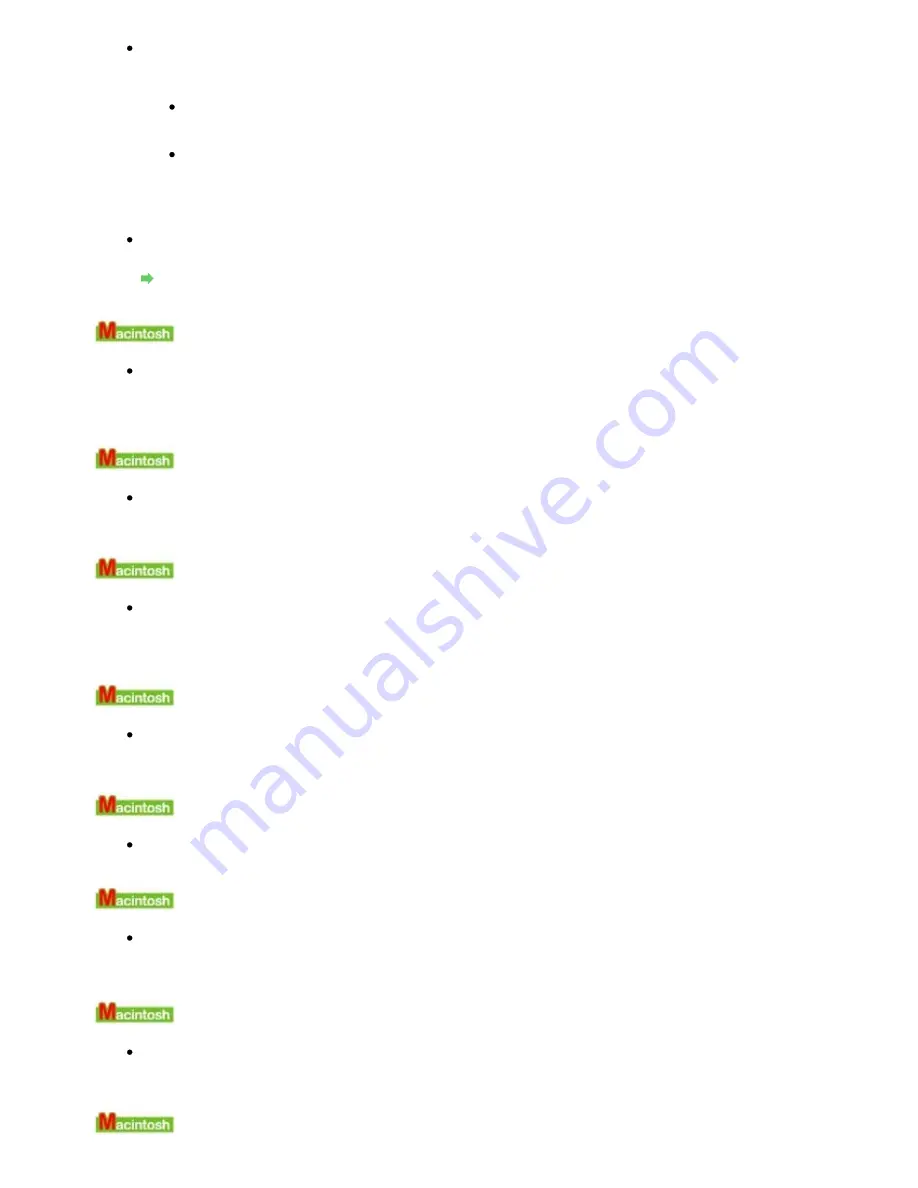
Check 2: Make sure that the machine is connect to your computer properly.
When the machine is connect to your computer with a USB cable, make sure that the USB
cable is securely plugged in to the machine and the computer, then check the following:
If you are using a relay device such as a USB hub, disconnect it, connect the machine
directly to the computer, and try printing again. If printing starts normally, there is a
problem with the relay device. Consult the reseller of the relay device for details.
There could also be a problem with the USB cable. Replace the USB cable and try
printing again.
When you use the machine over LAN, make sure that the machine is connected to the
network with a LAN cable or is set up correctly. For details, refer to your setup manual.
Check 3: Make sure that your machine's name is selected in the Print dialog
box.
Opening the Page Setup and Print Dialog Box (Macintosh)
Error Number: 1700 Is Displayed
Check: See
Contact the support center or service center for ink absorber
replacement.
in
An Error Message Is Displayed on the LCD
and take the
appropriate action.
Ink Info Number: 1600 Is Displayed
Check: See
The following ink may have run out.
in
An Error Message Is
Displayed on the LCD
and take the appropriate action.
Ink Info Number: 1683 Is Displayed
Check: See
The remaining level of the following ink cannot be correctly
detected.
in
An Error Message Is Displayed on the LCD
and take the appropriate
action.
Ink Info Number: 1688 Is Displayed
Check: See
The following ink has run out.
in
An Error Message Is Displayed on
the LCD
and take the appropriate action.
Error Number: 1851 Is Displayed
Check: Close the Inner Cover, then press the OK
button on the machine.
Error Number: 1856 Is Displayed
Check: Close the Inner Cover, then press the OK
button on the machine.
A page of print data being sent at the time of the error will be erased, so print that page again.
Error Number: 2001 Is Displayed
Check: See
The device may be incompatible.
in
An Error Message Is Displayed
on the LCD
and take the appropriate action.
Error Number: 2002 Is Displayed
Page 823 of 947 pages
Message Appears on the Computer Screen
Summary of Contents for MP980 series
Page 18: ...Page top Page 18 of 947 pages Printing Photos Saved on the Memory Card ...
Page 29: ...Page top Page 29 of 947 pages Making Copies ...
Page 62: ...Page top Page 62 of 947 pages Printing Documents Macintosh ...
Page 75: ...Page top Page 75 of 947 pages Loading Paper ...
Page 100: ...Page top Page 100 of 947 pages When Printing Becomes Faint or Colors Are Incorrect ...
Page 103: ...Page top Page 103 of 947 pages Examining the Nozzle Check Pattern ...
Page 105: ...Page top Page 105 of 947 pages Cleaning the Print Head ...
Page 107: ...Page top Page 107 of 947 pages Cleaning the Print Head Deeply ...
Page 159: ...Page top Page 159 of 947 pages Selecting a Photo ...
Page 161: ...Page top Page 161 of 947 pages Editing ...
Page 163: ...Page top Page 163 of 947 pages Printing ...
Page 240: ...Page top Page 240 of 947 pages Attaching Comments to Photos ...
Page 244: ...See Help for details on each dialog box Page top Page 244 of 947 pages Setting Holidays ...
Page 317: ...Page top Page 317 of 947 pages Setting Paper Dimensions Custom Size ...
Page 332: ...Page top Page 332 of 947 pages Printing with ICC Profiles ...
Page 468: ...Printing Photos Sending via E mail Editing Files Page top Page 468 of 947 pages Saving ...
Page 520: ...taskbar and click Cancel Printing Page top Page 520 of 947 pages Print Document Dialog Box ...
Page 746: ...Page top Page 746 of 947 pages Printing with Computers ...
Page 780: ...Page top Page 780 of 947 pages If an Error Occurs ...
Page 870: ...Page top Page 870 of 947 pages Before Printing on Art Paper ...
Page 882: ...Before Installing the MP Drivers Page top Page 882 of 947 pages Installing the MP Drivers ...
















































