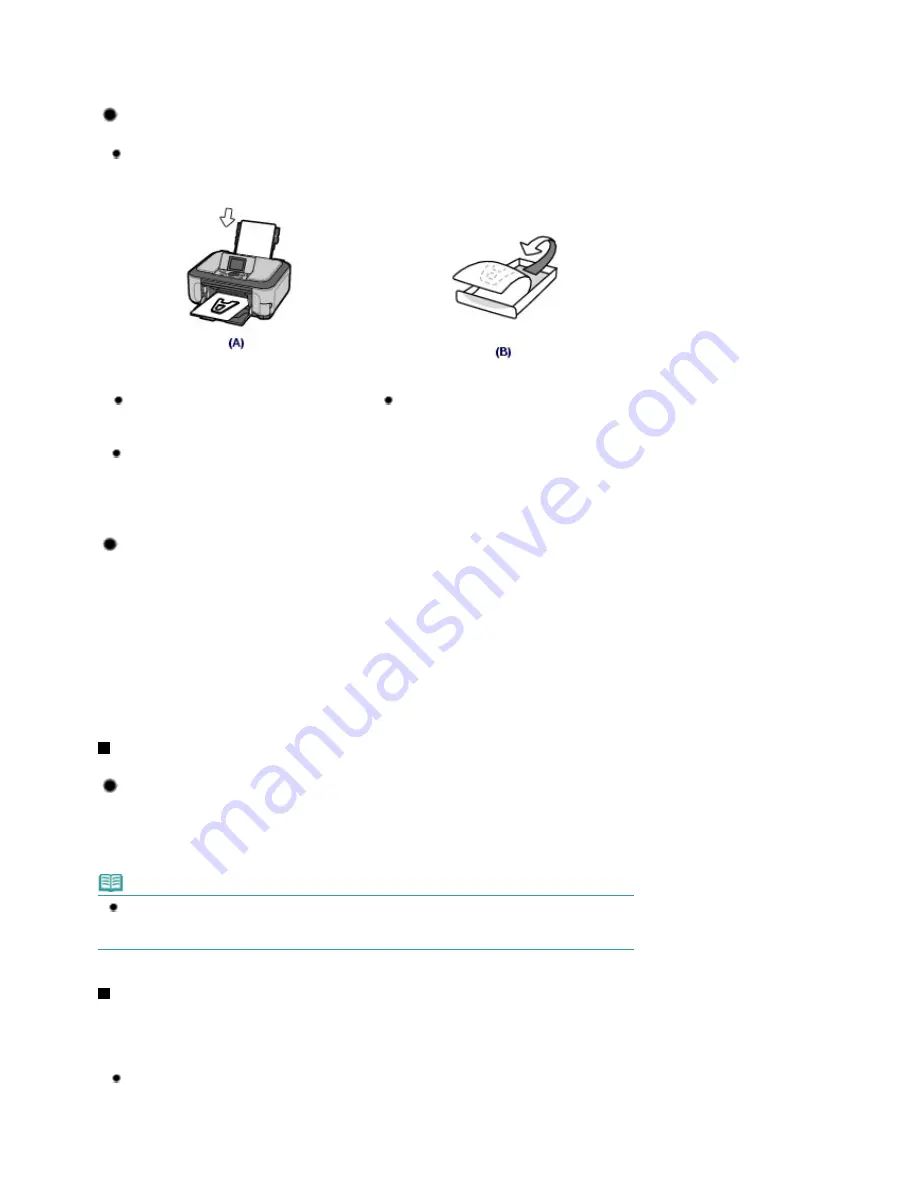
Cleaning.
Refer to the on-screen manual:
Advanced Guide
.
Tip!: Check how to load the paper correctly!
Is the paper loaded in the correct orientation?
When loading paper in the Rear Tray or Cassette, make sure the orientation of paper.
(A) Rear Tray
(B) Cassette
To load paper in the Rear Tray, load paper with
the printing side facing you.
To load paper in the Cassette, load paper with
the printing side facing down.
Is the paper curled?
The curled paper causes paper jam. Flatten the curled paper, then reload it.
Refer to "
Troubleshooting
" in the on-screen manual:
Advanced Guide
.
Tip!: After loading paper, be sure to specify the paper settings!
After loading paper, be sure to select the loaded paper in Media type of the Operation Panel or Media
Type of the printer driver. If the type of paper is not selected, you may not be able to get the satisfactory
print result.
See
Loading Paper
.
There are various types of paper: paper with special coating on the surface for printing photos with
optimal quality and paper suitable for documents. Media type of the Operation Panel or Media Type of the
printer driver has different settings for each type of paper in advance (such as using ink, ejecting ink, or
distance from nozzles) so that you can print on each paper with the optimal image quality. You can print
with different settings in Media type (or Media Type) suitable for each type of loaded paper.
Use the Stop button to cancel printing!
Tip!: Never press the ON button!
If you press the
ON
button while printing is in progress, the print data sent from the computer queues in
the machine and you may not be able to continue to print.
Press the
Stop
button to cancel printing.
Note
If you cannot cancel printing by pressing the
Stop
button while printing from a computer, open the
printer properties dialog box to delete the unnecessary print jobs from the printer status monitor
(Windows).
How to maintain the optimal printing quality?
The key to printing with the optimal printing quality is to prevent the Print Head from drying or clogging.
Always follow the following steps for optimal printing quality.
Follow the procedure below to disconnect the power plug.
1 Press the
ON
button on the machine to turn it off.
Page 119 of 947 pages
Tips on How to Use Your Machine
Summary of Contents for MP980 series
Page 18: ...Page top Page 18 of 947 pages Printing Photos Saved on the Memory Card ...
Page 29: ...Page top Page 29 of 947 pages Making Copies ...
Page 62: ...Page top Page 62 of 947 pages Printing Documents Macintosh ...
Page 75: ...Page top Page 75 of 947 pages Loading Paper ...
Page 100: ...Page top Page 100 of 947 pages When Printing Becomes Faint or Colors Are Incorrect ...
Page 103: ...Page top Page 103 of 947 pages Examining the Nozzle Check Pattern ...
Page 105: ...Page top Page 105 of 947 pages Cleaning the Print Head ...
Page 107: ...Page top Page 107 of 947 pages Cleaning the Print Head Deeply ...
Page 159: ...Page top Page 159 of 947 pages Selecting a Photo ...
Page 161: ...Page top Page 161 of 947 pages Editing ...
Page 163: ...Page top Page 163 of 947 pages Printing ...
Page 240: ...Page top Page 240 of 947 pages Attaching Comments to Photos ...
Page 244: ...See Help for details on each dialog box Page top Page 244 of 947 pages Setting Holidays ...
Page 317: ...Page top Page 317 of 947 pages Setting Paper Dimensions Custom Size ...
Page 332: ...Page top Page 332 of 947 pages Printing with ICC Profiles ...
Page 468: ...Printing Photos Sending via E mail Editing Files Page top Page 468 of 947 pages Saving ...
Page 520: ...taskbar and click Cancel Printing Page top Page 520 of 947 pages Print Document Dialog Box ...
Page 746: ...Page top Page 746 of 947 pages Printing with Computers ...
Page 780: ...Page top Page 780 of 947 pages If an Error Occurs ...
Page 870: ...Page top Page 870 of 947 pages Before Printing on Art Paper ...
Page 882: ...Before Installing the MP Drivers Page top Page 882 of 947 pages Installing the MP Drivers ...






























