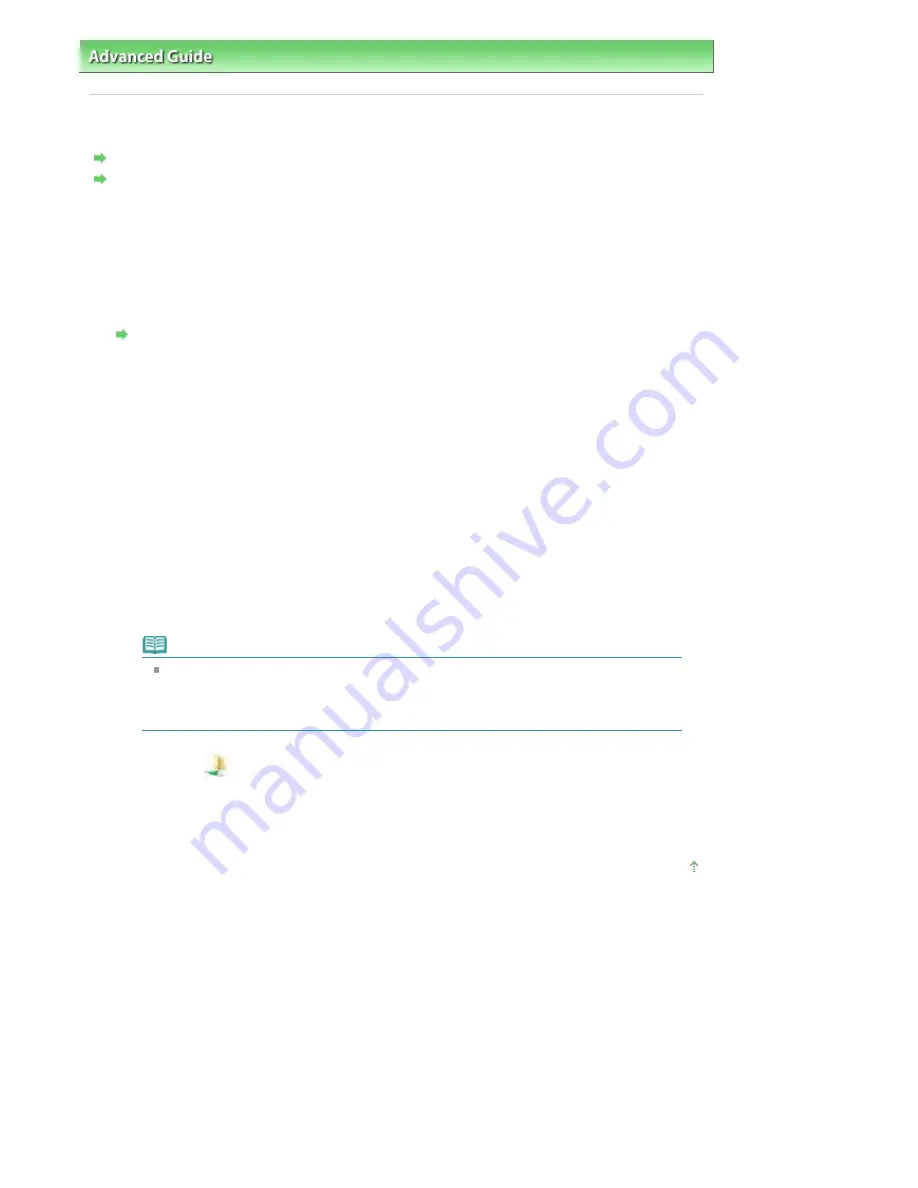
Advanced Guide
>
About Network Communication
>
Troubleshooting
> Cannot Mount the Card Slot
Cannot Mount the Card Slot
The Available Drive Letter Cannot Be Selected on the Network Setup of the Card Slot Dialog Box
The Card Slot Cannot Be Mounted with the Canon IJ Network Tool
The Available Drive Letter Cannot Be Selected on the Network Setup of the Card Slot
Dialog Box
On this dialog box, only D to Z can be selected as the network drive for the Card Slot.
When the Card Slot has been set up to be used over network, you cannot select a drive letter. If you
want to assign another drive letter to the network drive for the Card Slot, disconnect it from the
network, then set up the Card Slot again using the Canon IJ Network Tool.
Using the Card Slot over a Network
The Card Slot Cannot Be Mounted with the Canon IJ Network Tool
If you cannot mount the Card Slot to use it over network with the Canon IJ Network Tool, follow the
procedure below to mount the Card Slot manually.
1.
Check the Default Name of the machine by selecting Network Information on the View
menu of the Canon IJ Network Tool.
2.
Click Start > All Programs > Accessories > Run.
In Windows XP and Windows 2000, click Start > Run.
3.
Input "\\xxxxxxxxxxxx\", then click OK.
"xxxxxxxxxxxx" is the string of 12 alphanumeric characters of the Default Name. For example, if
the Default Name is "0000000847B6\canon_memory", then input only "\\0000000847B6\".
Note
If you cannot mount the Card Slot with the method above, input the IP address of the
machine instead of the 12 alphanumeric characters of the Default Name, and try again.
For example, "\\192.168.1.1\". If you mount the Card Slot with the IP address, you have to
remount it whenever the machine's IP address changes.
4.
When the
canon_memory icon appears, right-click the icon, then select Map Network
Drive.
5.
Select the drive letter, then click Finish.
Page top
Page 930 of 947 pages
Cannot Mount the Card Slot
Summary of Contents for MP980 series
Page 18: ...Page top Page 18 of 947 pages Printing Photos Saved on the Memory Card ...
Page 29: ...Page top Page 29 of 947 pages Making Copies ...
Page 62: ...Page top Page 62 of 947 pages Printing Documents Macintosh ...
Page 75: ...Page top Page 75 of 947 pages Loading Paper ...
Page 100: ...Page top Page 100 of 947 pages When Printing Becomes Faint or Colors Are Incorrect ...
Page 103: ...Page top Page 103 of 947 pages Examining the Nozzle Check Pattern ...
Page 105: ...Page top Page 105 of 947 pages Cleaning the Print Head ...
Page 107: ...Page top Page 107 of 947 pages Cleaning the Print Head Deeply ...
Page 159: ...Page top Page 159 of 947 pages Selecting a Photo ...
Page 161: ...Page top Page 161 of 947 pages Editing ...
Page 163: ...Page top Page 163 of 947 pages Printing ...
Page 240: ...Page top Page 240 of 947 pages Attaching Comments to Photos ...
Page 244: ...See Help for details on each dialog box Page top Page 244 of 947 pages Setting Holidays ...
Page 317: ...Page top Page 317 of 947 pages Setting Paper Dimensions Custom Size ...
Page 332: ...Page top Page 332 of 947 pages Printing with ICC Profiles ...
Page 468: ...Printing Photos Sending via E mail Editing Files Page top Page 468 of 947 pages Saving ...
Page 520: ...taskbar and click Cancel Printing Page top Page 520 of 947 pages Print Document Dialog Box ...
Page 746: ...Page top Page 746 of 947 pages Printing with Computers ...
Page 780: ...Page top Page 780 of 947 pages If an Error Occurs ...
Page 870: ...Page top Page 870 of 947 pages Before Printing on Art Paper ...
Page 882: ...Before Installing the MP Drivers Page top Page 882 of 947 pages Installing the MP Drivers ...






























