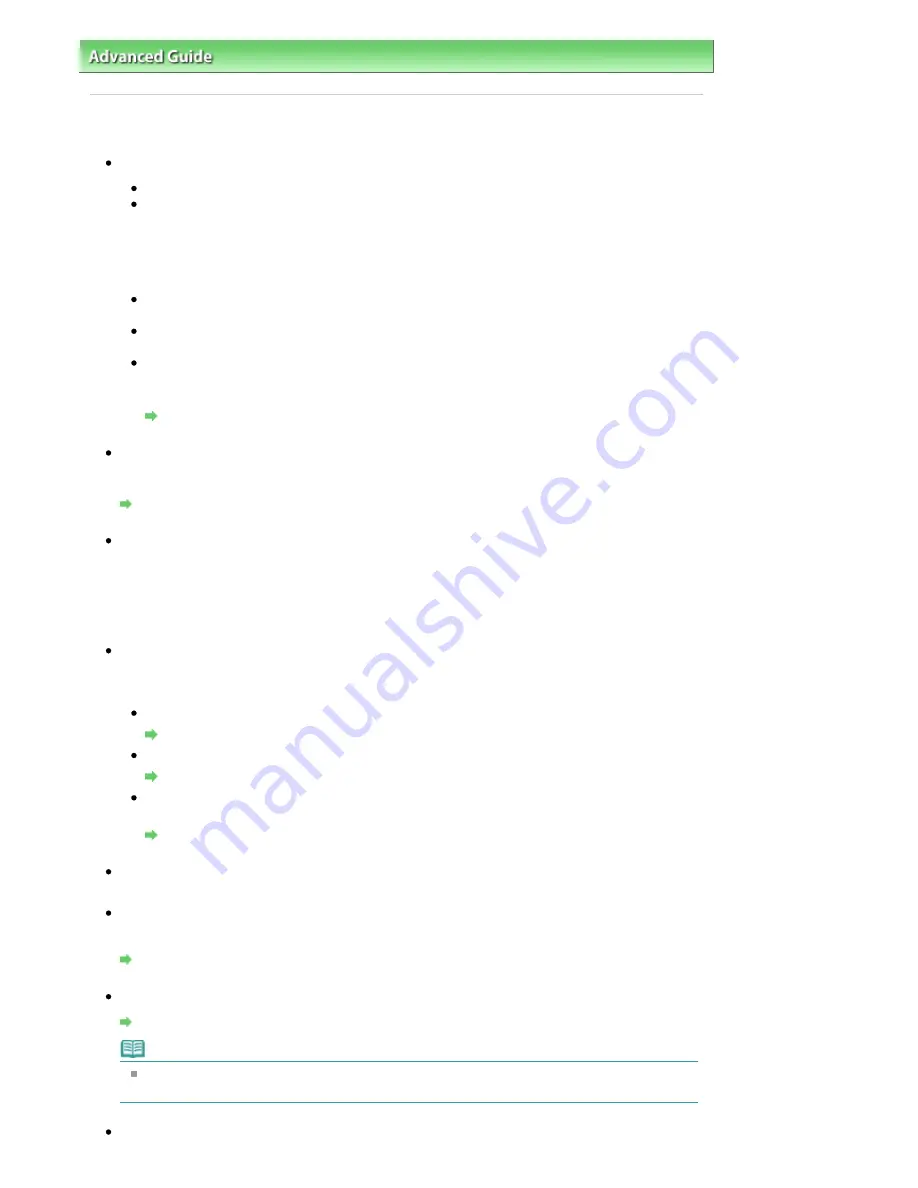
Advanced Guide
>
Troubleshooting
> Paper Does Not Feed Properly
Paper Does Not Feed Properly
Check 1: Make sure of the following when you load paper.
When loading two or more sheets of paper, align the edges of the sheets before loading.
When loading two or more sheets of paper, make sure that the paper stack does not exceed the
paper support load limit.
However, proper feeding of paper may not be possible at this maximum capacity depending on
the type of paper or environmental conditions (either very high or low temperature and humidity).
In such cases, reduce the sheets of paper you load at a time to less than half of the paper
support load limit.
Always load the paper in portrait orientation, either in the Rear Tray or the Cassette, regardless
of the printing orientation.
When you load the paper on the Rear Tray, load the paper with the print side facing UP and
slide the Paper Guides to align with the both sides of the paper.
When loading paper in the Cassette, load the paper with the print side facing DOWN. Align the
right edge of the paper stack against the right edge of the Cassette and slide the Paper Guides
against the left and bottom edges of the stack.
Loading Paper / Originals
Check 2: Check to see if the paper you are printing on is not too thick or
curled.
Loading Paper / Originals
Check 3: Make sure of the following when you load envelopes.
When printing on envelopes, refer to
Loading Paper / Originals
, and prepare the envelopes before
printing.
Once you have prepared the envelopes, load them in portrait orientation. If the envelopes are placed
in landscape orientation, they will not feed properly.
Check 4: Confirm the paper source setting.
* If the paper source setting is not changed since you purchased this machine, the paper source for
plain paper is the Cassette.
Setting with the Operation Panel on the machine:
Changing the Machine Settings on the LCD
Setting with the printer driver:
Switching the Paper Source to Match the Purpose
For information on the paper source for plain paper when the Paper Source on the printer driver
is set to Automatically Select:
Setting the Paper Source for Plain Paper
Check 5: Remove the foreign object in the Rear Tray or Cassette.
Check 6: Make sure that the Inner Cover is closed completely.
Paper does not feed properly if the Inner Cover is even slightly open.
Overview of the Machine
Check 7: Clean the Paper Feed Roller.
Routine Maintenance
Note
Cleaning the Paper Feed Roller will wear the roller, so perform this procedure only when
necessary.
Check 8: If two or more sheets of paper feed from the Cassette at once,
Page 814 of 947 pages
Paper Does Not Feed Properly
Summary of Contents for MP980 series
Page 18: ...Page top Page 18 of 947 pages Printing Photos Saved on the Memory Card ...
Page 29: ...Page top Page 29 of 947 pages Making Copies ...
Page 62: ...Page top Page 62 of 947 pages Printing Documents Macintosh ...
Page 75: ...Page top Page 75 of 947 pages Loading Paper ...
Page 100: ...Page top Page 100 of 947 pages When Printing Becomes Faint or Colors Are Incorrect ...
Page 103: ...Page top Page 103 of 947 pages Examining the Nozzle Check Pattern ...
Page 105: ...Page top Page 105 of 947 pages Cleaning the Print Head ...
Page 107: ...Page top Page 107 of 947 pages Cleaning the Print Head Deeply ...
Page 159: ...Page top Page 159 of 947 pages Selecting a Photo ...
Page 161: ...Page top Page 161 of 947 pages Editing ...
Page 163: ...Page top Page 163 of 947 pages Printing ...
Page 240: ...Page top Page 240 of 947 pages Attaching Comments to Photos ...
Page 244: ...See Help for details on each dialog box Page top Page 244 of 947 pages Setting Holidays ...
Page 317: ...Page top Page 317 of 947 pages Setting Paper Dimensions Custom Size ...
Page 332: ...Page top Page 332 of 947 pages Printing with ICC Profiles ...
Page 468: ...Printing Photos Sending via E mail Editing Files Page top Page 468 of 947 pages Saving ...
Page 520: ...taskbar and click Cancel Printing Page top Page 520 of 947 pages Print Document Dialog Box ...
Page 746: ...Page top Page 746 of 947 pages Printing with Computers ...
Page 780: ...Page top Page 780 of 947 pages If an Error Occurs ...
Page 870: ...Page top Page 870 of 947 pages Before Printing on Art Paper ...
Page 882: ...Before Installing the MP Drivers Page top Page 882 of 947 pages Installing the MP Drivers ...






























