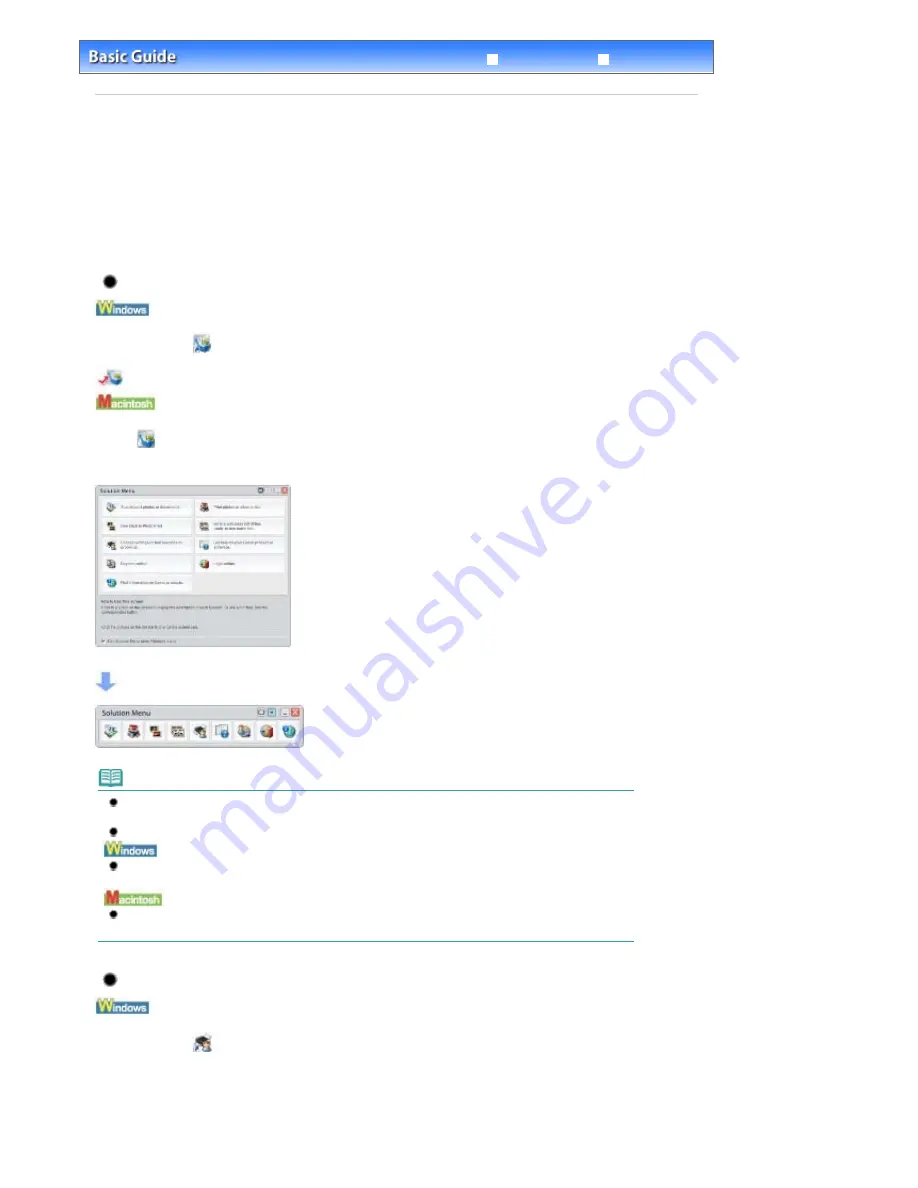
Advanced Guide
Troubleshooting
Contents
>
Other Usages
> Solution Menu and My Printer
Solution Menu and My Printer
Using Solution Menu or My Printer, you can easily get the information on the machine or change the print
settings by only clicking buttons on a screen.
With Solution Menu, you can start the software applications supplied with the machine or display the
operating instructions. It also provides you with the information on troubleshooting.
With My Printer, you can display the printer properties dialog box of the printer driver. It also provides you
with the information on how to take an action when you have trouble with the operation. My Printer is not
available in Macintosh.
To Start Solution Menu
Double-click
(Solution Menu) on the desktop.
Click Here:
Solution Menu
Click
(Solution Menu) in the Dock.
* The screens below are for Windows Vista.
Click the button of a function to use.
After starting Solution Menu, click the button on the title bar to reduce the window size.
Note
Install Solution Menu from the
Setup CD-ROM
when it has not been installed or has been
uninstalled. To install Solution Menu, select Solution Menu in Custom Install.
The buttons displayed on the screen may vary depending on the country or region of purchase.
To start Solution Menu from the Start menu, select All Programs (Programs in Windows 2000),
Canon Utilities, Solution Menu, then Solution Menu.
To start Solution Menu from the menu bar, select the Go menu, Applications, Canon Utilities, Solution
Menu, then double-click Solution Menu.
To Start My Printer
Double-click
(My Printer) on the desktop.
Page 71 of 947 pages
Solution Menu and My Printer
Summary of Contents for MP980 series
Page 18: ...Page top Page 18 of 947 pages Printing Photos Saved on the Memory Card ...
Page 29: ...Page top Page 29 of 947 pages Making Copies ...
Page 62: ...Page top Page 62 of 947 pages Printing Documents Macintosh ...
Page 75: ...Page top Page 75 of 947 pages Loading Paper ...
Page 100: ...Page top Page 100 of 947 pages When Printing Becomes Faint or Colors Are Incorrect ...
Page 103: ...Page top Page 103 of 947 pages Examining the Nozzle Check Pattern ...
Page 105: ...Page top Page 105 of 947 pages Cleaning the Print Head ...
Page 107: ...Page top Page 107 of 947 pages Cleaning the Print Head Deeply ...
Page 159: ...Page top Page 159 of 947 pages Selecting a Photo ...
Page 161: ...Page top Page 161 of 947 pages Editing ...
Page 163: ...Page top Page 163 of 947 pages Printing ...
Page 240: ...Page top Page 240 of 947 pages Attaching Comments to Photos ...
Page 244: ...See Help for details on each dialog box Page top Page 244 of 947 pages Setting Holidays ...
Page 317: ...Page top Page 317 of 947 pages Setting Paper Dimensions Custom Size ...
Page 332: ...Page top Page 332 of 947 pages Printing with ICC Profiles ...
Page 468: ...Printing Photos Sending via E mail Editing Files Page top Page 468 of 947 pages Saving ...
Page 520: ...taskbar and click Cancel Printing Page top Page 520 of 947 pages Print Document Dialog Box ...
Page 746: ...Page top Page 746 of 947 pages Printing with Computers ...
Page 780: ...Page top Page 780 of 947 pages If an Error Occurs ...
Page 870: ...Page top Page 870 of 947 pages Before Printing on Art Paper ...
Page 882: ...Before Installing the MP Drivers Page top Page 882 of 947 pages Installing the MP Drivers ...






























