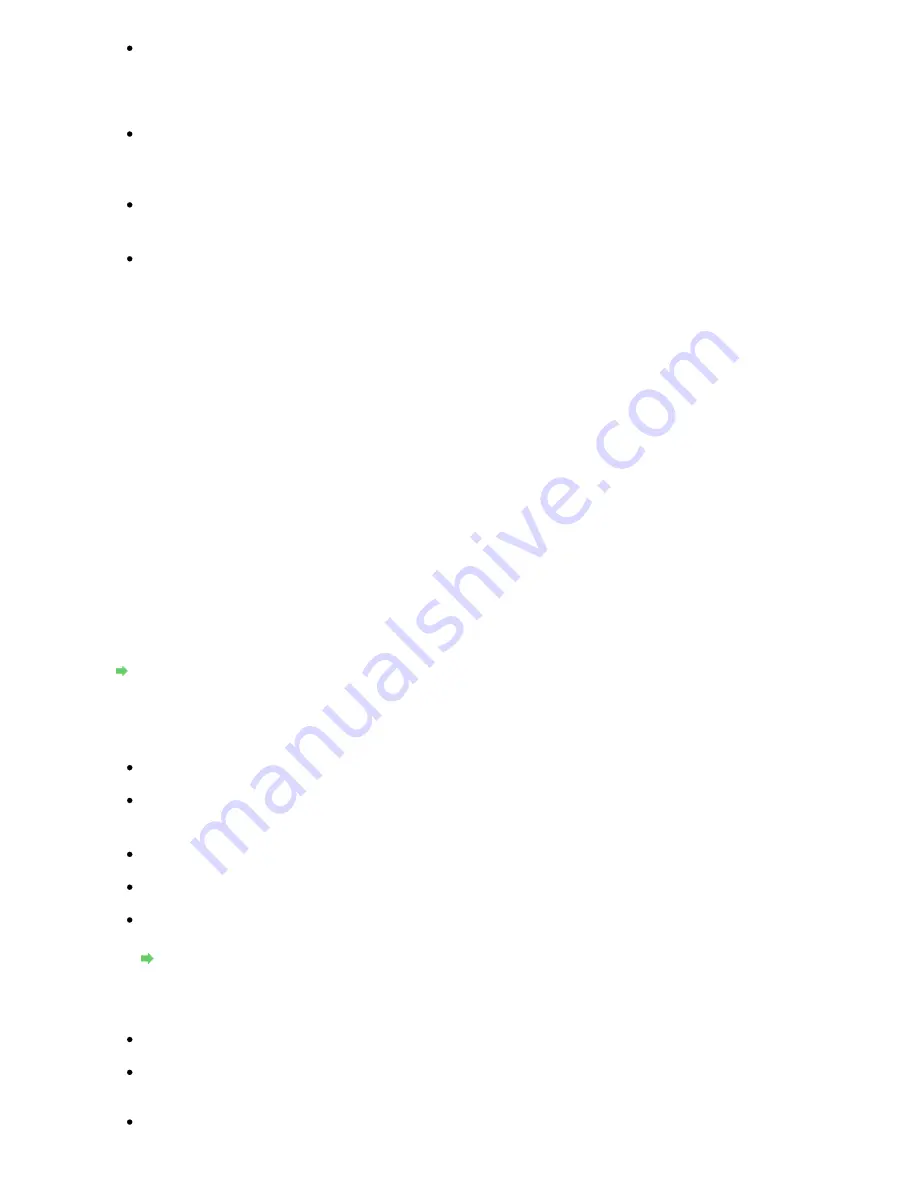
Check 4: Make sure that the valid wireless channel is used.
The wireless channel to be used may be limited depending on wireless network devices
installed in the computer. Refer to the manual provided with your computer or your wireless
network device to specify the valid wireless channel.
Check 5: Make sure that the channel set to the access point is valid to
communicate with the computer, confirmed in Check 4.
If not, change the channel set to the access point.
For placement:
Make sure that there is no barrier or obstacle between the access point and the machine.
When using the printer in a multiple access point setup, make sure that the
access point to be used can communicate with the machine and the computer.
Make sure that the wireless channel of the access point is far enough away with those of
other access points.
Windows XP may automatically connect to an unintended access point. Follow the steps
below to make your access point the highest priority.
1.
Select Start and Connect To.
2.
Right click Wireless Network Connection and select Properties.
3.
Click the Wireless Networks tab and confirm that Use Windows to configure my
wireless network settings is checked.
4.
Confirm that the target access point is displayed in the Preferred networks list.
When Encryption Is Enabled, Cannot Communicate with the Machine After the Encryption
Type Was Switched on the Access Point
If the printer cannot communicate with the computer after the encryption type of the printer was
switched, make sure that encryption types for the computer and the access point matches that set
to the printer.
Cannot Communicate with the Machine after Applying MAC/IP Address Filtering or Entering a
WEP/WPA/WPA2 Key to the Access Point
Cannot Communicate with the Machine with USB Connection
Check 1: Make sure that the machine is turned on.
Check 2: Make sure that the USB cable is connected properly.
Refer to the setup manual of the machine to connect the USB cable properly.
Check 3: Do not start up the Canon IJ Network Tool while printing.
Check 4: Do not print while the Canon IJ Network Tool is running.
Check 5: Make sure that Enable bidirectional support is selected in the Ports
sheet of the properties dialog box of the printer driver.
Opening the Printer Properties Dialog Box (Windows)
Cannot Communicate with the Machine over the Network
Check 1: Make sure that the machine is turned on.
Check 2: When using wired LAN, make sure that the LAN cable is connected
properly.
Check 3: When using wireless LAN, make sure that the network settings in the
machine are identical with those of the access point.
Page 918 of 947 pages
Cannot Communicate With the Machine/Cannot Print from the Machine
Summary of Contents for MP980 series
Page 18: ...Page top Page 18 of 947 pages Printing Photos Saved on the Memory Card ...
Page 29: ...Page top Page 29 of 947 pages Making Copies ...
Page 62: ...Page top Page 62 of 947 pages Printing Documents Macintosh ...
Page 75: ...Page top Page 75 of 947 pages Loading Paper ...
Page 100: ...Page top Page 100 of 947 pages When Printing Becomes Faint or Colors Are Incorrect ...
Page 103: ...Page top Page 103 of 947 pages Examining the Nozzle Check Pattern ...
Page 105: ...Page top Page 105 of 947 pages Cleaning the Print Head ...
Page 107: ...Page top Page 107 of 947 pages Cleaning the Print Head Deeply ...
Page 159: ...Page top Page 159 of 947 pages Selecting a Photo ...
Page 161: ...Page top Page 161 of 947 pages Editing ...
Page 163: ...Page top Page 163 of 947 pages Printing ...
Page 240: ...Page top Page 240 of 947 pages Attaching Comments to Photos ...
Page 244: ...See Help for details on each dialog box Page top Page 244 of 947 pages Setting Holidays ...
Page 317: ...Page top Page 317 of 947 pages Setting Paper Dimensions Custom Size ...
Page 332: ...Page top Page 332 of 947 pages Printing with ICC Profiles ...
Page 468: ...Printing Photos Sending via E mail Editing Files Page top Page 468 of 947 pages Saving ...
Page 520: ...taskbar and click Cancel Printing Page top Page 520 of 947 pages Print Document Dialog Box ...
Page 746: ...Page top Page 746 of 947 pages Printing with Computers ...
Page 780: ...Page top Page 780 of 947 pages If an Error Occurs ...
Page 870: ...Page top Page 870 of 947 pages Before Printing on Art Paper ...
Page 882: ...Before Installing the MP Drivers Page top Page 882 of 947 pages Installing the MP Drivers ...






























