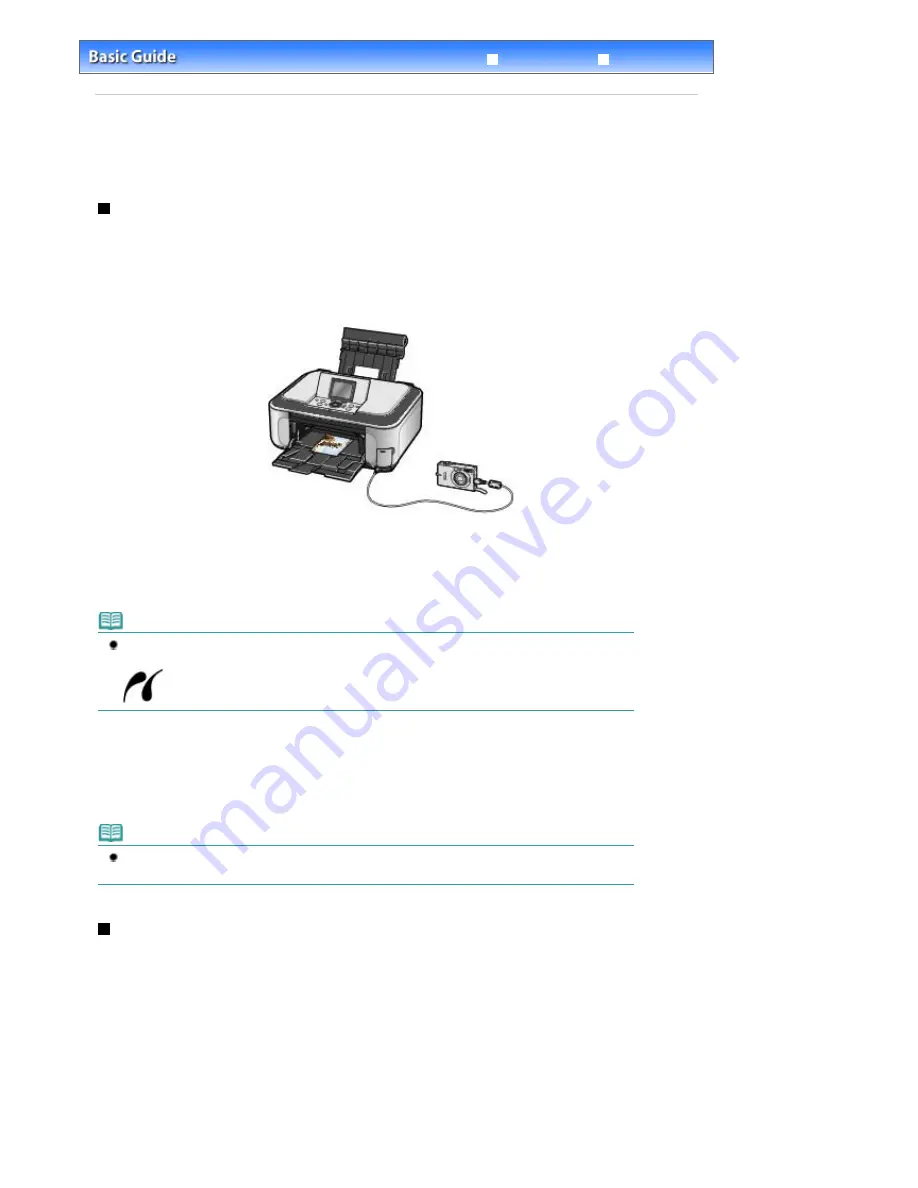
Advanced Guide
Troubleshooting
Contents
>
Other Usages
> Printing Photos Directly from Your Mobile Phone or Digital Camera
Printing Photos Directly from Your Mobile Phone or Digital
Camera
Printing Photos from a PictBridge Compliant Device
Connecting the PictBridge compliant device to this machine with a USB cable that is recommended by
the device's manufacturer, you can print saved images directly.
For details on how to print saved images connecting with the PictBridge compliant device, refer to the on-
screen manual:
Advanced Guide
.
For details on the print settings on the PictBridge compliant device, refer to the instruction manual
supplied with the device.
Connectable devices:
Any PictBridge compliant device can be connected to this machine regardless of the manufacturer or
model as long as it is compliant with the PictBridge standard.
Note
PictBridge is the standard to print your photos directly without using a computer, connecting a
device such as a digital still camera, digital camcorder, or camera-equipped mobile phone.
(PictBridge) A device with this mark is PictBridge compliant.
Printable image data format:
This machine accepts images* taken with a camera compliant with the Design rule for Camera File
system and PNG files.
*Exif 2.2/2.21 compliant
Note
When printing from the PictBridge compliant device, set the print quality using the Operation Panel on
the machine. You cannot set the print quality on the PictBridge compliant device.
Printing Photos from a Wireless Communication Device
You can easily print image data with wireless infrared communication from your mobile phone.
If the optional Bluetooth Unit BU-30 is connected to the machine, you can also print image data with
wireless communication from Bluetooth compatible mobile phones or computers.
For details on each operation, refer to the on-screen manual:
Advanced Guide
.
Page 67 of 947 pages
Printing Photos Directly from Your Mobile Phone or Digital Camera
Summary of Contents for MP980 series
Page 18: ...Page top Page 18 of 947 pages Printing Photos Saved on the Memory Card ...
Page 29: ...Page top Page 29 of 947 pages Making Copies ...
Page 62: ...Page top Page 62 of 947 pages Printing Documents Macintosh ...
Page 75: ...Page top Page 75 of 947 pages Loading Paper ...
Page 100: ...Page top Page 100 of 947 pages When Printing Becomes Faint or Colors Are Incorrect ...
Page 103: ...Page top Page 103 of 947 pages Examining the Nozzle Check Pattern ...
Page 105: ...Page top Page 105 of 947 pages Cleaning the Print Head ...
Page 107: ...Page top Page 107 of 947 pages Cleaning the Print Head Deeply ...
Page 159: ...Page top Page 159 of 947 pages Selecting a Photo ...
Page 161: ...Page top Page 161 of 947 pages Editing ...
Page 163: ...Page top Page 163 of 947 pages Printing ...
Page 240: ...Page top Page 240 of 947 pages Attaching Comments to Photos ...
Page 244: ...See Help for details on each dialog box Page top Page 244 of 947 pages Setting Holidays ...
Page 317: ...Page top Page 317 of 947 pages Setting Paper Dimensions Custom Size ...
Page 332: ...Page top Page 332 of 947 pages Printing with ICC Profiles ...
Page 468: ...Printing Photos Sending via E mail Editing Files Page top Page 468 of 947 pages Saving ...
Page 520: ...taskbar and click Cancel Printing Page top Page 520 of 947 pages Print Document Dialog Box ...
Page 746: ...Page top Page 746 of 947 pages Printing with Computers ...
Page 780: ...Page top Page 780 of 947 pages If an Error Occurs ...
Page 870: ...Page top Page 870 of 947 pages Before Printing on Art Paper ...
Page 882: ...Before Installing the MP Drivers Page top Page 882 of 947 pages Installing the MP Drivers ...
















































