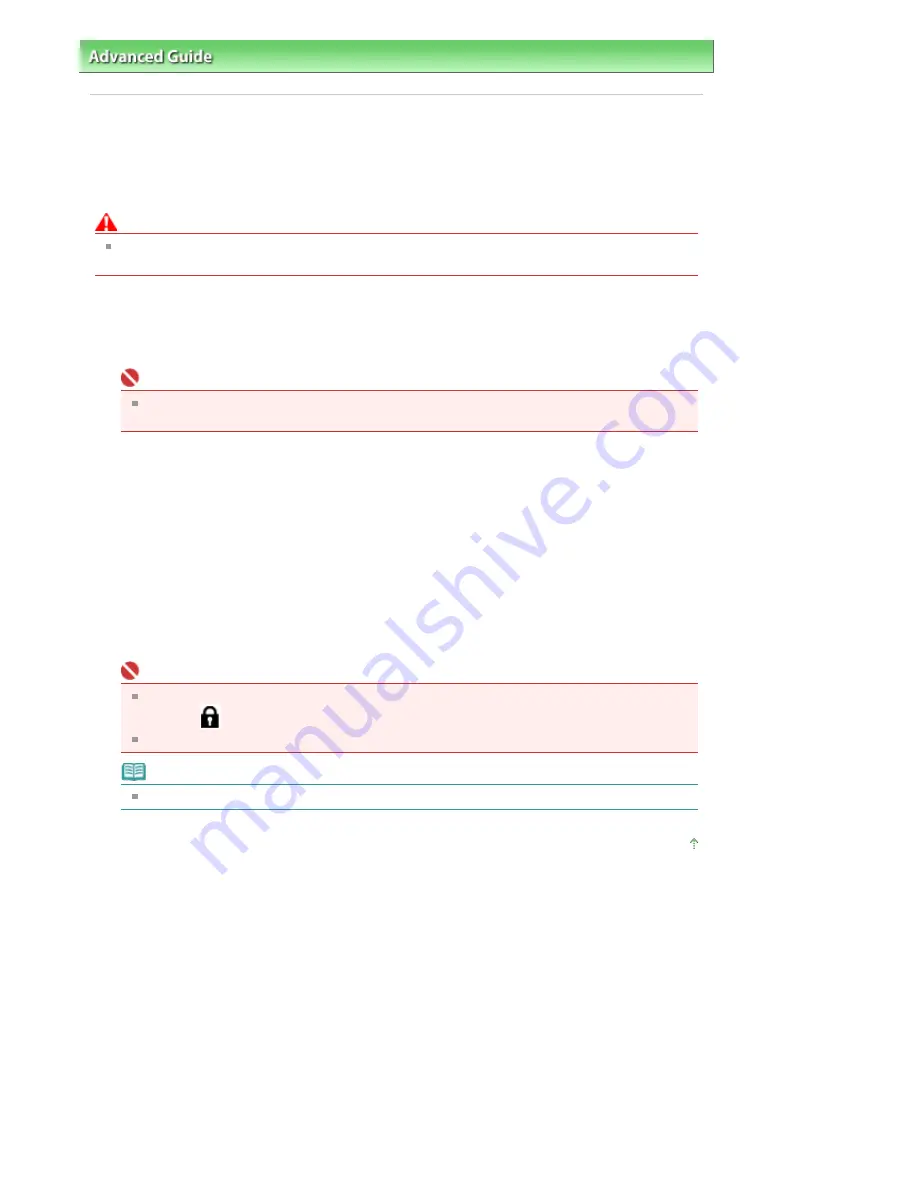
Advanced Guide
>
Appendix
> Transporting the Machine
Transporting the Machine
When relocating the machine, pack the machine using the original packing materials.
If you do not have the original packing materials, pack the machine carefully using protective material
and place it inside a sturdy box.
Caution
Do not transport or store the machine slanted, vertically, or upside-down, as the ink may leak and
damage the machine.
1.
Turn the machine off.
2.
Confirm that the
Power
lamp is off and unplug the machine.
Important
Do not unplug the machine while the
Power
lamp is lit or flashing blue, as it may cause
malfunction or damage to the machine, making the machine unable to print.
3.
Retract the Paper Support and the Output Tray Extension, close the Paper Output
Tray, then close the Operation Panel.
4.
Disconnect the printer cable from the computer and from the machine, and then
disconnect the power plug from the machine.
5.
Use adhesive tape to secure all the covers on the machine to keep them from
opening during transportation. Then pack the machine in the plastic bag.
6.
Attach the protective material to the machine when packing the machine.
Important
Make sure to lock the Scanning Unit (Cover) by sliding the Scanner Lock Switch to the Lock
position (
).
Pack the machine with the Print Head and ink tanks left installed in the machine.
Note
Clearly label the box as "FRAGILE" or "HANDLE WITH CARE".
Page top
Page 884 of 947 pages
Transporting the Machine
Summary of Contents for MP980 series
Page 18: ...Page top Page 18 of 947 pages Printing Photos Saved on the Memory Card ...
Page 29: ...Page top Page 29 of 947 pages Making Copies ...
Page 62: ...Page top Page 62 of 947 pages Printing Documents Macintosh ...
Page 75: ...Page top Page 75 of 947 pages Loading Paper ...
Page 100: ...Page top Page 100 of 947 pages When Printing Becomes Faint or Colors Are Incorrect ...
Page 103: ...Page top Page 103 of 947 pages Examining the Nozzle Check Pattern ...
Page 105: ...Page top Page 105 of 947 pages Cleaning the Print Head ...
Page 107: ...Page top Page 107 of 947 pages Cleaning the Print Head Deeply ...
Page 159: ...Page top Page 159 of 947 pages Selecting a Photo ...
Page 161: ...Page top Page 161 of 947 pages Editing ...
Page 163: ...Page top Page 163 of 947 pages Printing ...
Page 240: ...Page top Page 240 of 947 pages Attaching Comments to Photos ...
Page 244: ...See Help for details on each dialog box Page top Page 244 of 947 pages Setting Holidays ...
Page 317: ...Page top Page 317 of 947 pages Setting Paper Dimensions Custom Size ...
Page 332: ...Page top Page 332 of 947 pages Printing with ICC Profiles ...
Page 468: ...Printing Photos Sending via E mail Editing Files Page top Page 468 of 947 pages Saving ...
Page 520: ...taskbar and click Cancel Printing Page top Page 520 of 947 pages Print Document Dialog Box ...
Page 746: ...Page top Page 746 of 947 pages Printing with Computers ...
Page 780: ...Page top Page 780 of 947 pages If an Error Occurs ...
Page 870: ...Page top Page 870 of 947 pages Before Printing on Art Paper ...
Page 882: ...Before Installing the MP Drivers Page top Page 882 of 947 pages Installing the MP Drivers ...






























