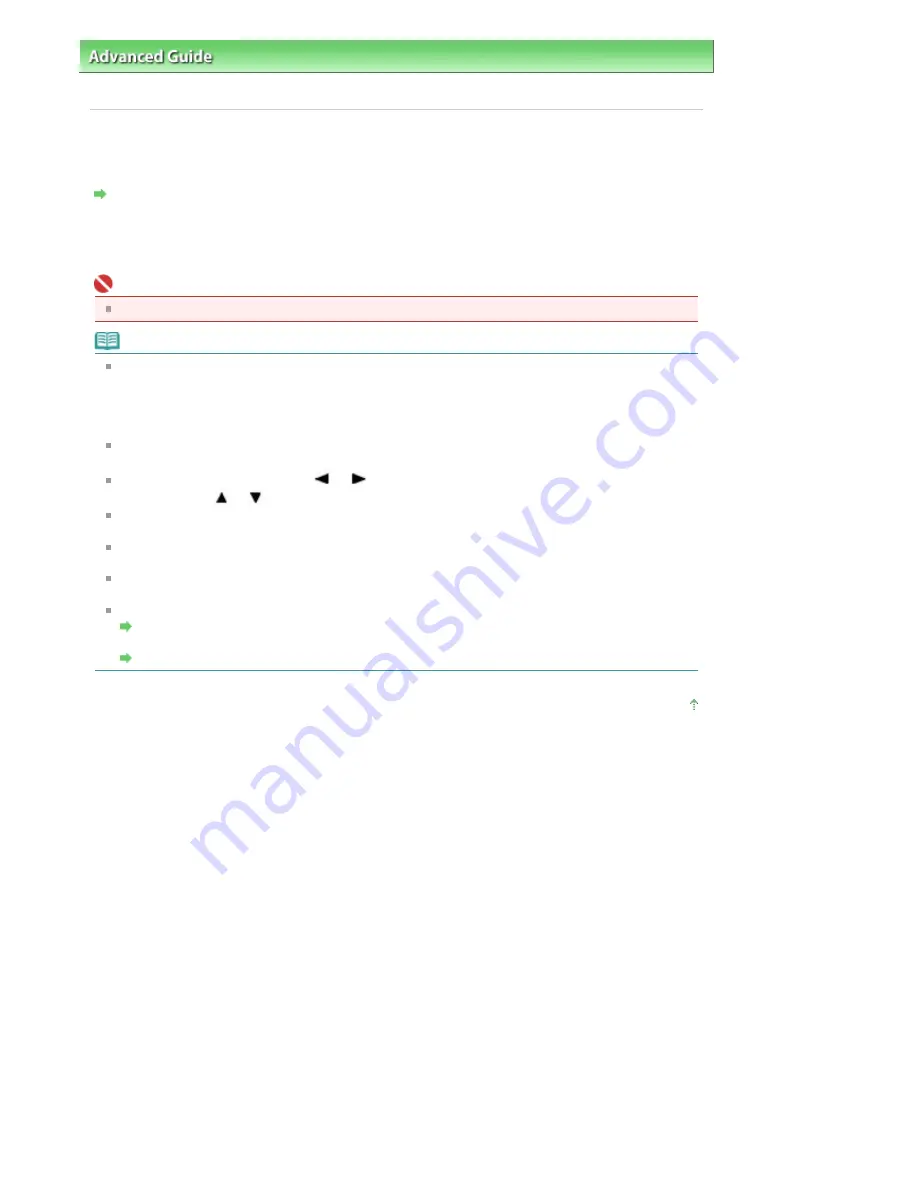
Advanced Guide
>
Printing Using the Operation Panel of the Machine
>
Printing from a Memory Card
>
Using Useful
Printing Functions
> Creating a Calendar-Calendar print
Creating a Calendar-Calendar print
You can create an original calendar using your favorite photos and a calendar.
Settings for Printing a Photo on a Memory Card
1.
Select Calendar print, then press the
OK
button.
Follow the on-screen instructions.
Important
Be sure to load the paper in portrait orientation.
Note
The following layouts are available.
Paper: Portrait format Photo: Bottom (landscape)
Paper: Portrait format Photo: Top (landscape)
Paper: Landscape format Photo: Right (portrait)
Paper: Landscape format Photo: Left (portrait)
Select the landscape format for a landscape-oriented photo or the portrait format for a portrait-
oriented photo.
Use the Easy-Scroll Wheel or the
or
button to select the Photo If the photo is upside-down,
you can use the
or
button to rotate the photo 180 degrees.
To change the start of the week on the printed calendar, press the left Function button on the screen
where Advanced is displayed, then select Start of the week.
To confirm or change the settings such as brightness, press the left Function button on the screen
where Advanced is displayed, then select Advanced settings.
Even if both Date ON and File no. ON are set, only the shooting date will be printed. If you want to
print the file no., select Date OFF. It is not possible to print both the shooting date and the file no.
Other Options
Printing a Specified Area (Trimming)
(This function can only be used when Single photo is
selected.)
Searching for Photos with the Shooting Date (Search)
Page top
Page 393 of 947 pages
Creating a Calendar-Calendar print
Summary of Contents for MP980 series
Page 18: ...Page top Page 18 of 947 pages Printing Photos Saved on the Memory Card ...
Page 29: ...Page top Page 29 of 947 pages Making Copies ...
Page 62: ...Page top Page 62 of 947 pages Printing Documents Macintosh ...
Page 75: ...Page top Page 75 of 947 pages Loading Paper ...
Page 100: ...Page top Page 100 of 947 pages When Printing Becomes Faint or Colors Are Incorrect ...
Page 103: ...Page top Page 103 of 947 pages Examining the Nozzle Check Pattern ...
Page 105: ...Page top Page 105 of 947 pages Cleaning the Print Head ...
Page 107: ...Page top Page 107 of 947 pages Cleaning the Print Head Deeply ...
Page 159: ...Page top Page 159 of 947 pages Selecting a Photo ...
Page 161: ...Page top Page 161 of 947 pages Editing ...
Page 163: ...Page top Page 163 of 947 pages Printing ...
Page 240: ...Page top Page 240 of 947 pages Attaching Comments to Photos ...
Page 244: ...See Help for details on each dialog box Page top Page 244 of 947 pages Setting Holidays ...
Page 317: ...Page top Page 317 of 947 pages Setting Paper Dimensions Custom Size ...
Page 332: ...Page top Page 332 of 947 pages Printing with ICC Profiles ...
Page 468: ...Printing Photos Sending via E mail Editing Files Page top Page 468 of 947 pages Saving ...
Page 520: ...taskbar and click Cancel Printing Page top Page 520 of 947 pages Print Document Dialog Box ...
Page 746: ...Page top Page 746 of 947 pages Printing with Computers ...
Page 780: ...Page top Page 780 of 947 pages If an Error Occurs ...
Page 870: ...Page top Page 870 of 947 pages Before Printing on Art Paper ...
Page 882: ...Before Installing the MP Drivers Page top Page 882 of 947 pages Installing the MP Drivers ...






























