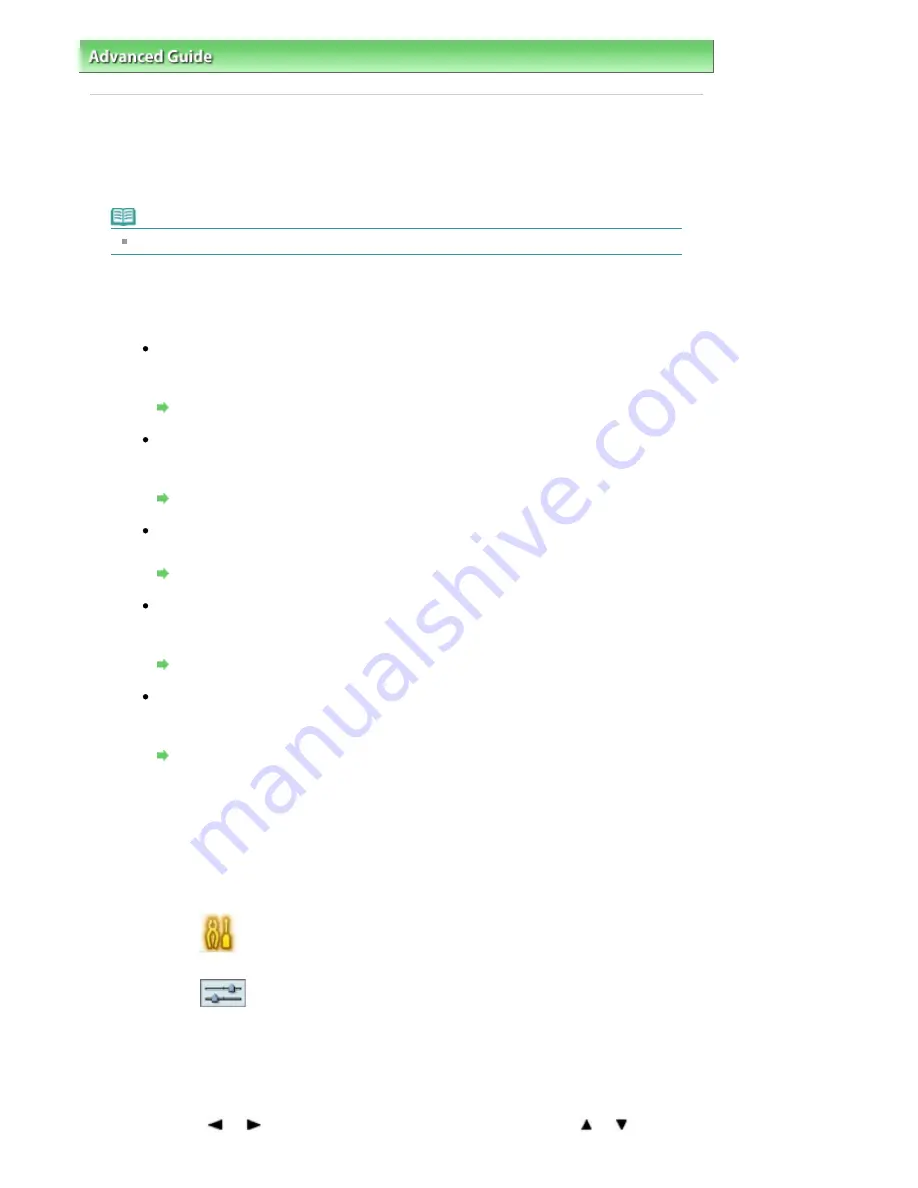
Advanced Guide
>
Printing on DVD/CDs
>
Printing on the Label Side of DVD/CDs
> Printing on the Label Side of DVD/CDs
Printing on the Label Side of DVD/CDs
The CD-R Tray (supplied) allows the printing of images on printable DVD/CDs.
This section describes how to print scanned photos or images on printable DVD/CDs.
Note
We recommend that you test print on an unneeded printable DVD/CD first.
Printing on DVD/CDs
Choose either of the method below according to your purpose.
To print from DVD/CD label
You can print the label side of the DVD/CD on a printable DVD/CD by loading it on the
Platen Glass.
Printing from DVD/CD Label
To print a DVD/CD label from photo data on a memory card
You can print photo data on a memory card on a printable DVD/CD by loading the
memory card on the Card Slot.
Printing from Photo Data
To print a DVD/CD label from a printed photo
You can print a printed photo on a printable DVD/CD by loading it on the Platen Glass.
Printing from Printed Photo
To print a DVD/CD label from film
You can print an image on a film (35 mm negative/positive (strip/slide)) on a printable
DVD/CD by loading it on the Platen Glass.
Printing from Film (MP980 series)
To print a DVD/CD label by using the supplied application
CD-LabelPrint is bundled application software that allows you to edit and modify data
before printing. Install it on your computer to use it.
Printing with CD-LabelPrint from the Computer
Adjusting the Print Area
If the image was not printed on the intended area, follow the steps below to adjust the print
area.
1.
Make sure that the machine is turned on.
2.
Select
Settings on the HOME screen, then press the
OK
button.
3.
Select
Device settings, then press the OK button.
4.
Select Print settings, then press the OK button.
5.
Select DVD/CD print area adjust, then press the OK button.
6.
Use the
or
button to select Right/left or Top/bottom and use the
or
Page 671 of 947 pages
Printing on the Label Side of DVD/CDs
Summary of Contents for MP980 series
Page 18: ...Page top Page 18 of 947 pages Printing Photos Saved on the Memory Card ...
Page 29: ...Page top Page 29 of 947 pages Making Copies ...
Page 62: ...Page top Page 62 of 947 pages Printing Documents Macintosh ...
Page 75: ...Page top Page 75 of 947 pages Loading Paper ...
Page 100: ...Page top Page 100 of 947 pages When Printing Becomes Faint or Colors Are Incorrect ...
Page 103: ...Page top Page 103 of 947 pages Examining the Nozzle Check Pattern ...
Page 105: ...Page top Page 105 of 947 pages Cleaning the Print Head ...
Page 107: ...Page top Page 107 of 947 pages Cleaning the Print Head Deeply ...
Page 159: ...Page top Page 159 of 947 pages Selecting a Photo ...
Page 161: ...Page top Page 161 of 947 pages Editing ...
Page 163: ...Page top Page 163 of 947 pages Printing ...
Page 240: ...Page top Page 240 of 947 pages Attaching Comments to Photos ...
Page 244: ...See Help for details on each dialog box Page top Page 244 of 947 pages Setting Holidays ...
Page 317: ...Page top Page 317 of 947 pages Setting Paper Dimensions Custom Size ...
Page 332: ...Page top Page 332 of 947 pages Printing with ICC Profiles ...
Page 468: ...Printing Photos Sending via E mail Editing Files Page top Page 468 of 947 pages Saving ...
Page 520: ...taskbar and click Cancel Printing Page top Page 520 of 947 pages Print Document Dialog Box ...
Page 746: ...Page top Page 746 of 947 pages Printing with Computers ...
Page 780: ...Page top Page 780 of 947 pages If an Error Occurs ...
Page 870: ...Page top Page 870 of 947 pages Before Printing on Art Paper ...
Page 882: ...Before Installing the MP Drivers Page top Page 882 of 947 pages Installing the MP Drivers ...






























