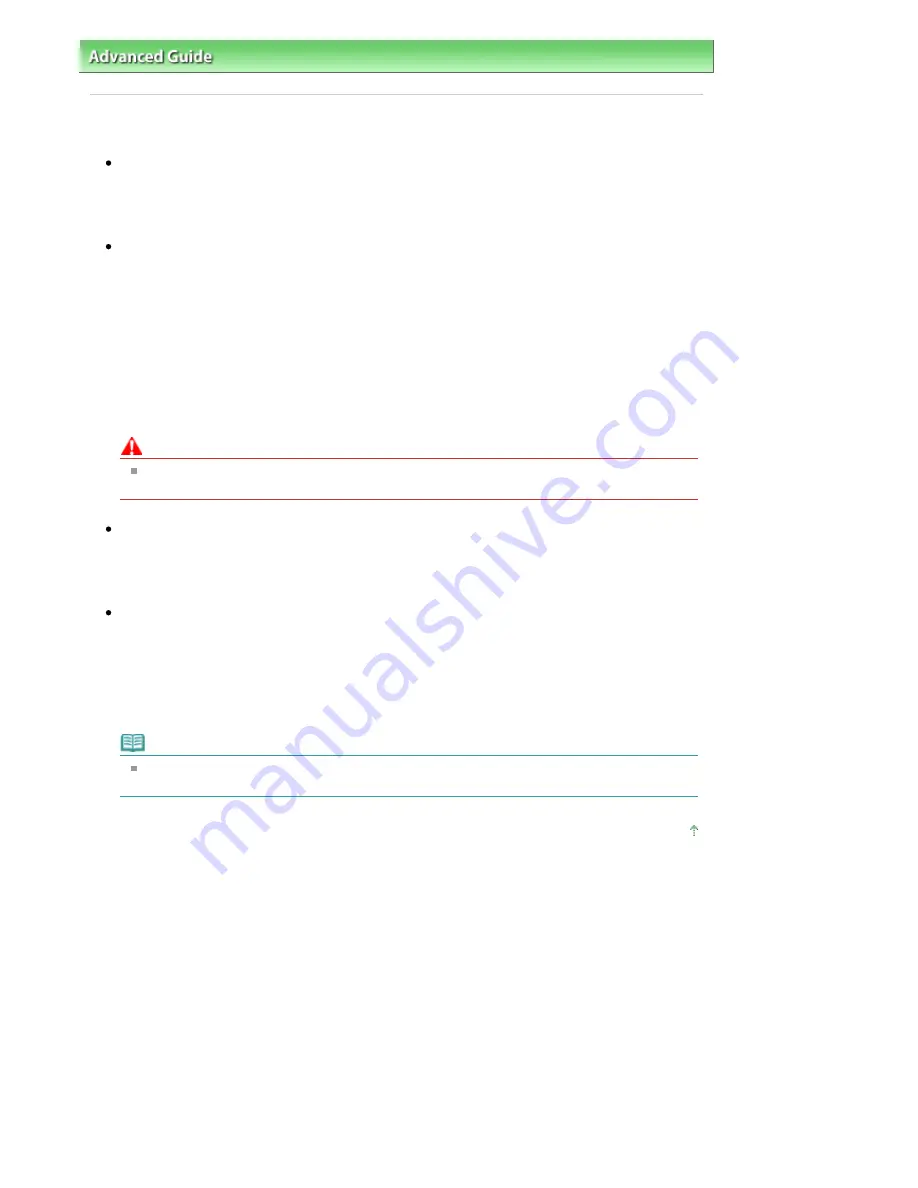
Advanced Guide
>
Troubleshooting
> Copying/Printing Stops Before It Is Completed
Copying/Printing Stops Before It Is Completed
Check 1: Is the Inner Cover opened while printing on paper?
Close the Inner Cover, then press the
OK
button on the machine.
A page of print data being sent at the time of the error will be erased, so print that page again.
Check 2: Has the machine been printing continuously for a long
period?
If the machine has been printing continuously for a long time, the Print Head may overheat. To
protect the Print Head, the machine may stop printing at a line break for a period of time and then
resume printing.
In this case, interrupt your print session at a convenient time and turn the machine off for at least 15
minutes.
Additionally, if the machine has been printing graphics or photos with intense colors continuously
over a period of time, the machine may stop printing to protect the Print Head. In this case, printing
will not resume automatically. Turn the machine off for at least 15 minutes.
Caution
The Print Head and the surrounding area can become extremely hot inside the machine. Never
touch the Print Head or nearby components.
Check 3: Is the paper loaded?
Make sure that paper is loaded in the Rear Tray or Cassette.
Confirm the paper source, then reload paper.
Check 4: Do the printing documents have lots of photographs or
illustrations?
Printing large data such as photos or graphics takes time for the machine and the computer to
process, during which the machine may appear to have stopped operating.
In addition, when printing data that uses a large amount of ink continuously on plain paper, the
machine may pause temporarily. In either case, wait until the process is complete.
Note
If you are printing a document with a large printing area or printing multiple copies of a
document, printing may pause to allow the ink to dry.
Page top
Page 810 of 947 pages
Copying/Printing Stops Before It Is Completed
Summary of Contents for MP980 series
Page 18: ...Page top Page 18 of 947 pages Printing Photos Saved on the Memory Card ...
Page 29: ...Page top Page 29 of 947 pages Making Copies ...
Page 62: ...Page top Page 62 of 947 pages Printing Documents Macintosh ...
Page 75: ...Page top Page 75 of 947 pages Loading Paper ...
Page 100: ...Page top Page 100 of 947 pages When Printing Becomes Faint or Colors Are Incorrect ...
Page 103: ...Page top Page 103 of 947 pages Examining the Nozzle Check Pattern ...
Page 105: ...Page top Page 105 of 947 pages Cleaning the Print Head ...
Page 107: ...Page top Page 107 of 947 pages Cleaning the Print Head Deeply ...
Page 159: ...Page top Page 159 of 947 pages Selecting a Photo ...
Page 161: ...Page top Page 161 of 947 pages Editing ...
Page 163: ...Page top Page 163 of 947 pages Printing ...
Page 240: ...Page top Page 240 of 947 pages Attaching Comments to Photos ...
Page 244: ...See Help for details on each dialog box Page top Page 244 of 947 pages Setting Holidays ...
Page 317: ...Page top Page 317 of 947 pages Setting Paper Dimensions Custom Size ...
Page 332: ...Page top Page 332 of 947 pages Printing with ICC Profiles ...
Page 468: ...Printing Photos Sending via E mail Editing Files Page top Page 468 of 947 pages Saving ...
Page 520: ...taskbar and click Cancel Printing Page top Page 520 of 947 pages Print Document Dialog Box ...
Page 746: ...Page top Page 746 of 947 pages Printing with Computers ...
Page 780: ...Page top Page 780 of 947 pages If an Error Occurs ...
Page 870: ...Page top Page 870 of 947 pages Before Printing on Art Paper ...
Page 882: ...Before Installing the MP Drivers Page top Page 882 of 947 pages Installing the MP Drivers ...






























