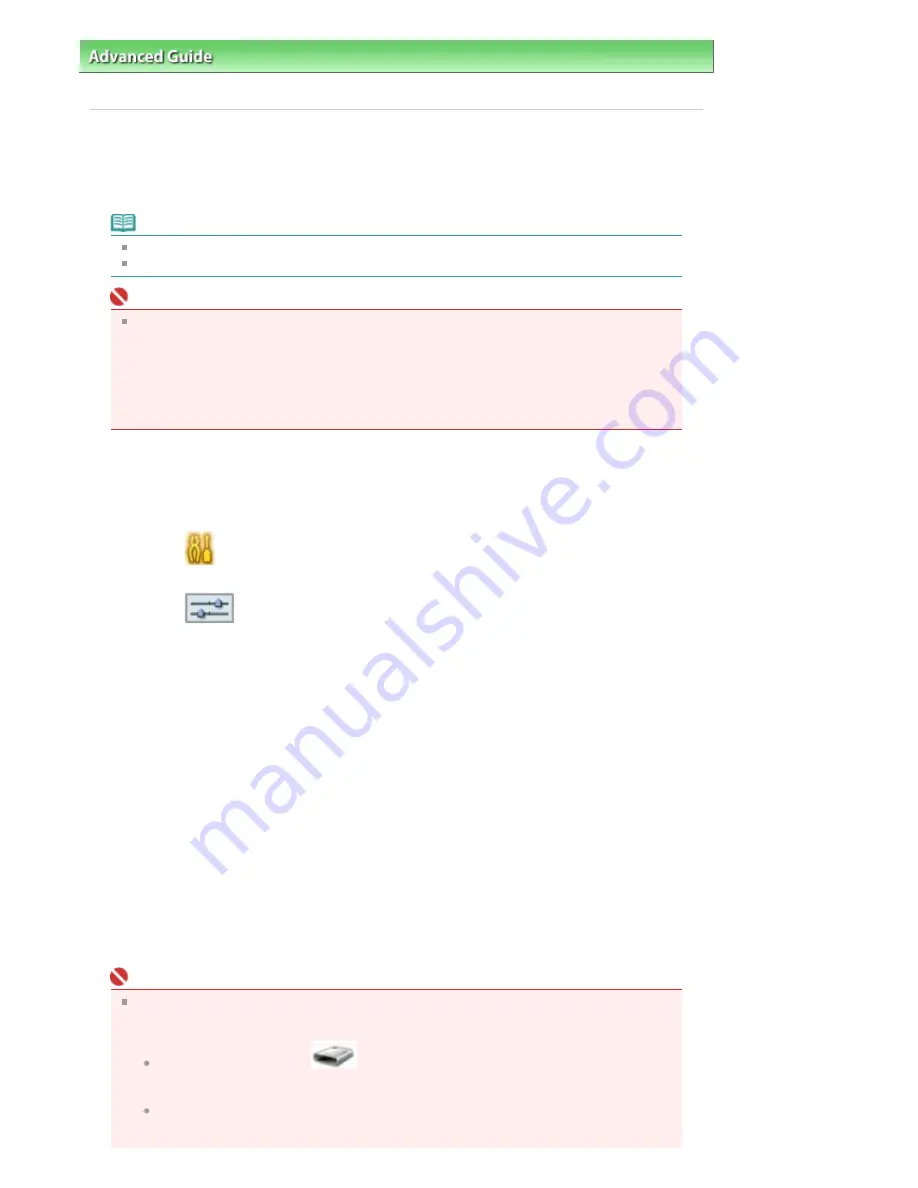
Advanced Guide
>
Printing Using the Operation Panel of the Machine
>
Printing from a Memory Card
> Setting Up the
Card Slot as the Memory Card Drive of the Computer
Setting Up the Card Slot as the Memory Card Drive of the
Computer
The Card Slot of the machine can also be used as the memory card drive of the computer.
Note
For details on using the Card Slot over a network, see
Using the Card Slot over a Network
.
In Macintosh, you cannot write data to a memory card in the Card Slot over a network.
Important
When Read/write attribute in Advanced settings under Device settings is set to Writable from
USB PC or Writable from LAN PC using the Operation Panel of the machine, card direct
printing cannot be done. After using the Card Slot as the memory card drive of the computer,
remove the memory card, then be sure to set Read/write attribute to Not writable from PC.
When you turned off the machine, Writable from USB PC to Writable from LAN PC will be
canceled and the setting is returned to Not writable from PC when you turn on the machine
next time.
1.
Make sure that the memory card is not set.
If the memory card is set, remove it from the Card Slot. For details, refer to
Printing from a
Memory Card
.
2.
Select
Settings on the HOME screen, then press the
OK
button.
3.
Select
Device settings, then press the
OK
button.
4.
Select Advanced settings, then press the
OK
button.
5.
Select Read/write attribute, then press the
OK
button.
6.
Specify the read/write attribute.
Not writable from PC
The Card Slot is used only for reading. Be sure to select this mode when printing photos from
a memory card.
Writable from USB PC
The Card Slot is used as the memory card drive of a USB connected computer. Data can be
written into the memory card from the USB connected computer.
Writable from LAN PC
The Card Slot is used as the memory card drive of a Net work connected computer. Data can
be written into the memory card from the Net work connected computer.
7.
Press the
OK
button.
Important
If you used the Card Slot as the memory card drive of the computer, you need to do a "safe
removal" operation on your computer before physically removing the memory card from your
machine.
In Windows, right-click the
Removable Disk icon and click Eject. If Eject is not
displayed on the screen, confirm that the
Access
lamp is not flashing and remove the
memory card.
Over a network: The removal operation is not needed.
Page 397 of 947 pages
Setting Up the Card Slot as the Memory Card Drive of the Computer
Summary of Contents for MP980 series
Page 18: ...Page top Page 18 of 947 pages Printing Photos Saved on the Memory Card ...
Page 29: ...Page top Page 29 of 947 pages Making Copies ...
Page 62: ...Page top Page 62 of 947 pages Printing Documents Macintosh ...
Page 75: ...Page top Page 75 of 947 pages Loading Paper ...
Page 100: ...Page top Page 100 of 947 pages When Printing Becomes Faint or Colors Are Incorrect ...
Page 103: ...Page top Page 103 of 947 pages Examining the Nozzle Check Pattern ...
Page 105: ...Page top Page 105 of 947 pages Cleaning the Print Head ...
Page 107: ...Page top Page 107 of 947 pages Cleaning the Print Head Deeply ...
Page 159: ...Page top Page 159 of 947 pages Selecting a Photo ...
Page 161: ...Page top Page 161 of 947 pages Editing ...
Page 163: ...Page top Page 163 of 947 pages Printing ...
Page 240: ...Page top Page 240 of 947 pages Attaching Comments to Photos ...
Page 244: ...See Help for details on each dialog box Page top Page 244 of 947 pages Setting Holidays ...
Page 317: ...Page top Page 317 of 947 pages Setting Paper Dimensions Custom Size ...
Page 332: ...Page top Page 332 of 947 pages Printing with ICC Profiles ...
Page 468: ...Printing Photos Sending via E mail Editing Files Page top Page 468 of 947 pages Saving ...
Page 520: ...taskbar and click Cancel Printing Page top Page 520 of 947 pages Print Document Dialog Box ...
Page 746: ...Page top Page 746 of 947 pages Printing with Computers ...
Page 780: ...Page top Page 780 of 947 pages If an Error Occurs ...
Page 870: ...Page top Page 870 of 947 pages Before Printing on Art Paper ...
Page 882: ...Before Installing the MP Drivers Page top Page 882 of 947 pages Installing the MP Drivers ...






























