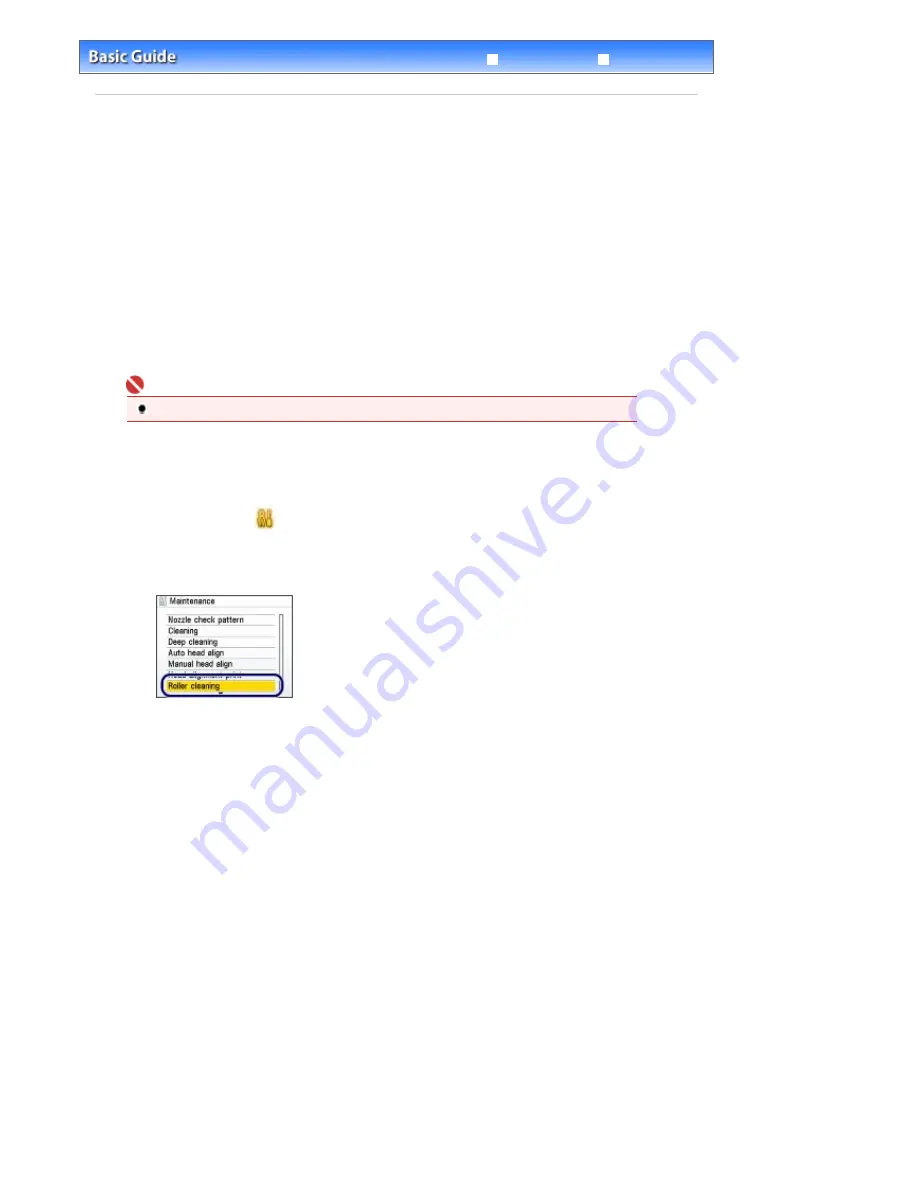
Advanced Guide
Troubleshooting
Contents
>
Routine Maintenance
> Cleaning the Paper Feed Roller
Cleaning the Paper Feed Roller
If the Paper Feed Roller is dirty or paper powder is attached to it, paper may not be fed properly.
In this case, clean the Paper Feed Roller. Cleaning will wear out the Paper Feed Roller, so perform this
only when necessary.
You need to prepare: three sheets of A4 or Letter-sized plain paper
1.
Make sure that the power is turned on, and remove any paper from the machine.
2.
Open the Paper Output Tray gently, and open the Output Tray Extension.
Important
If the Inner Cover is open, close it.
3.
Clean the Paper Feed Roller.
(1)
Select Settings
on the
HOME
screen, and press the
OK
button.
(2)
Select Maintenance, and press the
OK
button.
(3)
Select Roller cleaning, and press the
OK
button.
(4)
Select Yes, and press the
OK
button.
(5)
Select the paper source to clean (Rear tray or Cassette), and press the
OK
button.
The Paper Feed Roller will rotate as it is cleaned.
4.
Make sure that the Paper Feed Roller stops rotating, and load paper.
Load three sheets of A4 or Letter-sized plain paper in the paper source you selected in the procedure of (5) in
step 3.
5.
Repeat the procedures of (3) to (5) in step 3 again.
The paper will be ejected after cleaning.
If the problem is not resolved after cleaning the Paper Feed Roller (A) in the Rear Tray, turn off the power,
unplug the power cord, then wipe the Paper Feed Roller located in the center inside the Rear Tray with a
moistened cotton swab or the like. Rotate the roller manually in the direction of the arrow (B) as you
clean it. Do not touch the roller with your fingers; rotate it with the cotton swab.
Page 110 of 947 pages
Cleaning the Paper Feed Roller
Summary of Contents for MP980 series
Page 18: ...Page top Page 18 of 947 pages Printing Photos Saved on the Memory Card ...
Page 29: ...Page top Page 29 of 947 pages Making Copies ...
Page 62: ...Page top Page 62 of 947 pages Printing Documents Macintosh ...
Page 75: ...Page top Page 75 of 947 pages Loading Paper ...
Page 100: ...Page top Page 100 of 947 pages When Printing Becomes Faint or Colors Are Incorrect ...
Page 103: ...Page top Page 103 of 947 pages Examining the Nozzle Check Pattern ...
Page 105: ...Page top Page 105 of 947 pages Cleaning the Print Head ...
Page 107: ...Page top Page 107 of 947 pages Cleaning the Print Head Deeply ...
Page 159: ...Page top Page 159 of 947 pages Selecting a Photo ...
Page 161: ...Page top Page 161 of 947 pages Editing ...
Page 163: ...Page top Page 163 of 947 pages Printing ...
Page 240: ...Page top Page 240 of 947 pages Attaching Comments to Photos ...
Page 244: ...See Help for details on each dialog box Page top Page 244 of 947 pages Setting Holidays ...
Page 317: ...Page top Page 317 of 947 pages Setting Paper Dimensions Custom Size ...
Page 332: ...Page top Page 332 of 947 pages Printing with ICC Profiles ...
Page 468: ...Printing Photos Sending via E mail Editing Files Page top Page 468 of 947 pages Saving ...
Page 520: ...taskbar and click Cancel Printing Page top Page 520 of 947 pages Print Document Dialog Box ...
Page 746: ...Page top Page 746 of 947 pages Printing with Computers ...
Page 780: ...Page top Page 780 of 947 pages If an Error Occurs ...
Page 870: ...Page top Page 870 of 947 pages Before Printing on Art Paper ...
Page 882: ...Before Installing the MP Drivers Page top Page 882 of 947 pages Installing the MP Drivers ...






























