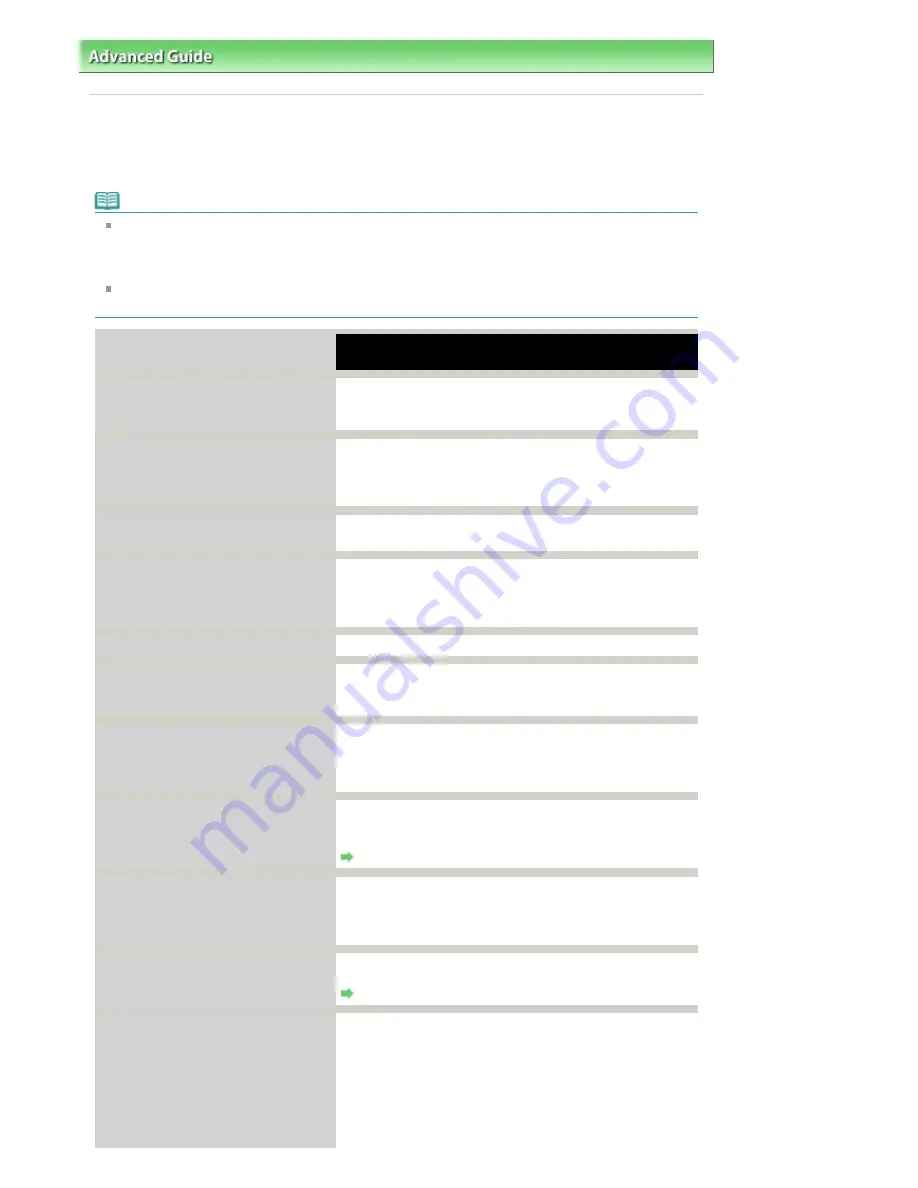
Advanced Guide
>
Troubleshooting
> Error Message Appears on a PictBridge Compliant Device
Error Message Appears on a PictBridge Compliant Device
The following are the possible errors that may occur when printing directly from a PictBridge compliant
device and the countermeasures to clear them.
Note
This section describes errors that are indicated on Canon-brand PictBridge compliant devices. The
error messages and operations may vary depending on the device you are using. For errors on non
-Canon PictBridge compliant devices, check the error message on the LCD and take the
appropriate action to clear the error. For details, see
An Error Message Is Displayed on the LCD
.
For the errors indicated on the PictBridge compliant device and their solution, also refer to the
instruction manual of the device. For other troubles on the device, contact the manufacturer.
Error Message On PictBridge
Compliant Device
Action
"Printer in use"
If the machine is printing from the computer or warming up,
wait until the job ends.
When it is ready, the machine starts printing automatically.
"No paper"
Load paper on the Rear Tray, and select Continue* in the
display on your PictBridge compliant device.
* To resume printing, you can also press the
OK
button on
the machine instead of selecting Continue on the device.
"Paper Error"
If the Inner Cover is opened, close it and select Stop in the
display on your PictBridge compliant device to stop printing.
"Paper jam"
Select Stop in the display on your PictBridge compliant
device to stop printing.
Remove the jammed paper, load new paper, press the
OK
button on the machine, and try printing again.
"Printer cover open"
Close the Scanning Unit (Cover) on the machine.
"No print head"
The Print Head is defective or is not installed.
Check: See
Print head is not installed.
in
An Error Message
Is Displayed on the LCD
and take the appropriate action.
"Waste tank full"/"Ink absorber full"
The ink absorber is nearly full.
Check: See
Contact the support center or service center for
ink absorber replacement.
in
An Error Message Is Displayed
on the LCD
and take the appropriate action.
"No ink"/
"Ink cassette error"
The ink tank is not installed properly or empty.
Check the error message on the LCD and take the
appropriate action to resolve the error.
An Error Message Is Displayed on the LCD
"Ink Error"
An ink tank that was once empty is installed.
Check: See
The remaining level of the following ink cannot
be correctly detected.
in
An Error Message Is Displayed on
the LCD
and take the appropriate action.
"Hardware Error"
Ink tank errors have occurred.
Replace the ink tank.
Routine Maintenance
"Printer error"
An error requiring servicing may have occurred. (The
Power
lamp flashes blue and
Alarm
lamp flashes orange
alternately.)
Disconnect the USB cable between the machine and the
PictBridge compliant device, turn off the machine, and
unplug the power cord of the machine from the power
supply.
Plug the power cord of the machine back in, turn on the
Page 828 of 947 pages
Error Message Appears on a PictBridge Compliant Device
Summary of Contents for MP980 series
Page 18: ...Page top Page 18 of 947 pages Printing Photos Saved on the Memory Card ...
Page 29: ...Page top Page 29 of 947 pages Making Copies ...
Page 62: ...Page top Page 62 of 947 pages Printing Documents Macintosh ...
Page 75: ...Page top Page 75 of 947 pages Loading Paper ...
Page 100: ...Page top Page 100 of 947 pages When Printing Becomes Faint or Colors Are Incorrect ...
Page 103: ...Page top Page 103 of 947 pages Examining the Nozzle Check Pattern ...
Page 105: ...Page top Page 105 of 947 pages Cleaning the Print Head ...
Page 107: ...Page top Page 107 of 947 pages Cleaning the Print Head Deeply ...
Page 159: ...Page top Page 159 of 947 pages Selecting a Photo ...
Page 161: ...Page top Page 161 of 947 pages Editing ...
Page 163: ...Page top Page 163 of 947 pages Printing ...
Page 240: ...Page top Page 240 of 947 pages Attaching Comments to Photos ...
Page 244: ...See Help for details on each dialog box Page top Page 244 of 947 pages Setting Holidays ...
Page 317: ...Page top Page 317 of 947 pages Setting Paper Dimensions Custom Size ...
Page 332: ...Page top Page 332 of 947 pages Printing with ICC Profiles ...
Page 468: ...Printing Photos Sending via E mail Editing Files Page top Page 468 of 947 pages Saving ...
Page 520: ...taskbar and click Cancel Printing Page top Page 520 of 947 pages Print Document Dialog Box ...
Page 746: ...Page top Page 746 of 947 pages Printing with Computers ...
Page 780: ...Page top Page 780 of 947 pages If an Error Occurs ...
Page 870: ...Page top Page 870 of 947 pages Before Printing on Art Paper ...
Page 882: ...Before Installing the MP Drivers Page top Page 882 of 947 pages Installing the MP Drivers ...






























