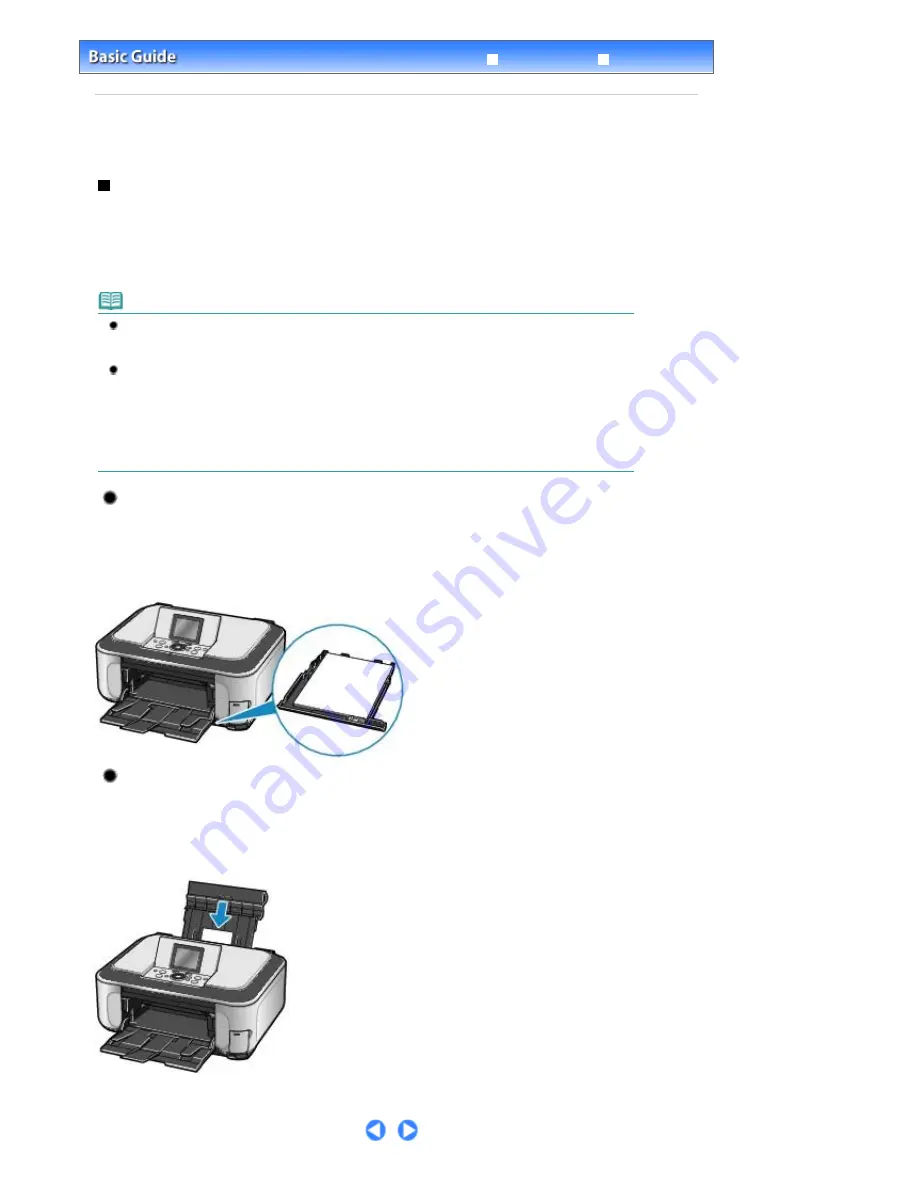
Advanced Guide
Troubleshooting
Contents
>
Loading Paper / Originals
> Loading Paper
Loading Paper
Paper Source to Load Paper
The machine has two paper sources to feed paper; Cassette and Rear Tray.
You can load paper in either one of the paper sources, depending on the page size and media type of
paper. If you select Automatically Select in Paper Source, paper is fed from the Cassette or Rear Tray
depending on the selection of the page size or media type.
See
Media Types You Can Use
.
Note
For details on Automatically Select, see
Printing Documents (Windows)
or
Printing Documents
(Macintosh)
.
For details on other paper feeding, refer to the on-screen manual:
Advanced Guide
.
If you select A4, B5, A5, or Letter-sized plain paper when Automatically Select is selected in Paper
Source, the machine feeds the paper from the Cassette. If you select other sizes or types of paper
such as photo paper, the machine feeds the paper from the Rear Tray.
When printing, select the correct page size and media type. If you select the wrong page size or
media type, the machine may feed paper from the wrong paper source or may not print with the
proper print quality.
For details on how to load paper in each paper source, see
Loading Paper
or
Loading Envelopes
.
Loading Plain Paper in the Cassette
When you use A4, B5, A5, or Letter-sized plain paper, load it in the Cassette.
The Cassette is inserted at the bottom of the machine.
The machine feeds paper from the Cassette automatically by selecting plain paper (A4, B5, A5, or Letter
size) in the print settings with the Operation Panel or the printer driver when printing.
For details on how to change the paper source setting, refer to the on-screen manual:
Advanced Guide
.
Loading Photo Paper in the Rear Tray
When you use photo paper, load it in the Rear Tray.
The machine feeds paper from the Rear Tray automatically by selecting the media types other than plain
paper, such as photo paper, in the print settings with the Operation Panel or the printer driver when
printing.
When you use plain paper other than A4, B5, A5, or Letter size, also load it in the Rear Tray.
Page 74 of 947 pages
Loading Paper
Summary of Contents for MP980 series
Page 18: ...Page top Page 18 of 947 pages Printing Photos Saved on the Memory Card ...
Page 29: ...Page top Page 29 of 947 pages Making Copies ...
Page 62: ...Page top Page 62 of 947 pages Printing Documents Macintosh ...
Page 75: ...Page top Page 75 of 947 pages Loading Paper ...
Page 100: ...Page top Page 100 of 947 pages When Printing Becomes Faint or Colors Are Incorrect ...
Page 103: ...Page top Page 103 of 947 pages Examining the Nozzle Check Pattern ...
Page 105: ...Page top Page 105 of 947 pages Cleaning the Print Head ...
Page 107: ...Page top Page 107 of 947 pages Cleaning the Print Head Deeply ...
Page 159: ...Page top Page 159 of 947 pages Selecting a Photo ...
Page 161: ...Page top Page 161 of 947 pages Editing ...
Page 163: ...Page top Page 163 of 947 pages Printing ...
Page 240: ...Page top Page 240 of 947 pages Attaching Comments to Photos ...
Page 244: ...See Help for details on each dialog box Page top Page 244 of 947 pages Setting Holidays ...
Page 317: ...Page top Page 317 of 947 pages Setting Paper Dimensions Custom Size ...
Page 332: ...Page top Page 332 of 947 pages Printing with ICC Profiles ...
Page 468: ...Printing Photos Sending via E mail Editing Files Page top Page 468 of 947 pages Saving ...
Page 520: ...taskbar and click Cancel Printing Page top Page 520 of 947 pages Print Document Dialog Box ...
Page 746: ...Page top Page 746 of 947 pages Printing with Computers ...
Page 780: ...Page top Page 780 of 947 pages If an Error Occurs ...
Page 870: ...Page top Page 870 of 947 pages Before Printing on Art Paper ...
Page 882: ...Before Installing the MP Drivers Page top Page 882 of 947 pages Installing the MP Drivers ...






























