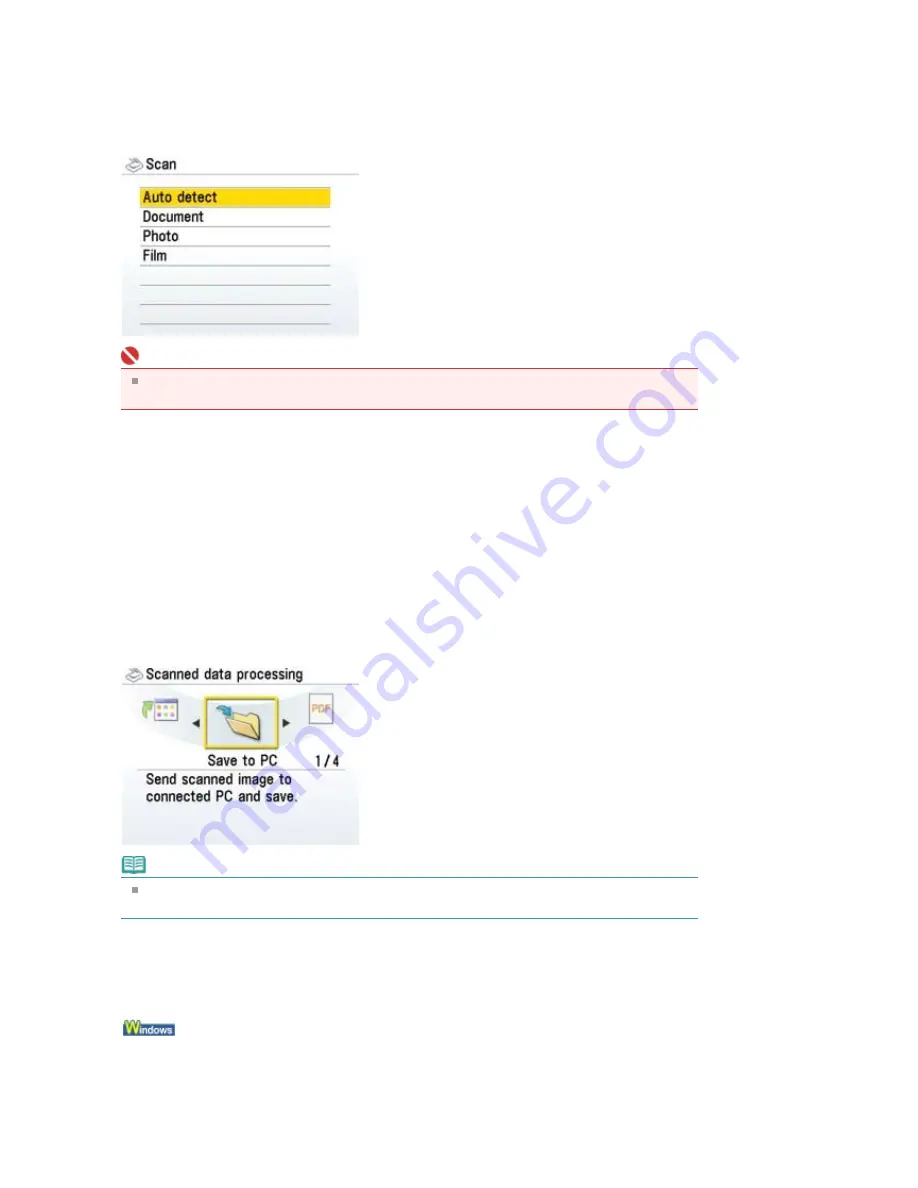
Document
Scans the original on the Platen Glass applying the optimized settings for scanning a document.
Photo
Scans the original on the Platen Glass applying the optimized settings for scanning a photo.
Film
Scans the original on the Platen Glass applying the optimized settings for scanning a Film.
Important
Make sure that the document has been loaded correctly according to the document type that
you have selected.
8.
If you selected Document, Photo, or Film in step 7, select the file format, then press
the
OK
button.
Save to PC:
The original is scanned and saved.
Save as PDF file:
The original is scanned and saved as a PDF file. This item can be selected only when Document
has been selected on the document type selection screen.
Attach to E-mail:
The original is scanned, and the image is attached to an e-mail using the e-mail application
software.
Open with application:
The original is scanned and displayed on the registered application software.
Note
Options for scan operations can be specified in MP Navigator EX. For details, refer to
Selecting
a Response to Commands from the Operation Panel Using MP Navigator EX
.
9.
Press the
Color
or
Black
button.
The settings configured from MP Navigator EX apply when scanning.
Remove the original on the Platen Glass after scanning is complete.
10.
To specify MP Navigator EX 2.0
If you are using Windows Vista:
The program selection screen may be displayed after pressing the
Color
or
Black
button. In this
case, select MP Navigator EX Ver2.0 and click OK.
You can set MP Navigator EX to launch whenever pressing the
Color
or
Black
button. For details,
refer to
Selecting a Response to Commands from the Operation Panel Using MP Navigator EX
.
Page 424 of 947 pages
Saving Scanned Data to PC Using the Operation Panel of the Machine
Summary of Contents for MP980 series
Page 18: ...Page top Page 18 of 947 pages Printing Photos Saved on the Memory Card ...
Page 29: ...Page top Page 29 of 947 pages Making Copies ...
Page 62: ...Page top Page 62 of 947 pages Printing Documents Macintosh ...
Page 75: ...Page top Page 75 of 947 pages Loading Paper ...
Page 100: ...Page top Page 100 of 947 pages When Printing Becomes Faint or Colors Are Incorrect ...
Page 103: ...Page top Page 103 of 947 pages Examining the Nozzle Check Pattern ...
Page 105: ...Page top Page 105 of 947 pages Cleaning the Print Head ...
Page 107: ...Page top Page 107 of 947 pages Cleaning the Print Head Deeply ...
Page 159: ...Page top Page 159 of 947 pages Selecting a Photo ...
Page 161: ...Page top Page 161 of 947 pages Editing ...
Page 163: ...Page top Page 163 of 947 pages Printing ...
Page 240: ...Page top Page 240 of 947 pages Attaching Comments to Photos ...
Page 244: ...See Help for details on each dialog box Page top Page 244 of 947 pages Setting Holidays ...
Page 317: ...Page top Page 317 of 947 pages Setting Paper Dimensions Custom Size ...
Page 332: ...Page top Page 332 of 947 pages Printing with ICC Profiles ...
Page 468: ...Printing Photos Sending via E mail Editing Files Page top Page 468 of 947 pages Saving ...
Page 520: ...taskbar and click Cancel Printing Page top Page 520 of 947 pages Print Document Dialog Box ...
Page 746: ...Page top Page 746 of 947 pages Printing with Computers ...
Page 780: ...Page top Page 780 of 947 pages If an Error Occurs ...
Page 870: ...Page top Page 870 of 947 pages Before Printing on Art Paper ...
Page 882: ...Before Installing the MP Drivers Page top Page 882 of 947 pages Installing the MP Drivers ...






























